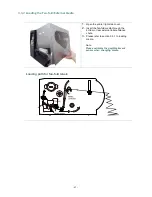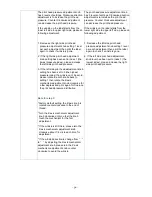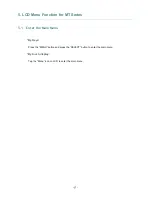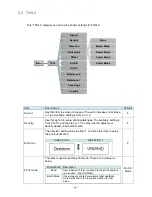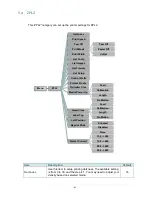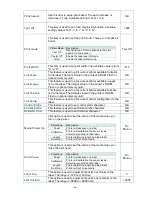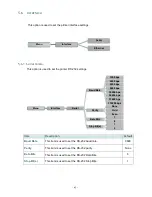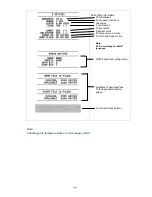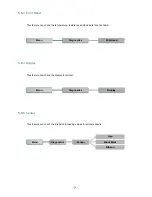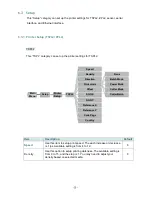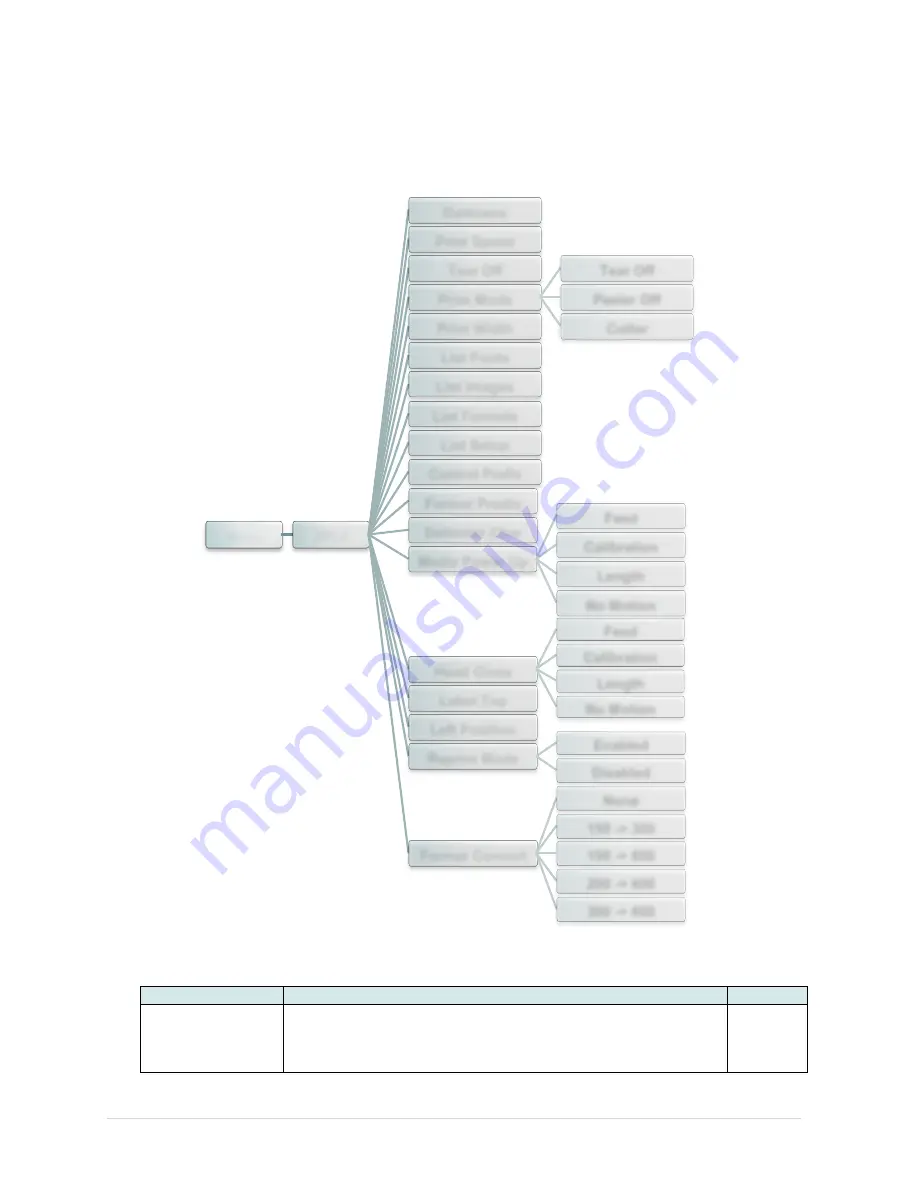
- 41 -
5.4
ZPL2
This
“ZPL2” category can set up the printer settings for ZPL2.
Item
Description
Default
Darkness
Use this item to setup printing darkness. The available setting
is from 0 to 30, and the step is 1. You may need to adjust your
density based on selected media.
16
Menu
ZPL2
Darkness
Print Speed
Tear Off
Print Mode
Tear Off
Peeler Off
Cutter
Print Width
List Fonts
List Images
List Formats
List Setup
Control Prefix
Format Prodix
Delimiter Char
Media Power Up
Feed
Calibration
Length
No Motion
Head Close
Feed
Calibration
Length
No Motion
Label Top
Left Position
Reprint Mode
Enabled
Disabled
Format Convert
None
150 -> 300
150 -> 600
200 -> 600
300 -> 600
Содержание TTP-2410MT Series
Страница 24: ... 17 Set USB interfa ce ...
Страница 28: ... 21 Loading path for ribbon ...
Страница 33: ... 26 Loading path for media ...