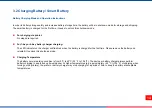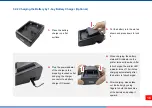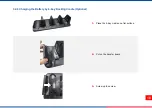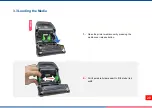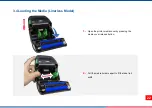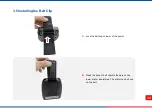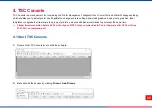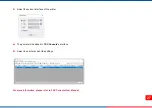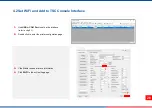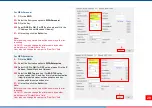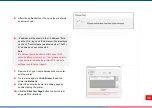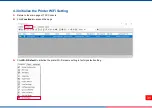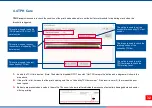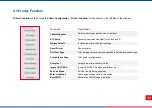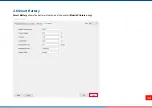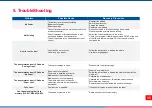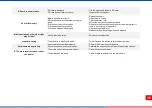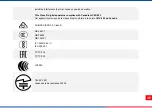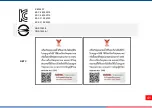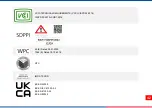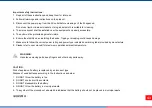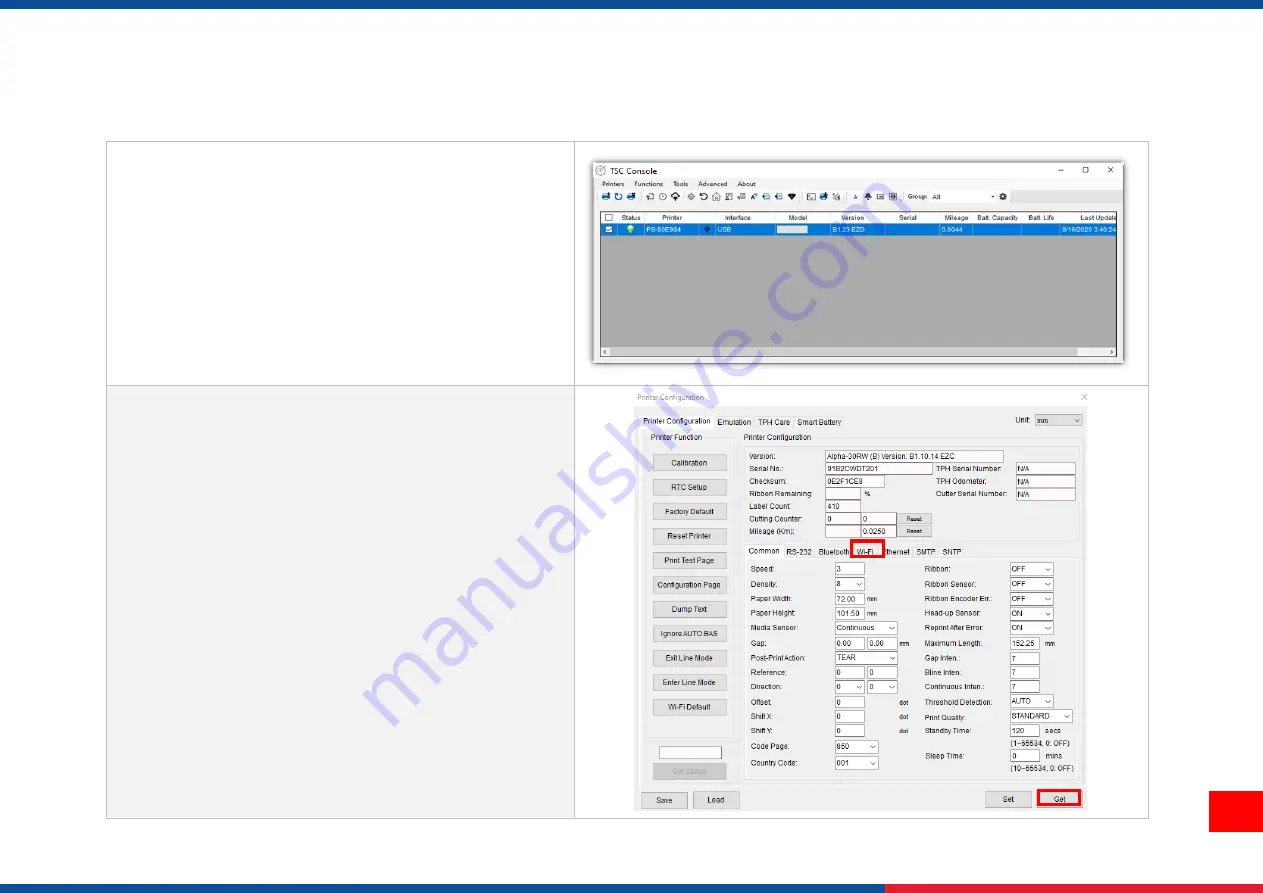Содержание Alpha-30R
Страница 1: ...Alpha 30R Moblie Barcode Printers User Manual Series Lists Alpha 30R Direct Thermal ...
Страница 36: ...34 4 6 Smart Battery Smart Battery shows the battery information of the printer Mobile Printers only ...
Страница 43: ...41 K 60950 1 KS C 9832 2019 KS C 9835 2019 KS X 3124 2020 KS X 3126 2020 CNS 13438 CNS 14336 1 NBTC ...
Страница 51: ...49 ...
Страница 52: ...50 8 Revise History Date Content Editor ...
Страница 53: ......