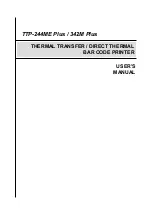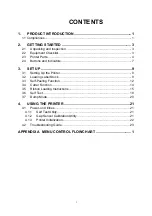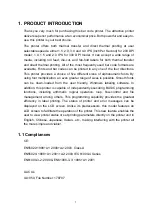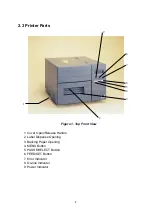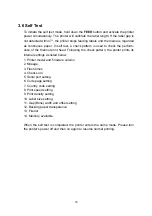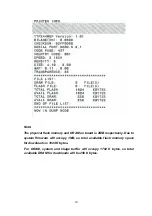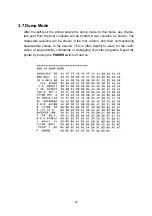2.4 Buttons and Indicators
POWER Indicator
The green
POWER
indicator illuminates when the power switch is turned on.
ON-LINE Indicator
The green
ON-LINE
indicator illuminates when the printer is ready to print. When
the
PAUSE
button is pressed, the
ON-LINE
indicator flashes.
ERROR Indicator (Error/Paper Empty)
The red
ERROR
indicator illuminates in the event of a printer error, such as
paper empty, ribbon empty, out of memory, and so forth. For a full list of error
messages, please refer to Section 4.2, Troubleshooting Guide.
MENU Button
Provided with a built-in menu, the printer allows the user to directly set printing
parameters or view printer status on the LCD display panel. To enter the Menu
mode, press the
MENU
button. Press the button over again to proceed form one
menu item to another or to revert to the original Ready status. The menu is
comprised of these major items:
Printer Info, File List, Memory Info, Date/Time,
and
Printer Setup
. Each of said items, in turn, is made up of a number of sub-
items, which can be selected by pressing the
SELECT
button, or viewed or set
by pressing the
SET
button. Refer to Appendix for the structure and operation
logic of the menu.
PAUSE/SELECT Button
This button combines two functions:
PAUSE
if the printer is in the Ready status,
or
SELECT
if in the Menu mode.
The
PAUSE
button allows the user to hold a print job and then resume the
printing with a second depression of the button. By pressing the
PAUSE
button:
(1) the printer stops at the completion of printing of the current label, (2) the
PAUSE
LED flashes, and (3) the printer holds all data in memory. This allows for
trouble-free replacement of label stock and thermal transfer ribbon. A second
depression of the
PAUSE
button will restart the printer.
Note: If the PAUSE button is held down for more than 3 seconds, the
printer will be reset and all data of the previous printing job will be lost.
7