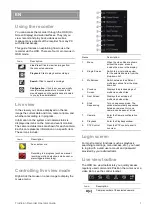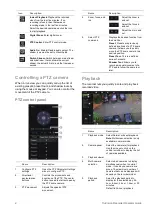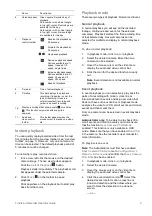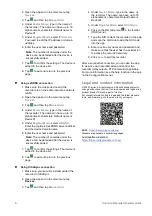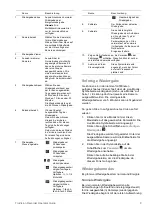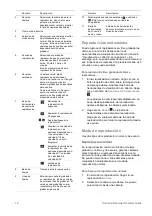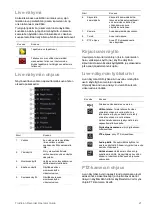6
TruVision Recorder Operator Guide
2
.
Open the app and
in the main menu tap
Devices
.
3.
Tap
and then
tap
Manual Add
.
4.
Under
Device Name
, type in the name of
the recorder. The name can have up to 16
alphanumeric characters. Default name is
Device01.
5.
Under
Register Mode
, select
IP/Domain
.
You need to edit the IP address or domain
address
.
6.
Enter the user name and password.
Note
: The number of cameras under the
device can be obtained after the device is
successfully added.
7.
Tap
to confirm the settings. The device is
added to the device list.
8.
Tap
to exit and return to the previous
page.
Using ezDDNS connection
1.
Make sure the mobile device and the
recorder are on the same local area network
(LAN).
2
.
Open the app and in the main menu tap
Devices
.
3.
Tap
and then tap
Manual Add
.
4.
Under
Device Name
, type in the name of
the recorder. The name can have up to 16
alphanumeric characters. Default name is
Device01.
5.
Under
Register Mode
, select
ezDDNS
.
Enter the registered ezDDNS server address
and the device domain name.
6.
Enter the user name and password.
Note
: The number of cameras under the
device can be obtained after the device is
successfully added.
7.
Tap
to confirm the settings. The device is
added to the device list.
8.
Tap
to exit and return to the previous
page.
Using UltraSync connection
1.
Make sure you
r
security installer added the
recorder to UltraSync.
2
.
Open the app and in the main menu tap
Devices
.
3.
Tap
and then tap
Manual Add
.
4.
Under
Device Name
, type in the name of
the recorder. The name can have up to 16
alphanumeric characters. Default name is
Device01.
5.
Under
Register Mode
, select
UltraSync
.
6.
Click on the QR code
icon
in the toolbar
(
OSD
menu)
.
7.
Type the SID code of the recorder in the app
and scan the QR code to add the SCI code
into the app.
8.
Enter a valid user name and password and
make sure that the user has the permission
to access the recorder remotely.
9.
Click
Save
to add the recorder
After a successful connection, you can use the app
to view live and recorded video and control the
recorder (relay outputs, PTZ cameras) if applicable.
For more
information see the help function in the app
(in the Configuration menu)
.
Legal and contact information
©
2022
Carrier. All rights reserved. Specifications subject to
change without prior notice. TruVision names and logos are a
product brand of Aritech, a part of Carrier
.
For contact information and to download the latest manuals,
tools, and firmware, go to the web site of your region.
EMEA:
https://firesecurityproducts.com
Manuals are available in several languages.
Australia/New Zealand:
https://firesecurityproducts.com.au/