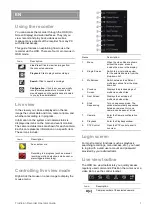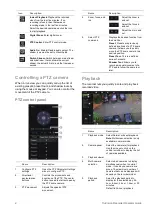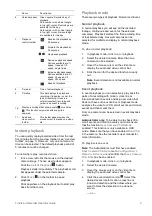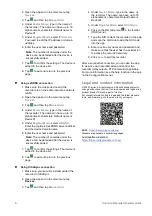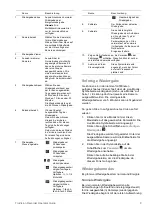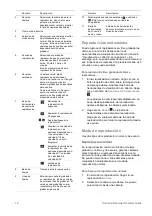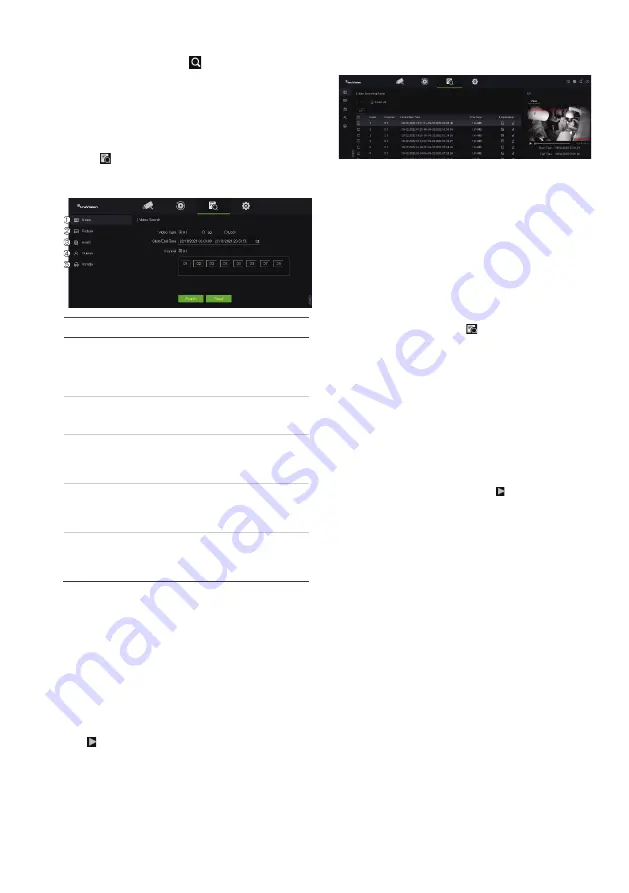
4
TruVision Recorder Operator Guide
Click
Clear
to delete previous detection rules.
5.
Click the
Search
icon
in the control toolbar to
search and play back video with the matched
events
.
Searching recorded video
To enter the Search menu in OSD mode, click the
Search
icon in the top toolbar. The Search
window has five
submenus that allow you to carry
out different searches by theme
.
Search type
Description
1.
Video
Search all video by time and date of
recording
and camera. You can also
search for bookmarks and locked
videos. Locked videos cannot be
overwritten.
2. Snapshot
Search all video
snapshots and
related video clips
by time and date
of recording and camera.
3.
Event
Search all video by time and date of
recording
and camera. You can
search by the event types
shown in
the drop
-
down list.
4.
Person
Search all video and snapshots by
time and date of recording
and
camera and specifically for events
caused by people.
5.
Vehicle
Search all video
and snapshots
by
time and date of recording
and
camera and specifically for events
caused by vehicles.
Search results
A search will usually produce a list of recorded files,
which may extend to several pages. The files are
listed by date and time for each camera selected.
The most recent file is listed first. Double
-
click a file
to play it back in the screen alongside the search list.
See Figure 24 below for an example of the results of
a search.
You can view the recording of a search result for a
selected camera. Select
a search result and click the
Play
button. The playback of the file starts
.
Each event is stored as a separate recording file.
Only one file can be played back at a time.
You can export all or selected files to a backup
device
(OSD screen shown)
.
Archiving via Search
To archive recorded video using Search:
1.
Connect the backup device to the recorder
.
If using a USB flash
drive, insert the device into
the USB port on the
front panel. If using a digital
video disk (DVD) or eSATA drive, insert the disc
into the DVD drive. If both media are found in
the recorder, the USB device takes precedence
over the DVD.
2
.
Click the
Search
icon
on the top toolbar. The
Search screen appears.
3.
Select the search type on the left of the screen
and select the cameras and search parameters
required.
4.
Select the desired start and end times
and dates
for the recordings.
5.
Click
Search
. The list of results appears.
6.
Select the files to export. You can export all files
that are found, an individual
file,
or select
multiple files and then click
Export
.
Note
: You can click the
Play
button to verify
that the selected files are the files to export.
7.
You will be asked to export the video clips and
the log information or to export the file player.
8.
Click
OK
.
From
the contents
of the USB memory
drive displayed, select the folder into which you
want to export the file(s).
9.
Click
Save
to start exporting
.
Using the web browser
The TVN 12 recorder
support Microsoft Internet
Explorer Google Chrome, Apple Safari and Mozilla
Firefox. More information can be found in the
recorder’s user manual.
To access the recorder, open the web browser and
enter the IP address assigned to the recorder as a
web address. On the logon screen, enter your
user
ID and password.
Note
: Only one recorder can be viewed per
webpage
.
The default values for
the
network settings are: