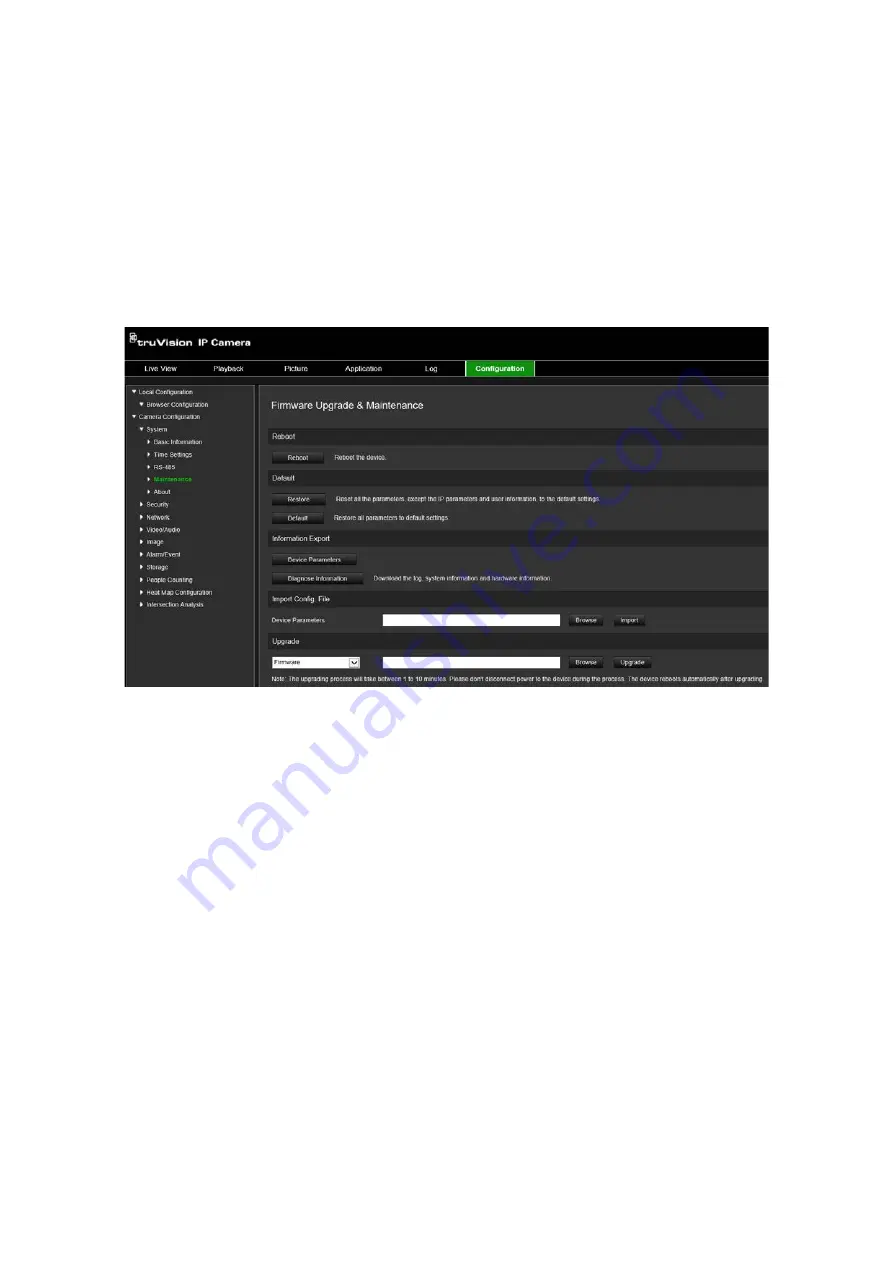
TruVision 6MP and 12MP 360° Camera Configuration Manual
81
2. When the firmware file is downloaded to your computer, extract the file to the
desired destination.
Note
: Do not save the file on your desktop.
3. From the menu toolbar, click
Configuration
>
Camera Configuration
>
System
>
Maintenance
. Under
Upgrade
, select the
Firmware
or
Firmware Directory
option.
Then click the Browse button to locate latest firmware file on your computer.
•
Firmware directory
– Locate the upgrading folder of Firmware files. The camera
will choose the corresponding firmware file automatically.
•
Firmware
– Locate the firmware file manually for the camera.
4. Click
Upgrade
. You will receive a prompt asking you to reboot the camera.
5. When the upgrade is finished, the device will reboot automatically. The browser will
also be refreshed.
To upgrade the firmware via TruVision Device Manager:
1. In the
FW upgrader
panel, select a device or hold the Ctrl or Shift key to select
multiple devices for simultaneous upgrading.
2. Click the
Browse
button to locate the firmware file to use.
If you want the device to automatically reboot after the upgrade, check
Reboot the
device after upgrading
. When checked, it will also display
Restore default
settings
option. Check it if you want to restore all parameters.
3. Click
Upgrade
.
Note
: The upgrading process will be 1 to 10 minutes, please don't disconnect power
to the device during the process. The device reboots automatically after upgrading.
Содержание TVF-5201
Страница 1: ...TruVision 6MP and 12MP 360 Camera Configuration Manual P N 1073657 EN REV B ISS 08JUL21 ...
Страница 4: ......


























