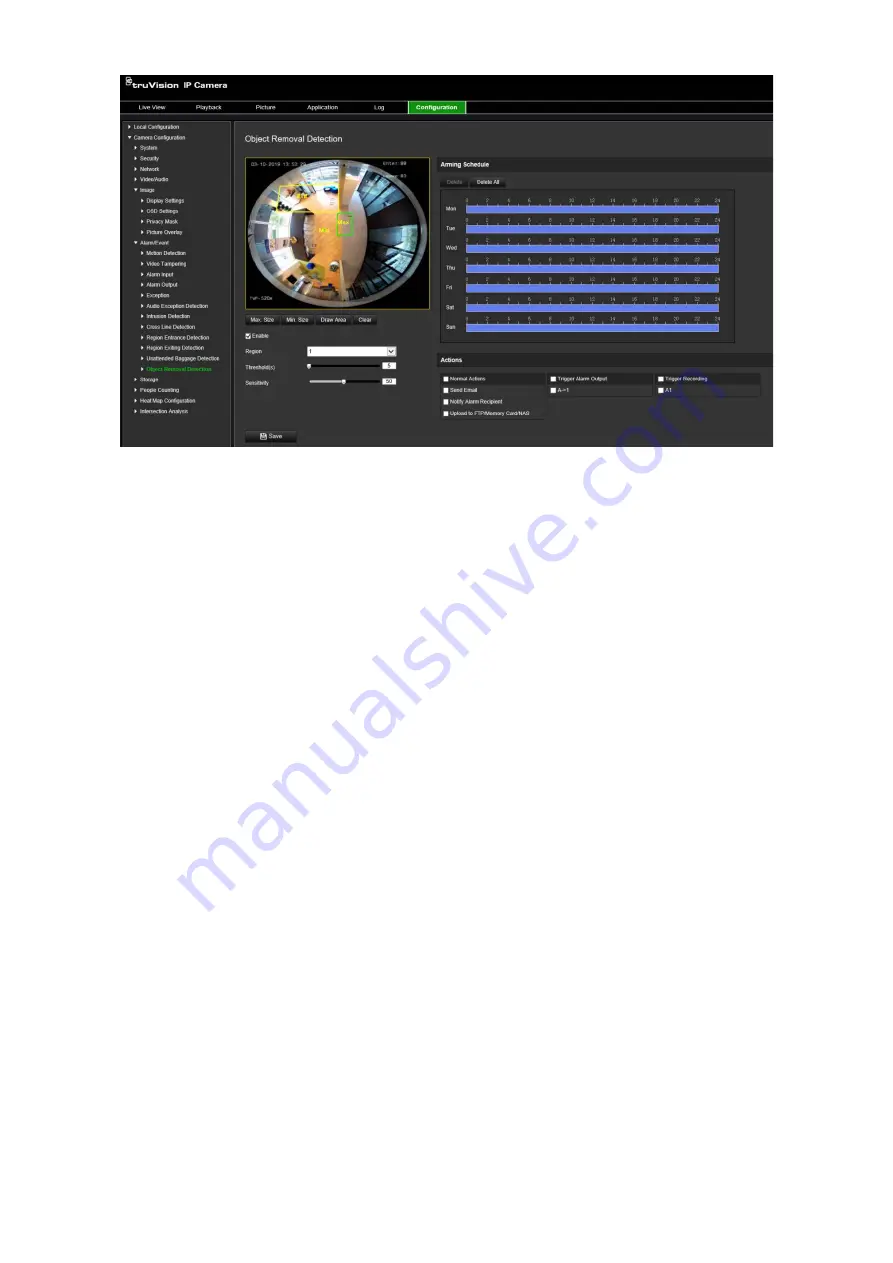
TruVision 6MP and 12MP 360° Camera Configuration Manual
55
2. Select the
Enable
check box to enable the function.
3. Select the region to be configured from the drop-down list.
4. Click
Area Settings
and click
Draw Area
to start the area drawing.
5. Click on the live video to specify the four vertexes of the detection region, and right
click to complete drawing.
6. Set the maximum and minimum sizes for valid targets. Targets smaller or larger
than the valid target size are not able to trigger detection.
Max. Size
: The maximum size of a valid target. Targets larger than this will not
trigger detection.
Min. Size
: The minimum size of a valid target. Targets smaller than this will not
trigger detection.
7. Click
Stop Drawing
when finish drawing.
8. Set the time threshold for object removal detection.
Threshold
: Range [5-100 s], the threshold for the time of the objects removed from
the region. If you set the value as 10, alarm is triggered after the object disappears
from the region for 10 s.
9. Drag the slider to set the sensitivity value.
Sensitivity
: Range [1-100]. Sensitivity stands for the percentage of the body part of
an acceptable target that enters the pre-defined region.
Sensitivity = 100 – S1/ST*100
Where S1 stands for the target body part that enters the pre-defined region and ST
stands for the complete target body.
Example
: If you set the value as 60, the action can only be counted as a region
entrance action when at least 40% of the body part enters the region.
Содержание TVF-5201
Страница 1: ...TruVision 6MP and 12MP 360 Camera Configuration Manual P N 1073657 EN REV B ISS 08JUL21 ...
Страница 4: ......






























