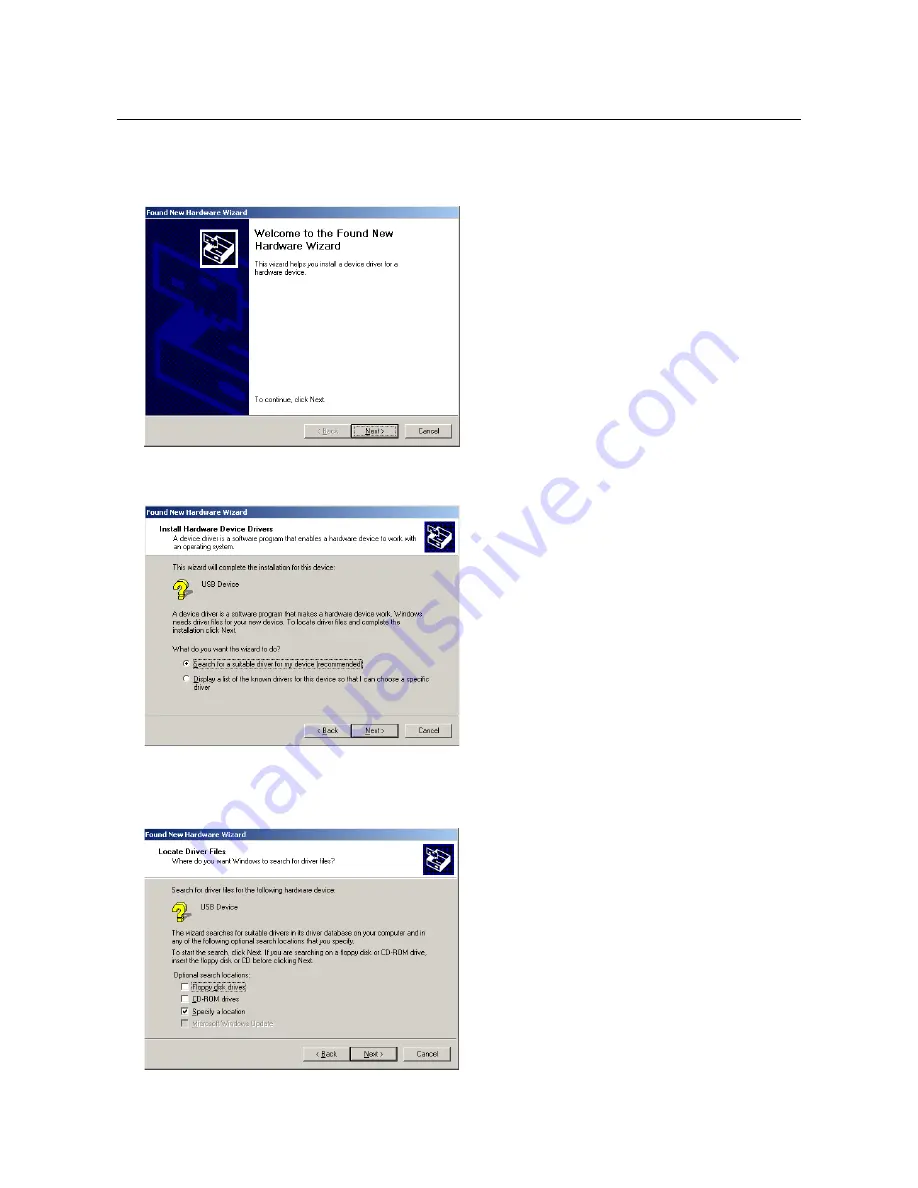
TRUST SPACEC@M 150
6
4.2 Windows
2000
1. Connect the USB connection of the camera to a free USB port of your computer. Windows 2000 will
detect the new hardware and request the setup program. Figure 6 will appear.
Figure 6: Windows 2000 installation
2. Click on ‘Next’. Figure 7 will appear.
Figure 7: Windows 2000 installation
3. Click on ‘Next’. Figure 8 will appear.
Figure 8: Windows 2000 installation



















