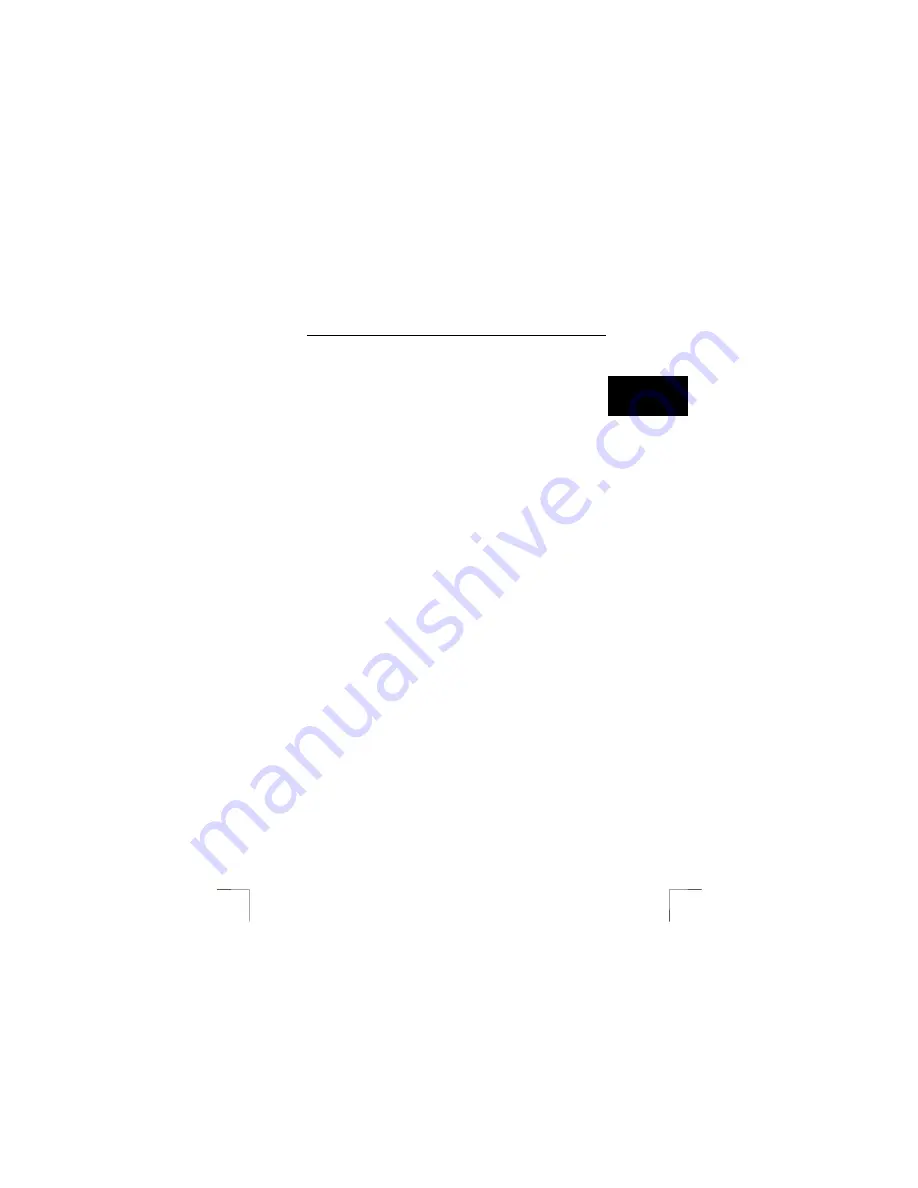
TRUST 910Z POWERC@M OPTICAL ZOOM
23
U K
8.2
Using the application software
8.2.1
Ulead Photo Express
You can use this application to solve problems with the pictures, such as the red-eye
effect, coloured photographs, photographs which are too bright or too dark, remove
undesirable objects from the background, etc. You can also use this application to
design calendars and cards.
Follow the instructions given below:
1.
Copy your photographs to your hard disk as described in chapter 7.1.5.
2.
Click on ‘Start – Programs – Ulead Photo Express 4.0 SE – Ulead Photo
Express 4.0 SE’. Figure 10 will appear. You will be in the ‘Browse’ mode.
3.
Find the folder containing your photographs in the left-hand side of the
window.
4.
Click on this folder to view the contents. Your photographs will be visible in
the main window as thumbnails.
5.
Select a photograph that you wish to edit and double-click on it. After a
couple of seconds, the photograph will become visible in the main window.
You can now edit the photograph.
6.
Click on ‘Edit’ at the top of the window and select an option. The most
common options are included here.
7.
Click on ‘Save’ after editing the photograph to save the finished result.
See this program’s instruction manual and Help function for more information.
Note:
The photographs are saved in JPEG format to save space. JPEG
reduces the size of the file by removing small details from the
photograph. If you wish to edit the photographs during different
sessions, use a different file format to JPEG (for example, TIFF) to
prevent the loss of quality as a result of constant loading and saving
in the JPEG format.
Note:
Since editing cannot be undone, it is recommended to make a copy of
the photographs and to only edit the copies. You can then always
return to the original photographs. It is strongly recommended to
make a back up on a CD-ROM using a CD-writer for protection
against computer faults.
8.2.2
Ulead Photo Explorer
You can use Ulead Photo Explorer 7.0 to easily download photographs and video
clips onto your computer. A short description of how to use Photo Explorer is given
below. For a detailed description of Photo Explorer, see the program's Help function.
Follow the instructions below to use the TRUST 910Z POWERC@M OPTICAL
ZOOM in Photo Explorer.
1.
Turn the Mode Dial on the camera to the PLAYBACK mode.
2.
Connect the camera to the computer using the USB cable.
3.
Start Ulead Photo Explorer.
4.
The main window will appear. The 'Set-up Internet Connection' window may
also appear. Click on the 'Skip for now' button to close this window if it
appears. The Trust camera will be visible as a ‘Removable disk’ in the list on
the left-hand side of the window.
5.
Double-click on this. The ‘DCIM’ folder will be visible.
6.
Double-click on this. The pictures/video-clips folder will be visible.























