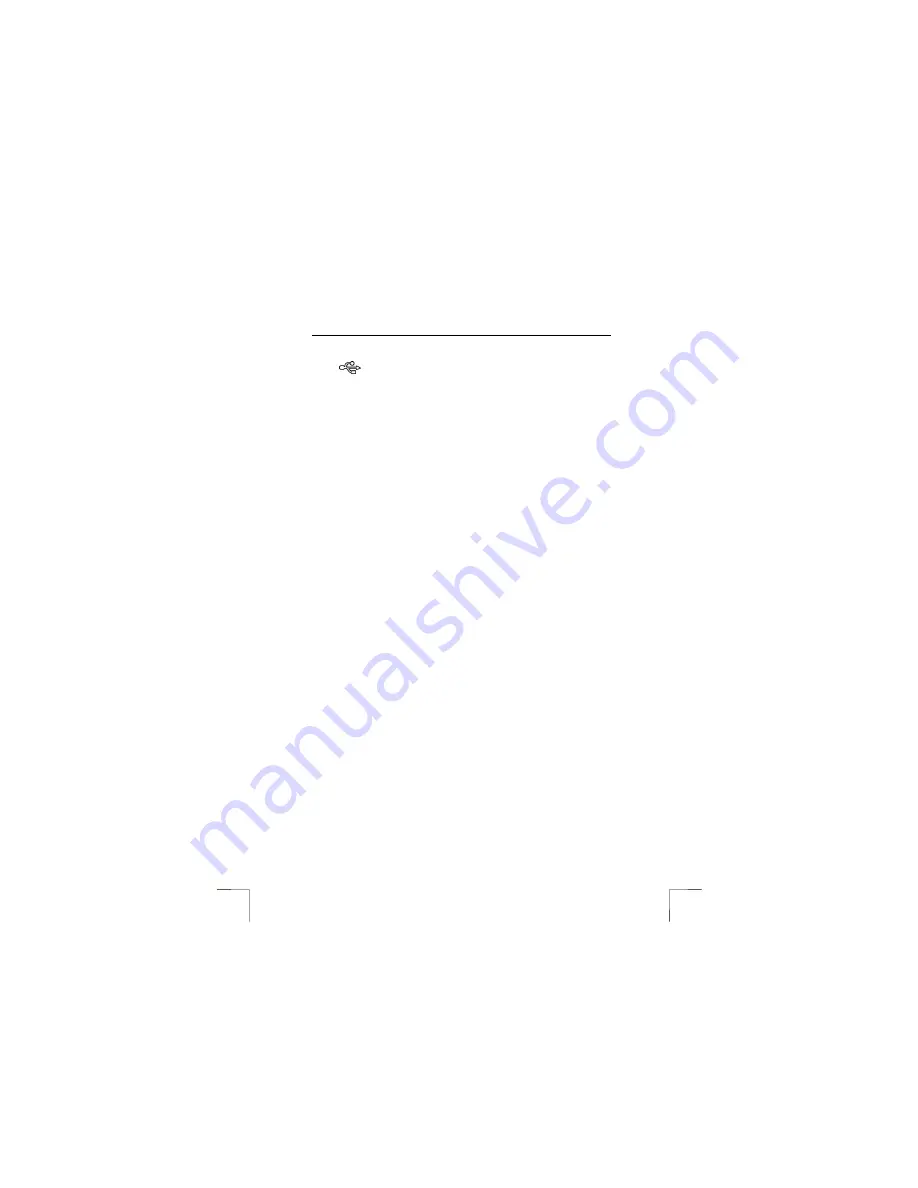
TRUST 910Z POWERC@M OPTICAL ZOOM
20
4.
Connect the large head of the USB cable to an empty USB slot on your
computer. To locate USB slots on your computer, look for the USB icon
.
5.
Turn on your camera.
6.
The Windows Add Hardware Wizard will automatically detect the camera and
lead you through the installation procedures for the corresponding mode.
7.
Reboot your PC and switch the Mode Dial of your camera to PLAYBACK
mode.
8.
After rebooting Add Hardware Wizard will automatically detect the MSD and
leads you through the installation procedures.
7.1.4
Making connection to a PC
The camera can be used in two different modes when connected to your computer:
1.
Mass Storage Device (MSD)
MSD mode allows you to use the camera just like a standard storage device
where you can copy, delete and move files to and from the camera just as a
normal disk drive. To activate switch the Mode Dial of your camera to
PLAYBACK mode (3, figure 4).
2.
PC Camera
PC Camera mode allows you to use the camera as a standard PC video
camera like the kind used for video teleconferencing, security, videophones,
and so on. To activate switch the Mode Dial of your camera to CAMERA
mode (1, figure 4).
Both MSD and PC Camera mode may only be used once you have connected the
camera to your PC with the supplied USB cable.
7.1.5
Moving Photos to a PC
When connected to your computer in MSD mode, the digital camera behaves exactly
like any another disk drive attached to your computer. This makes copying the
images to your hard drive as easy as copying files from a floppy disk, zip drive or
CD-ROM.
To copy photos to your computer:
1.
Connect the digital camera to the computer with the USB cable.
2.
Switch the Mode Dial of your camera in PLAYBACK mode.
3.
Turn on the camera.
4.
Open Windows Explorer. The contents of your computer will be displayed,
including all your disk drives, and, if the camera is connected properly, an
extra disk drive representing the camera's memory called “Removable Disk.”
5.
Select the digital camera drive. The camera’s photos are listed. Select the
photos and drag and drop them onto your computer’s hard disk.


























