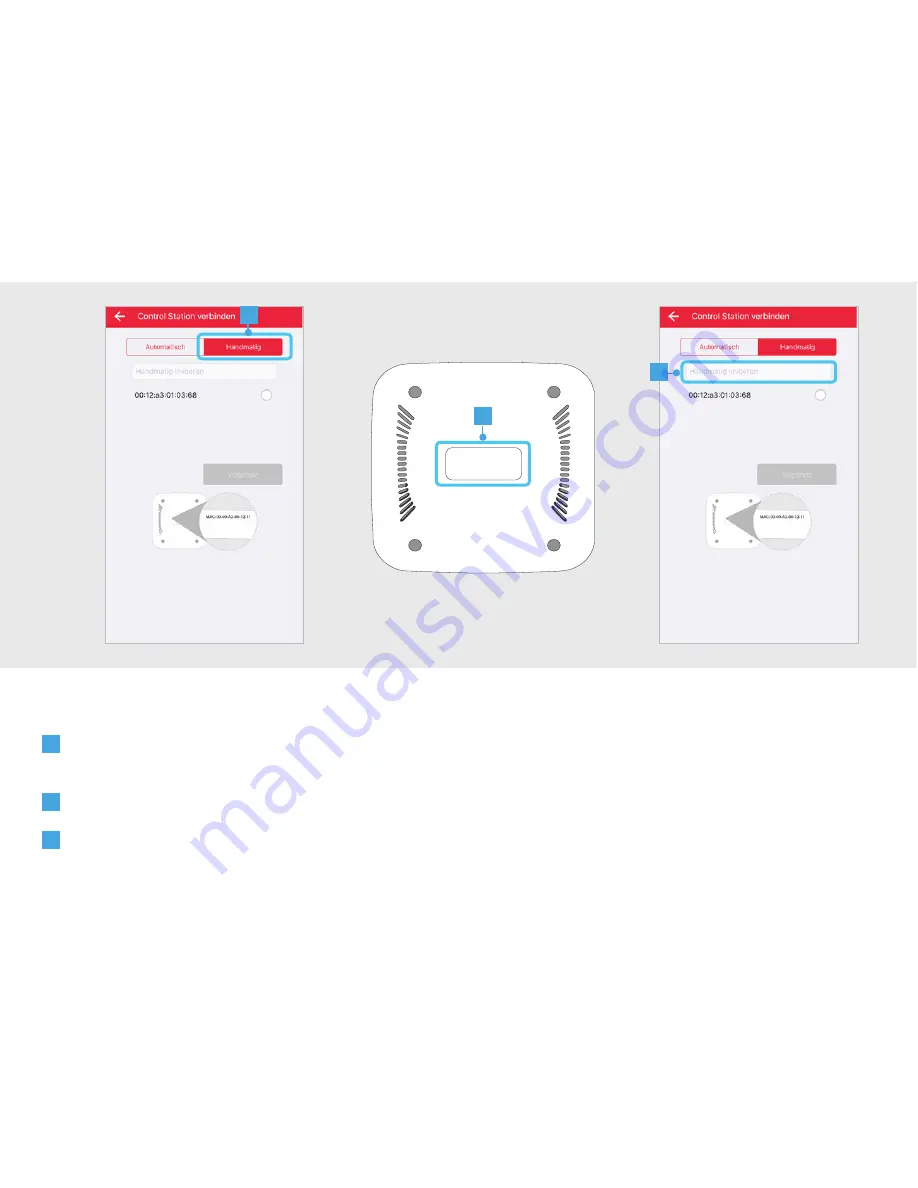
ICS-2000 INTERNET CONTROL STATION
25
A
When there is no ICS-2000 found, it is possible to enter the MAC address manually during the
registration process. Press the MANUAL button
B
Look at the bottom of the ICS-2000 for the MAC address.
C
Press the “Enter manually” field and enter the MAC address for your ICS-2000. Then press NEXT
6 Connect manually
A
MAC: 00-00-A2-00-12-11
B
C
6
Содержание ICS-2000
Страница 1: ...www trust com ...
Страница 4: ...ICS 2000 INTERNET CONTROL STATION 4 ...
Страница 26: ...ICS 2000 INTERNET CONTROL STATION 26 ...




































