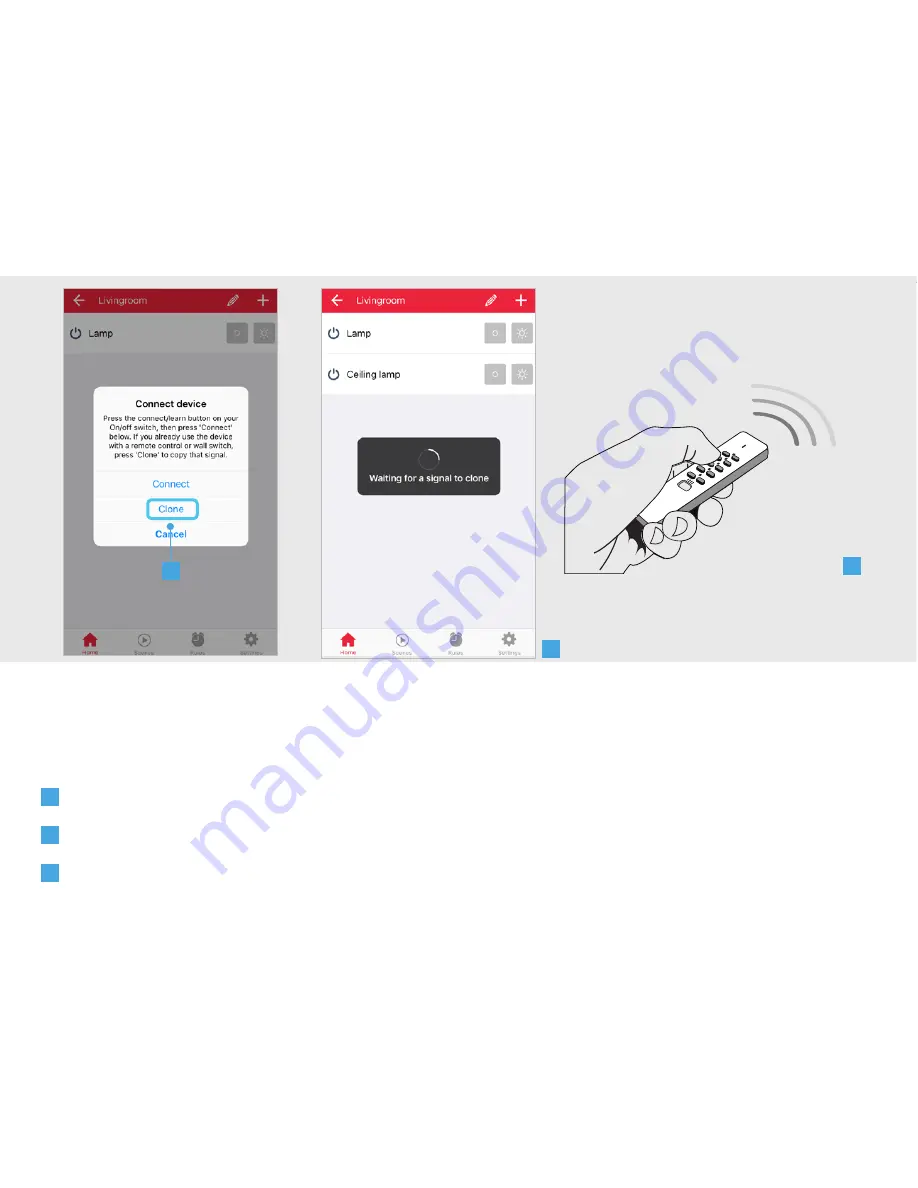
ICS-2000 INTERNET CONTROL STATION
12
2.2 Connect an existing device (Clone)
This step is recommended when you already control your Trust Smart Home receiver with a remote
control or wall switch. (Only for Startline products)
A
Press CLONE
B
A dialogue is shown to clone the signal of the transmitter
C
Give an ON signal on the transmitter that controls the device chosen in step 2.1e.
A
B
C
Содержание ICS-2000
Страница 1: ...www trust com ...
Страница 4: ...ICS 2000 INTERNET CONTROL STATION 4 ...
Страница 26: ...ICS 2000 INTERNET CONTROL STATION 26 ...













































