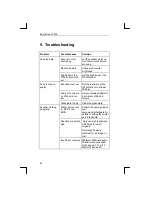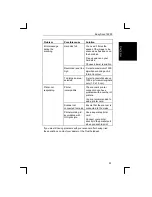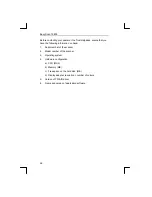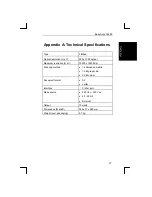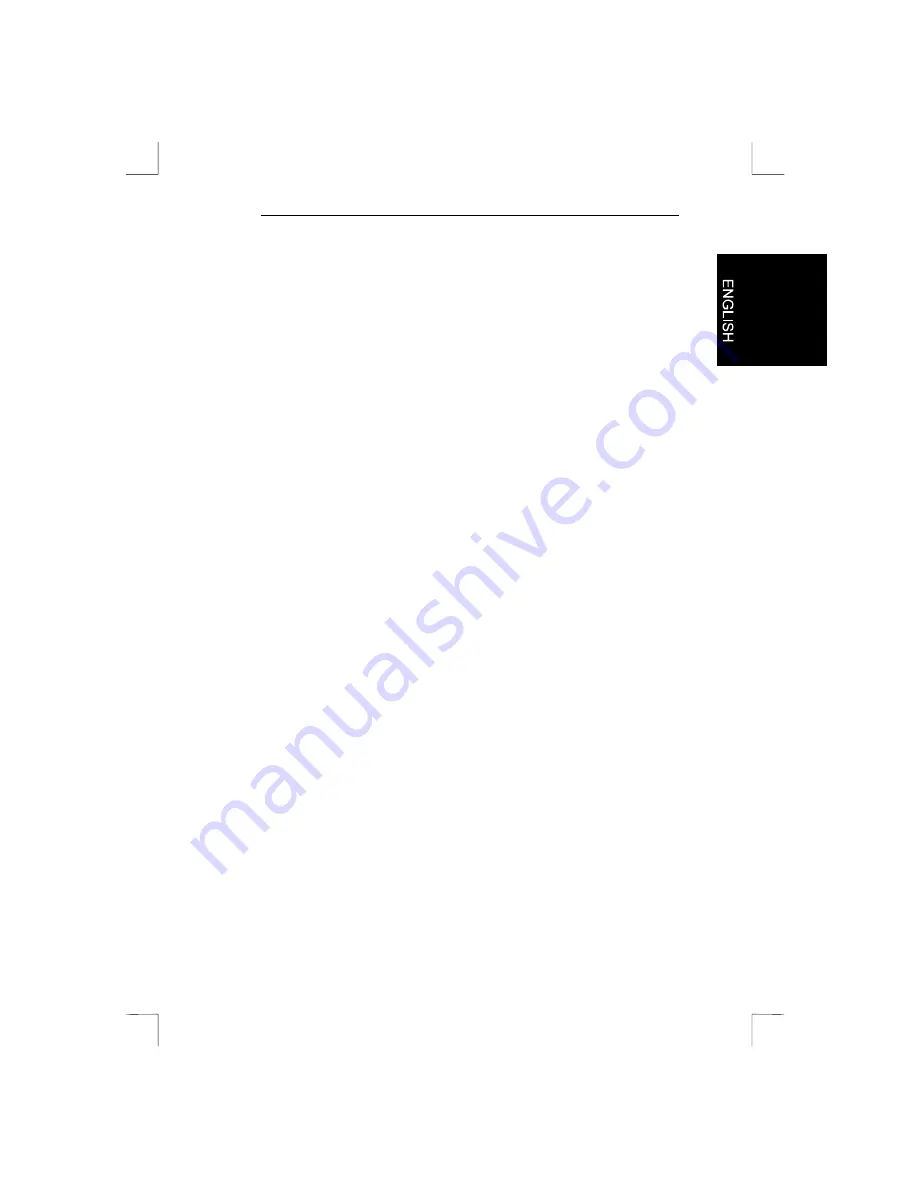
Easy Scan 19200
15
6.
From the list select the Trust Easy Scan 19200/16 if you are
running Windows 3.1x or the Trust Easy Scan/32 if you are
running Windows 95 or NT4.
7.
Then click ‘Select’.
You can now use your scanner in MGI PhotoSuite SE. The scanner
only has to be set up once.
5.2 Scanning with MGI PhotoSuite SE
1.
Start the ‘MGI PhotoSuite SE’ program.
2.
Click ‘Work on your own’. See figure 9.
3.
Click ‘File’.
4.
Click ‘Get Photos From ->’.
5.
Select ‘Camera/Scanner...”. See figure 10.
6.
The ‘TWAIN’ window appears. See figure 12.
7.
Place the original that you wish to scan on the scanner’s glass
plate, with the image downwards (figure 11).
8.
Click ‘Preview’. The scanner now produces a test scan.
9.
Use the mouse to select the size, resolution etc. of the image
that you wish to scan. For images the ‘Colour’ option and 300 dpi
resolution generally yield the best results.
10. Click ‘Scan’. The scanner now begins to scan.
11. Once the scanner has finished scanning, click ‘Exit’ to return to
PhotoSuite. You can now further edit the image. Please refer to
the on-line help for more information.
This was a brief introduction to the program. Consult the on-line help
for more information.