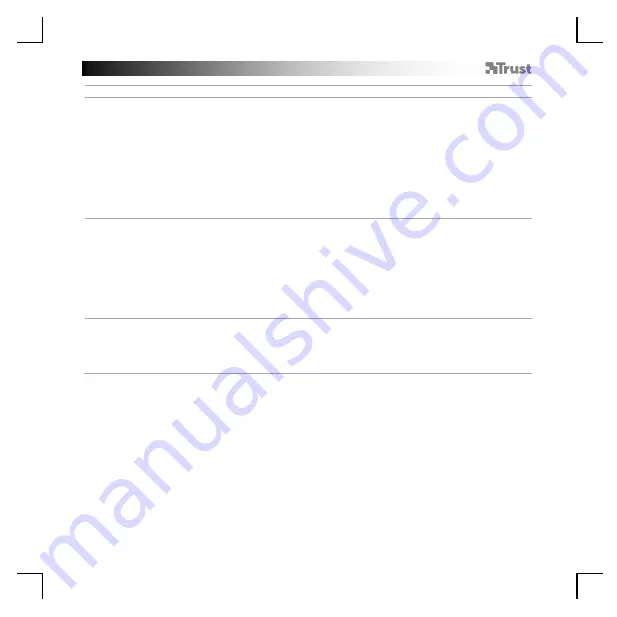
GXT 161 Gaming Mouse - USER’S MANUAL
3
Light Settings
5.
a
b
c
d
e
Basic Light Effect
- Click on the ‘LED LIGHT’ tab.
- Click on ‘Breathing’ for a breathing LED effect, Click on ‘Constant On’ for a constant LED effect.
- You can move the sliders to adjust the breathing speed or LED brightness.
- ‘Breathing’ + ‘Constant On’ current colour indicator.
- Change the colour by one of three options;
I
Click on the desired color from the preset box.
II
Dragging the Red, Green or Blue slider.
III
Click on one spot on the color wheel.
- Click on ‘OK’, the mouse is being updated.
6.
a
b
c
LED Zones, fixed colors
- Click on the ‘Multicolor mode’ to individually set each of the 3 LED zones.
- Activate the ‘fixed color’ mode.
- To select each colour;
I
Click on the colour box
II
Click on the desired colour
III
Repeat this untill all zones are selected
- Click on ‘OK’, the mouse is being updated.
7.
a
b
LED Zones, varied colors
- Activate the ‘varied color’ to activate the rainbow wave effects.
- Move the slider to change the animation speed.
- Click on ‘OK’, the mouse is being updated.
Содержание DISAN
Страница 1: ...DISAN PC LAPTOP WIRELESS Frequently asked questions www trust com 22210 FAQ...
Страница 3: ...1 3 1 3 1 4 1 4 a c d e a b b c d e...
Страница 4: ...I I III II 7 1 III II I a b d e 1 6 5 c a b c a...
Страница 5: ...1 8 1 9 1 8 a c d e b a c b e f g h d...
Страница 6: ...1 10 1 11 1 12 1 13 a a b a b b c a c b d...
Страница 33: ...GXT 161 Gaming Mouse USER S MANUAL 27 El bot n Reset restablece el perfil seleccionado...
Страница 90: ...GXT 161 Gaming Mouse USER S MANUAL 84 4 a b c d e DPI a DPI DPI windows windows DPI o 1 o 2 o 3 o 4 o 5...
Страница 95: ...GXT 161 Gaming Mouse USER S MANUAL 89 4 a b c d e DPI a DPI DPI Windows OK DPI o 1 o 2 o 3 o 4 o 5...
Страница 100: ...GXT 161 Gaming Mouse USER S MANUAL 94 4 a b c d e DPI a DPI DPI Windows Windows OK LED DPI o 1 o 2 o 3 o 4 o 5...
Страница 125: ...GXT 161 Gaming Mouse USER S MANUAL 119 4 a b c d e DPI a DPI DPI Windows Windows OK DPI o 1 o 2 o 3 o 4 o 5...
























