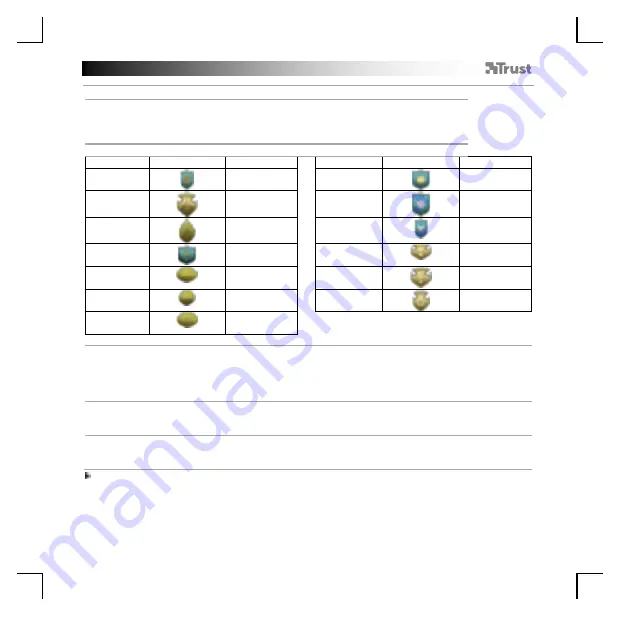
GXT 161 Gaming Mouse - USER’S MANUAL
21
Trofei, profili, aggiornamento del firmware e ripristino delle impostazioni di fabbrica
10.
a
b
c
Statistiche e trofei
- Fare clic sulla scheda
‘
TROPHY
’
.
- Statistiche mouse
- Livello corrente
SI STEMA DI CLASSI FI CAZI ONE:
Clic totali
Classificazione:
Clic totali
Classificazione:
0
–
100
Privato
200.000
–
300.000
Maggiore
100
–
1.000
Caporale
300.000
–
400.000
Tenente
colonnello
1.000
–
5.000
Sergente
400.000
–
500.000
Colonnello
5.000
–
20.000
Sergente
maggiore
500.000
–
750.000
Maggior
generale
20.000
–
50.000
Secondo
tenente
750.000
–
1.000.000
Tenente
generale
50.000
–
100.000
Tenente
1.000.000+
Generale
100.000
–
200.000
Capitano
11.
a
b
c
d
Salvare o caricare un profilo
-
Fare clic sulla scheda
‘
HELP
’
.
- Fare clic su
‘
Import file
’
per caricare una configurazione, fare clic su
‘
Export file
’
per salvarla.
- Inserire il nome desiderato per la configurazione o cercare la configurazione salvata in precedenza.
- Fare clic su
‘
Save/ Open
’
per salvare/ caricare la configurazione.
12.
a
b
Aggiornamento del software e impostazioni della lingua
- Fare clic sul pulsante
‘
Check Update
’
per verificare la disponibilità del software più recente.
- Fare clic sul menu della lingua per selezionare la lingua desiderata.
13.
a
b
Ripristino delle impostazioni di fabbrica
- Fare clic sul pulsante
‘
Reset
’
.
- Fare clic sul pulsante
‘
OK
’
per ripristinare tutte le impostazioni di fabbrica.
Il pulsante
“
Reset
”
consente di ripristinare il profilo selezionato.
Содержание DISAN
Страница 1: ...DISAN PC LAPTOP WIRELESS Frequently asked questions www trust com 22210 FAQ...
Страница 3: ...1 3 1 3 1 4 1 4 a c d e a b b c d e...
Страница 4: ...I I III II 7 1 III II I a b d e 1 6 5 c a b c a...
Страница 5: ...1 8 1 9 1 8 a c d e b a c b e f g h d...
Страница 6: ...1 10 1 11 1 12 1 13 a a b a b b c a c b d...
Страница 33: ...GXT 161 Gaming Mouse USER S MANUAL 27 El bot n Reset restablece el perfil seleccionado...
Страница 90: ...GXT 161 Gaming Mouse USER S MANUAL 84 4 a b c d e DPI a DPI DPI windows windows DPI o 1 o 2 o 3 o 4 o 5...
Страница 95: ...GXT 161 Gaming Mouse USER S MANUAL 89 4 a b c d e DPI a DPI DPI Windows OK DPI o 1 o 2 o 3 o 4 o 5...
Страница 100: ...GXT 161 Gaming Mouse USER S MANUAL 94 4 a b c d e DPI a DPI DPI Windows Windows OK LED DPI o 1 o 2 o 3 o 4 o 5...
Страница 125: ...GXT 161 Gaming Mouse USER S MANUAL 119 4 a b c d e DPI a DPI DPI Windows Windows OK DPI o 1 o 2 o 3 o 4 o 5...
















































