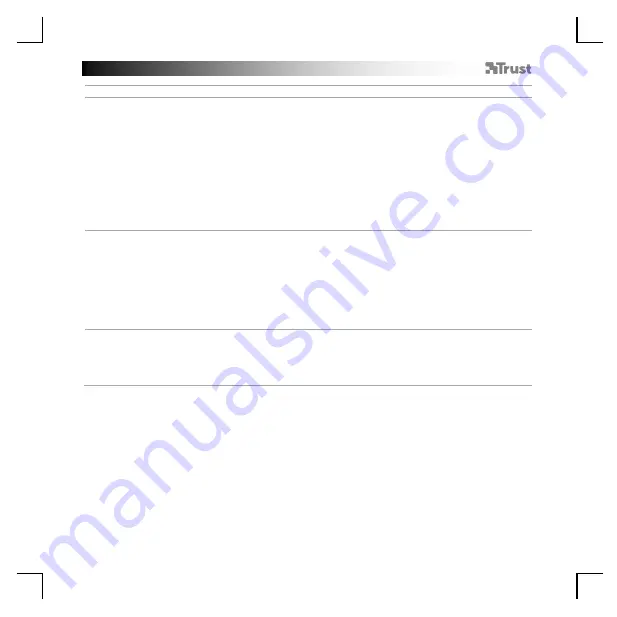
GXT 161 Gaming Mouse - USER’S MANUAL
19
I mpostazioni della luce
5.
a
b
c
d
e
Effetto luminoso base
- Fare clic sulla scheda
‘
LED LIGHT
’
.
- Fare clic su
‘
Breathing
’
per impostare l'effetto lampeggiante del LED, fare clic su
‘
Constant On
’
per fare
in modo che il LED rimanga sempre acceso.
- È possibile spostare i cursori per regolare la velocità di lampeggiamento o la luminosità del LED.
- Indicatore del colore corrente
‘
Breathing
’
+
‘
Constant On
’
.
- Modificare il colore in uno dei seguenti modi:
I
Fare clic sul colore desiderato dalla casella dei predefiniti.
II
Trascinare il cursore Rosso, Verde o Blu.
III
Fare clic su un punto della ruota dei colori.
- Fare clic su
‘
OK
’
. Il mouse viene aggiornato.
6.
a
b
c
Zone LED, colori fissi
- Fare clic su
‘
Multicolor mode
’
per impostare individualmente ciascuna delle 3 zone LED.
- Attivare la modalità
‘
fixed color
’
.
- Per selezionare ciascun colore:
I
Fare clic sulla casella del colore
II
Fare clic sul colore desiderato
III
Ripetere questa operazione fino a selezionare tutte le zone
- Fare clic su
‘
OK
’
. Il mouse viene aggiornato.
7.
a
b
Zone LED, colori variabili
- Attivare la modalità
‘
varied color
’
per applicare gli effetti onda arcobaleno.
- Spostare il cursore per modificare la velocità di animazione.
- Fare clic su
‘
OK
’
. Il mouse viene aggiornato.
Содержание DISAN
Страница 1: ...DISAN PC LAPTOP WIRELESS Frequently asked questions www trust com 22210 FAQ...
Страница 3: ...1 3 1 3 1 4 1 4 a c d e a b b c d e...
Страница 4: ...I I III II 7 1 III II I a b d e 1 6 5 c a b c a...
Страница 5: ...1 8 1 9 1 8 a c d e b a c b e f g h d...
Страница 6: ...1 10 1 11 1 12 1 13 a a b a b b c a c b d...
Страница 33: ...GXT 161 Gaming Mouse USER S MANUAL 27 El bot n Reset restablece el perfil seleccionado...
Страница 90: ...GXT 161 Gaming Mouse USER S MANUAL 84 4 a b c d e DPI a DPI DPI windows windows DPI o 1 o 2 o 3 o 4 o 5...
Страница 95: ...GXT 161 Gaming Mouse USER S MANUAL 89 4 a b c d e DPI a DPI DPI Windows OK DPI o 1 o 2 o 3 o 4 o 5...
Страница 100: ...GXT 161 Gaming Mouse USER S MANUAL 94 4 a b c d e DPI a DPI DPI Windows Windows OK LED DPI o 1 o 2 o 3 o 4 o 5...
Страница 125: ...GXT 161 Gaming Mouse USER S MANUAL 119 4 a b c d e DPI a DPI DPI Windows Windows OK DPI o 1 o 2 o 3 o 4 o 5...
















































