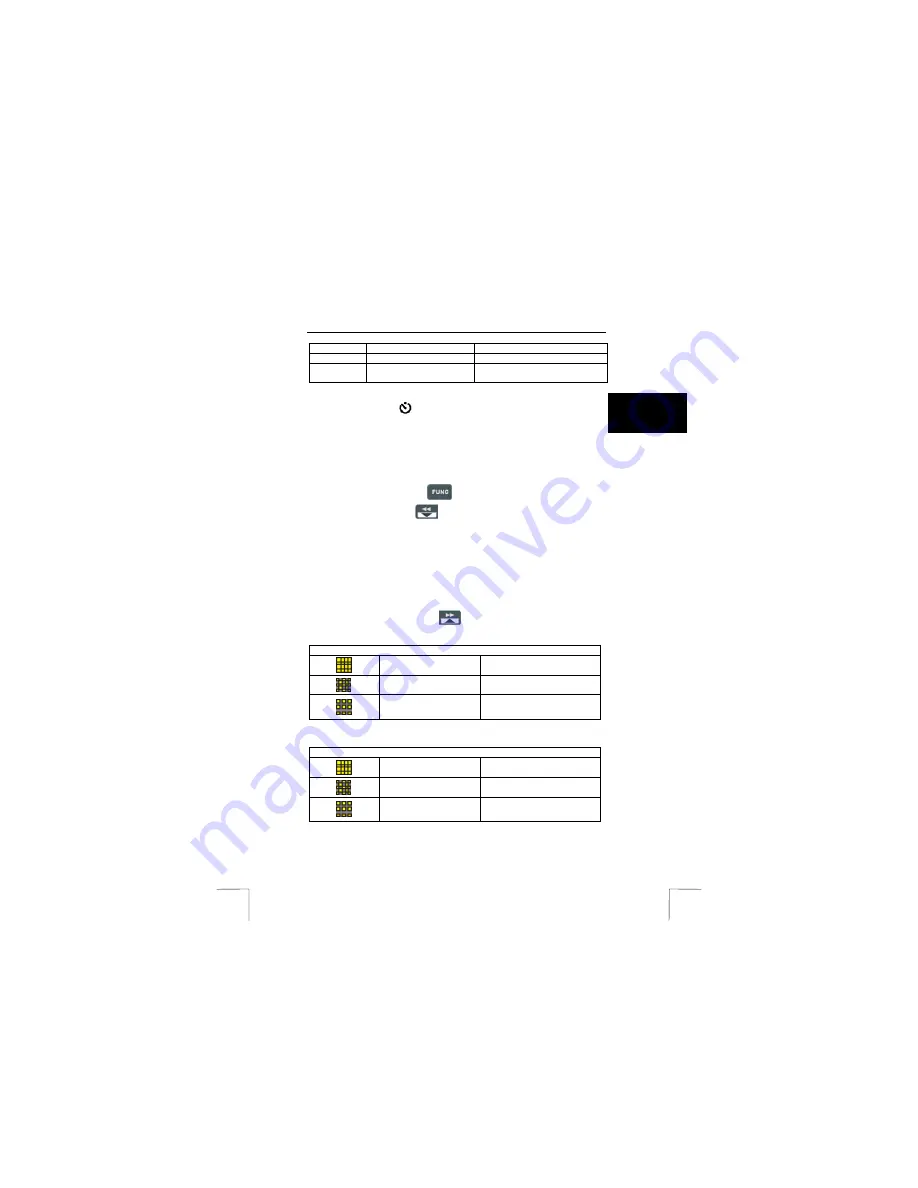
TRUST 782AV LCD POWER VIDEO
15
U K
Mode
Press Display 1x
Press Display 2x
MP3
LCD off
LCD on
Review
(full-screen)
Hide picture/ video clip
information
Go to thumbnail review
Table 14: Functions Display Button
10.3 Self-timer
For taking pictures or recording video-clips using the self-timer do the following
steps:
1.
Position the camera on a stable surface (such as an optical tripod) and frame
the shot.
2.
Turn the camera on.
3.
Set the camera to the video clip mode (fig. 7) or picture mode (fig. 8) by
pressing the FUNC button
(3, fig. 5)
4.
Press the Down button
button (8, fig. 5) to activate the timer. Timer
icon will appear on the LCD screen (1, fig. 13).
5.
Press the Shutter Button. The 10-second countdown begins immediately (2,
fig. 13).
6.
As soon as the delay ends, the camera takes the picture or start recording.
When recording press the Shutter button again to stop recording.
10.4 Quality
settings
During taking pictures, video-clips or recording audio you can change the quality
anytime you want by pressing the Up
button (7. fig. 5). See table 15,16 and
17 for the quality-settings.
Video Resolution
Fine
640 x 480
Normal
352 x 288
Low
320 x 240
Table 15: Quality settings in video-clip mode
Picture Resolution
Fine
2304 x 1728
Normal
1600 x 1200
Low
640 x 480
Table 16: Quality settings in picture mode











































