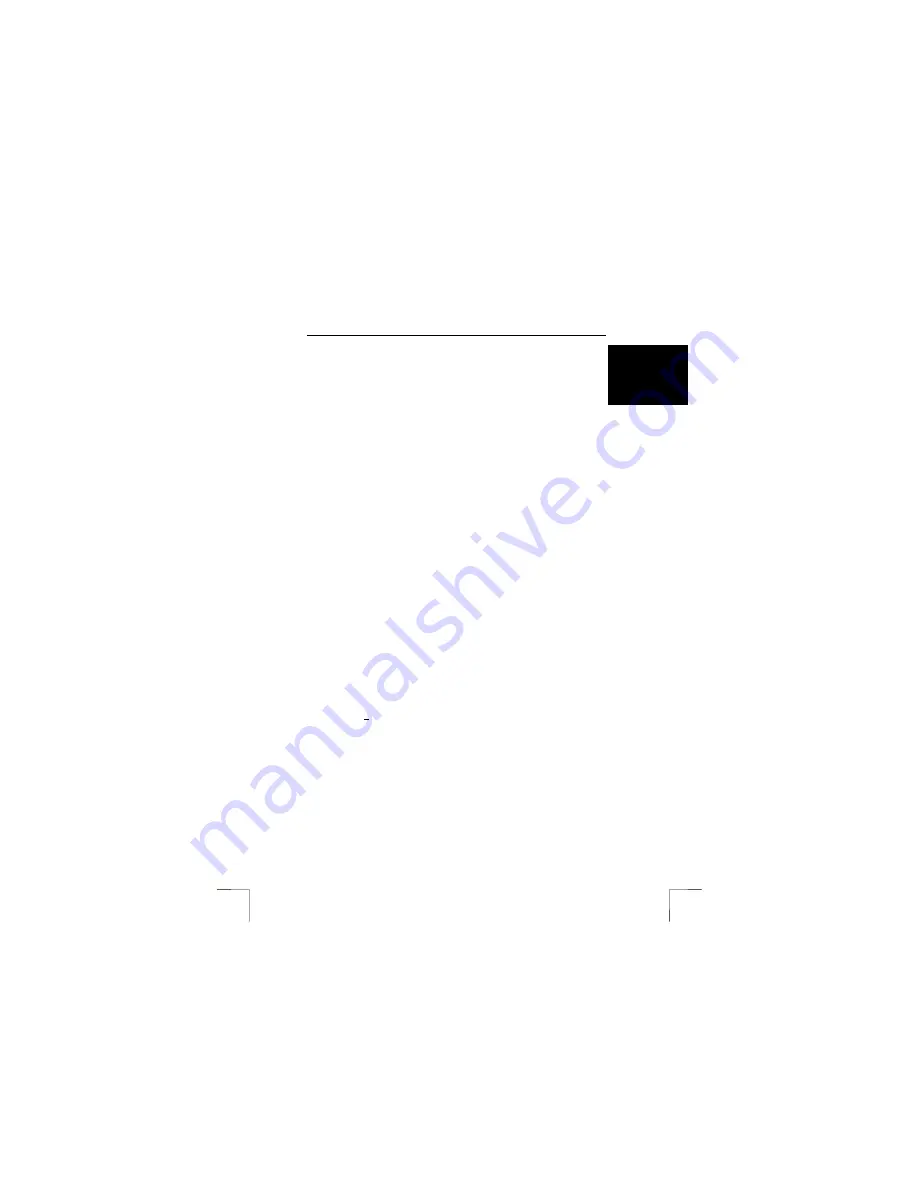
TRUST 500F SPYC@M FLASH
11
U K
7.3 Video
Studio
Ulead Video Studio is video editing program which you can use to load the video
recording onto your computer, make live recordings and edit them. Follow the
instructions below to install Video Studio.
1.
Insert the Ulead VideoStudio CD-ROM into your CD-ROM drive.
2.
The installation will start.
3.
If the installation does not start, select ‘Run’ from the ‘Start’ menu.
4.
Type [D:\SETUP.EXE] and click on ‘OK’.
5.
Select the language you wish to use.
6.
Follow the on-screen instructions.
7.4 COOL
360
COOL 360 is an image editing program that can be used to change the photographs
you have taken using the Trust 500F SPYC@M FLASH into panoramic photographs.
Follow the instructions below to install COOL 360.
1.
Start the Trust Software Installer (see figure 3).
2.
Select ‘Cool 360’.
3.
Follow the on-screen instructions.
7.5
Video Live Mail
VideoLive Mail 4.0 can be used to send video and audio multimedia e-mails. To be
able to use this application, you will need a modem, an ISDN modem or a
broadband connection, a sound card with speakers, a microphone and an Internet
connection.
1.
Start the Trust Software Installer (see figure 3).
2.
Select ‘VideoLive Mail’.
3.
Select the language you wish to use.
4.
Follow the on-screen instructions.
7.6
Microsoft ® NetMeeting (Windows 98/ Windows ME/
Windows 2000)
NetMeeting is a program that is supplied with Windows 98 / Windows ME / Windows
2000. With this program, you can use the Trust 500F SPYC@M FLASH as a
webcam (video conferencing).
Windows XP does not have NetMeeting, but has Windows Messenger instead. To
install this program, refer to your Windows XP instruction manual which is included
with your Windows XP CD-ROM.
NetMeeting is installed as follows:
1.
Click on the ‘Start’ button in the bottom left-hand corner of your desktop.
Point to Programs -> Accessories -> Internet Tools and left-click on
NetMeeting.
2.
Click on 'Next' to continue.
3.
Fill in your details, such as your Christian name, your surname, your e-mail
address, your country and a comment that you would like to be displayed in
the list. Next, click on ‘Next’
4.
If you do not want to be displayed in the NetMeeting list, select 'Do not list my
name in the directory'. Click on ‘Next’ to continue with the installation. Follow
the on-screen instructions.
5.
You must select a camera during the installation. Select the Trust 500F
SPYC@M FLASH as the camera you wish to use for NetMeeting and click on
'Next' to continue.
6.
Select 'Put a shortcut to NetMeeting on my desktop' if you wish to have a
shortcut to NetMeeting on your desktop.
Select 'Put a shortcut to NetMeeting on My Quick Launch bar' if you wish to

























