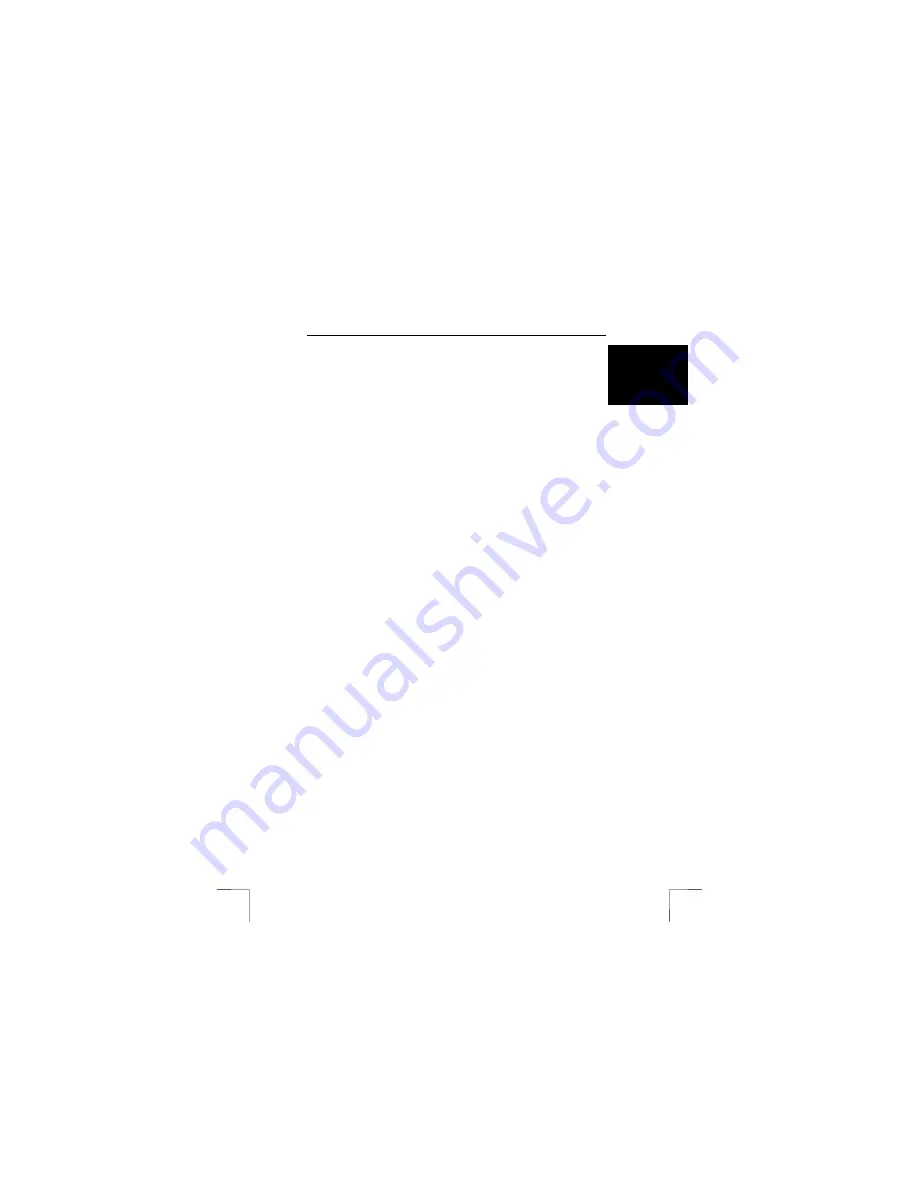
TRUST 500F SPYC@M FLASH
9
U K
6 Installation
6.1
Uninstalling old drivers and devices
The most common cause of faults during installation is the presence of a driver for a
similar, old product. The best solution is to first remove all drivers related to old
devices before installing the new driver. Make sure you only delete programs for old,
unused (similar) products.
1.
Enter the Windows ‘Safe Mode’ (press F8 when starting Windows and then
select ‘Safe Mode’ from the menu which is displayed).
2.
Click on ‘Start – Settings – Control Panel’ and double-click on the
‘Add/Remove Programs’ icon.
3.
Find all the programs for similar, old devices and remove these by clicking on
the ‘Add/Remove’ button. When in the ‘Safe Mode’, it is possible for some
programs to appear twice. In that case, remove all the programs which
appear twice.
4.
Restart the computer.
6.2
Installing the driver in Windows 98SE / Windows ME /
Windows 2000 / Windows XP
Note:
The latest driver can be downloaded from www.trust.com/12932. Check
whether a new driver is available and use this for the installation. The
current version of the driver is included on the Trust Installation CD-ROM.
Note:
Make sure all other programs are closed during the installation.
Note:
During installation in Windows XP, you may receive a message saying
that the driver has not been signed. This does not cause a problem for
the functionality.
Note:
In the example, ‘D:\’ is used to indicate the CD-ROM drive. This may be
different for your computer.
1.
Insert the CD-ROM into your computer’s CD-ROM drive. The Trust Software
Installer will start automatically. If it does not start automatically, carry out
the following:
a)
Select 'Run' from the Start menu.
b)
Type [D:\SETUP.EXE] and click on 'OK' to start the Trust Software
Installer.
2.
The Trust Software Installer window will appear (see figure 3).
3.
Select the language you wish to use for the installation.
4.
Click on ‘500F SPYC@M FLASH‘ to start the installation of the camera.
5.
Follow the on-screen instructions.
The driver and software for the 500F SPYC@M FLASH has now been completed.
The installation of the other programs is described later in this instruction manual.
6.3
Connecting the camera
1.
Make sure your computer is turned on.
2.
Connect the USB cable to the camera’s USB port (E, figure 1).
3.
Connect the other end of the USB cable to your computer.
4. Windows
will detect and install the camera. If Windows starts the installation
Wizard, follow the on-screen instructions.
5.
It is now possible to load the recordings in the camera onto your computer.
See chapter 8.1.1 for a description of the Trust Spyc@m Manager.
Note
:
The camera cannot be turned off whilst it is connected to the computer’s
USB port. The camera uses the power from the computer’s USB port.
The batteries will not be used.

























