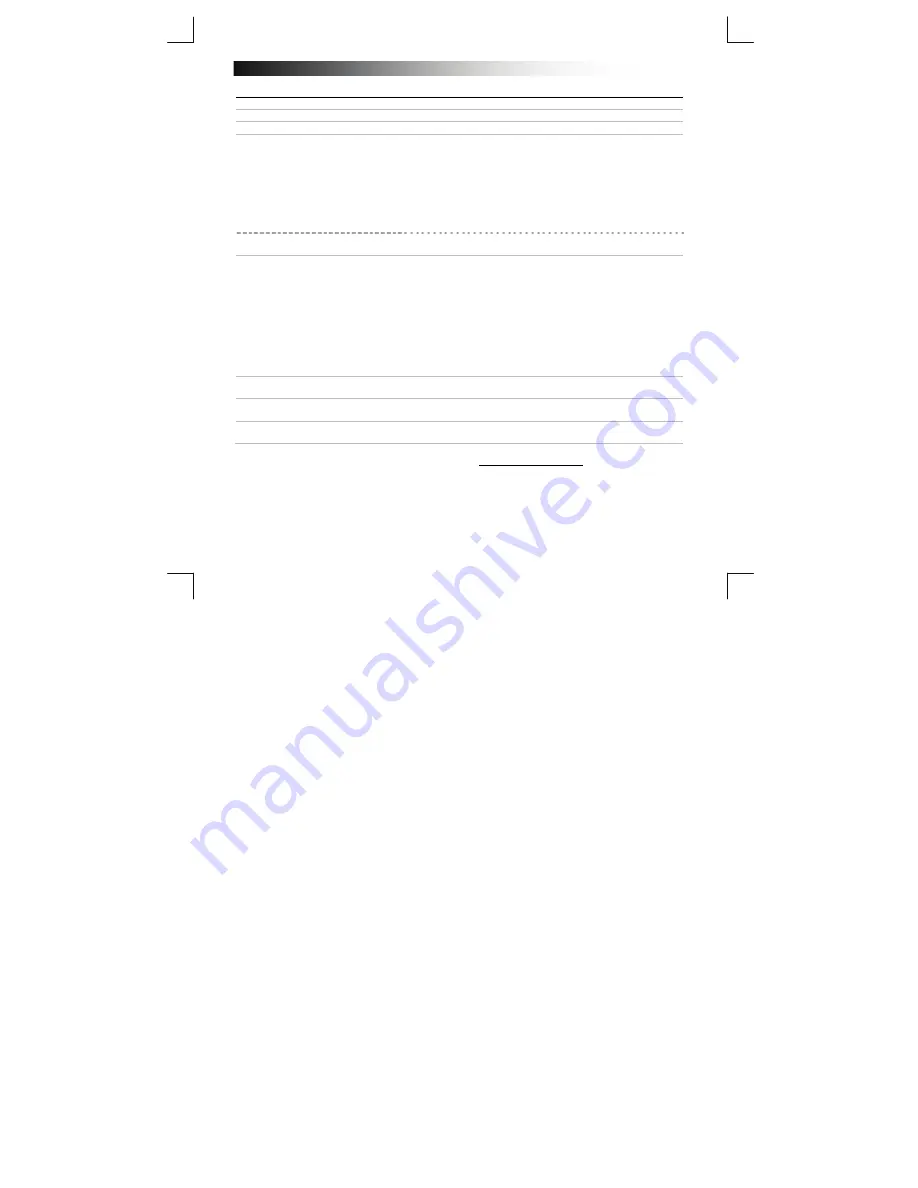
B
luetooth Keyboard - USER’S MANUAL
4
Trouble shooting
Problem Solution
Can’t connect the Bluetooth
keyboard to my device
- Make sure that the keyboard is in pairing mode. Press and hold the
connect button for 3 seconds to activate the pairing mode.
- If a passcode is requested. Type the requested phrase on the
keyboard and press enter.
- Move the Bluetooth keyboard closer to your device.
(maximum distance 10m under ideal circumstances)
- The keyboard can only be connected with one device
simultaneously.
- Replace the batteries.
PC only
- Reinstall/ update the drivers of your Bluetooth device and reboot
your system. (PC only)
No all typed characters are showing
on the screen
- Move the Bluetooth keyboard closer to your device.
- Replace the batteries
- Reinstall/ update the drivers of your Bluetooth device and reboot
your system.
- If you are using the product around large metal surfaces, remove
the metal surface or move you product away from the metal surface.
- Move the Bluetooth keyboard away from other wireless devices (like
Wireless network routers)
- The keyboard goes into sleep mode after some time of not using.
After pressing a key the keyboard will wake up. This make take a
couple of seconds.
How can I pair my keyboard with a
different device.
- Follow the installation from step 2.
The keyboard shows different
characters on my device.
- Change the keyboard language settings of your device.
The media keys are not working
- When using an alternative music player, the media keys may not
work.
If your problem is not solved, please contact the helpdesk at www.trust.com/19029/faq





















