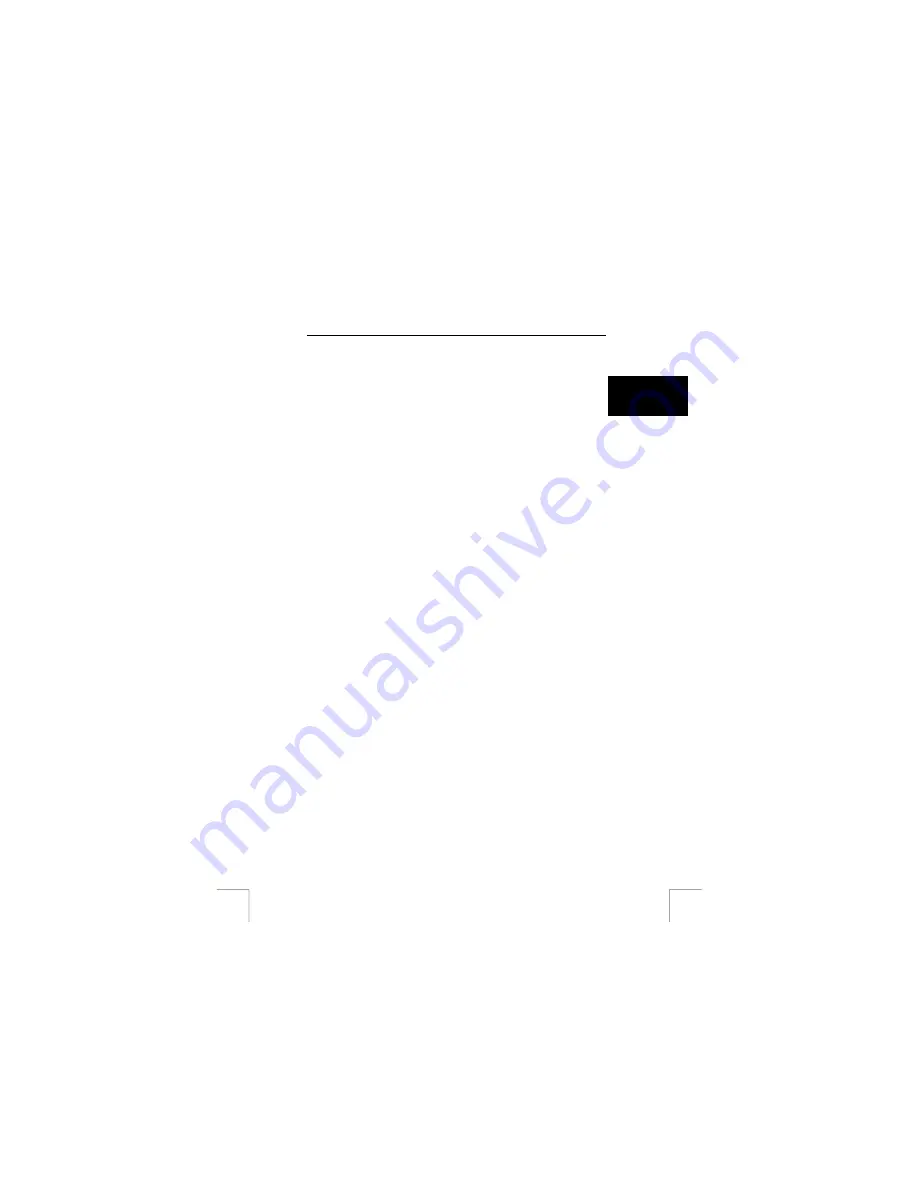
TRUST 120V WIRELESS DVD & VIDEO VIEWER
4.3
Using remote control extender
The TRUST 120V WIRELESS DVD & VIDEO VIEWER gives you the ability to control
AV source equipment from another room with your existing remote control. To use
this function, follow the steps below: (prefer to be done by two people)
U K
a. Place the transmitter(A) on top of the AV source equipment and make
sure the front of the transmitter(A) is aligned with the IR panel of the AV
equipment. See Fig.5.
Or
Place the transmitter(A) close to the AV source equipment and plug the
IR sensor into the jack on the transmitter(A). Stick the IR sensor directly
on the IR window of the AV source equipment. See Fig. 6(a)
Or
Place the transmitter(A) in front of your AV source equipment and make
sure the front of the transmitter(A) is aimed to the IR panel of the AV
equipment. See Fig. 6(b)
b. Position your receiver(B) so that your remote control signal can strike the
IR window on the front of the receiver(B)
c. To use your remote control to point at the front of the receiver(B) and
operate it as you normally would
4.4 Other
applications
a. To use with camcorder
Connect the mini plug of an A/V cable to the AV in jack on the transmitter(A)
and the other end to the output cinches of the camcorder, matching the
plugs colours with the cinches on the camcorder.
b. To use with your PC
(1) Transmit from a PC with composite video output
1-a. Connect the mini plug of an A/V cable to the AV in jack on
transmitter(A)
1-b. Connect the yellow plug on the A/V cable to the TV-OUT cinch on
your VGA card
1-c. Connect a “Y” adapter into the line out jack on your sound card
and connect the red and white audio cinches with the red and white
plugs of the A/V cable from the transmitter(A)
(2) Transmit from a PC with S-video output
Please first get a S-Video to composite converter/cable, which you can
find at electronics stores. Connect the S-Video converter/cable to your
S-Video output on your VGA card. And then follow the steps as in (1)
to finish the installation.
c. To use with other Trust wireless video product
(1) Connect the products as the way as instructed in the manuals
(2)
Set
different Trust products
on the same channel
(3) Do not mix the role of which is transmitting signal and which is
receiving signal, for example, a security cam is transmitting the signal
while your TV, where you place the receiver(B), is receiving the signal.
(4) Operate the wireless products as you normally would do.
3
























