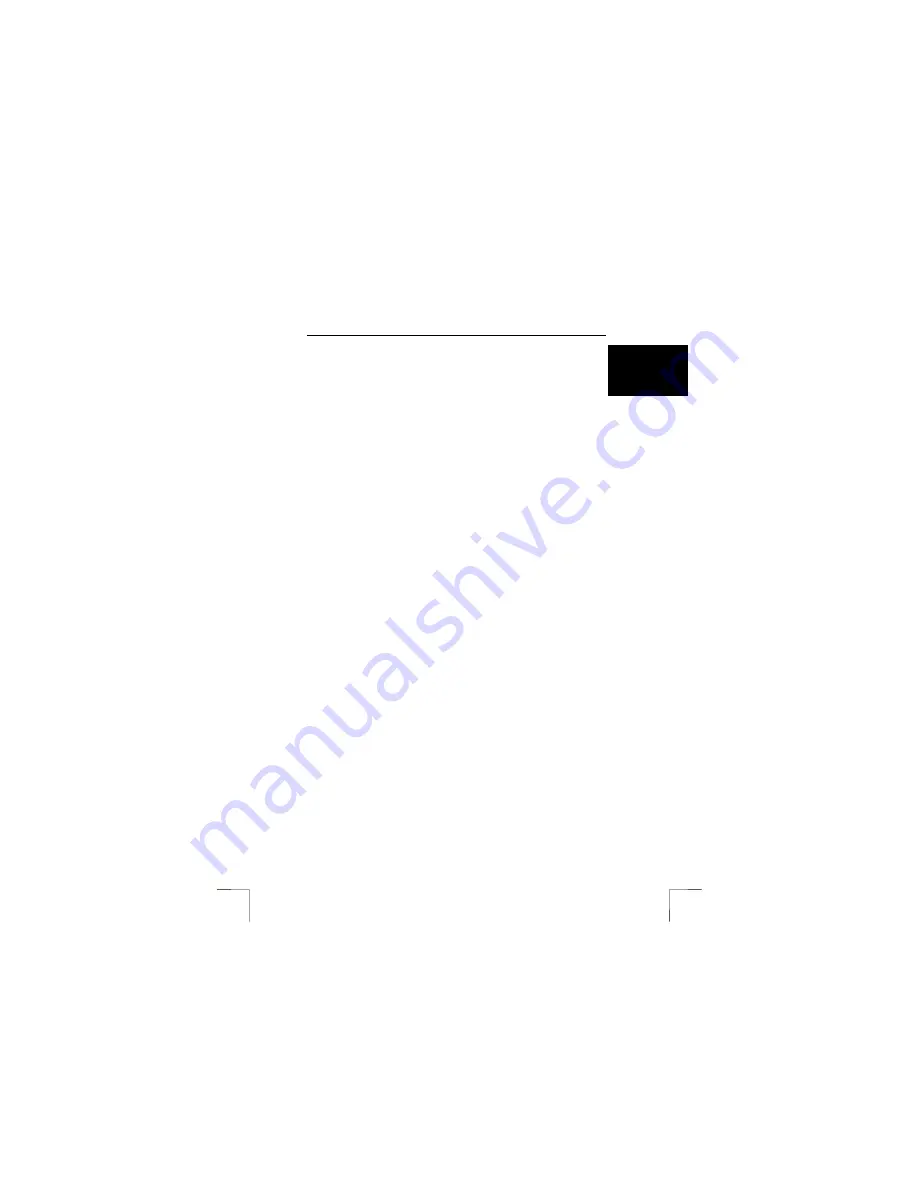
TRUST SPYC@M 300
13
U K
6.5 VideoLive
This chapter explains the most commonly used components of VideoLive Mail. For
more information, refer to the Help function of VideoLive Mail.
6.5.1 Once-only
settings
When you start the VideoLive Mail program for the first time, a Set-up Wizard will
appear which you can use to configure the program. It is recommended to complete
this Wizard. During the Wizard, you will be asked:
•
Your name: fill in your own name.
•
Your e-mail address: fill in your e-mail address.
•
Your mail server: fill in your ‘Mailhost’ or ‘stmp server’ provided by your
Internet Service Provider.
•
Your account name: fill in the user name given to you by your Internet
Service Provider.
Note:
You should have your Internet Service Provider’s information available
when setting up your mail server.
1.
Click on ‘Yes’ to continue.
2.
Click on 'Next' to continue.
3.
Fill in your first name, last name and e-mail address and then click on ‘Next’.
4.
Select ‘Built-in Mail Utility’ and fill in your ‘Mail Server’ information (given to
you by your ISP) and your ‘account name’. Click on 'Next' to continue.
5.
Select ‘TRUST SPYC@M 300 Video Capture’ as the ‘Video capture device’
and select the desired frames per second (fps). Click on ‘Test It?’ to compare
the image. Click on the square stop button to stop the test.
6.
Click on ‘Set-up’ if you wish to alter the camera settings. Select ‘Format’ to
alter your camera’s image format. Select ‘Source’ from the menu if you wish
to alter the settings. Here, it is also possible to set the electric mains
frequency. This is 220 V/50 Hz for Europe.
7.
Click on ‘Next’ after you have adjusted all the settings as desired.
8.
Click on ‘Next’ to configure the audio settings. The ‘Audio Configuration’
window will appear.
9.
Click on ‘Press Here to Test Speaker’ to test the output volume of your
speakers. Move the slide bar to adjust the volume.
10.
Click on ‘Next’ once the settings are correct and you wish to continue with the
configuration.
11.
Click on the red button to make a recording. Click on the black square to stop
the recording. Click on the black triangle to listen to the recording. The
recording level can be altered using the slide bar.
12.
Click on ‘Next’ once the settings are correct and you wish to continue with the
configuration.
13.
Click on 'Finish' to complete the configuration of VideoLive Mail.
14.
You have now completed configuring VideoLive Mail. You can now use the
program. If you wish to change the settings, you can do so using the ‘Setup
Wizard’ (‘Start - Programs - Cyberlink VideoMail 4.0’).
Note
:
You must have a sound card and a microphone installed to be able to
use the audio settings.
6.5.2
Recording and sending videos
You have now completed the once-only settings in chapter 6.5.1 concerning your
Internet Service provider. An explanation is given below of how you can easily
record a short film and send it immediately via e-mail.
Содержание 12440
Страница 4: ......






















