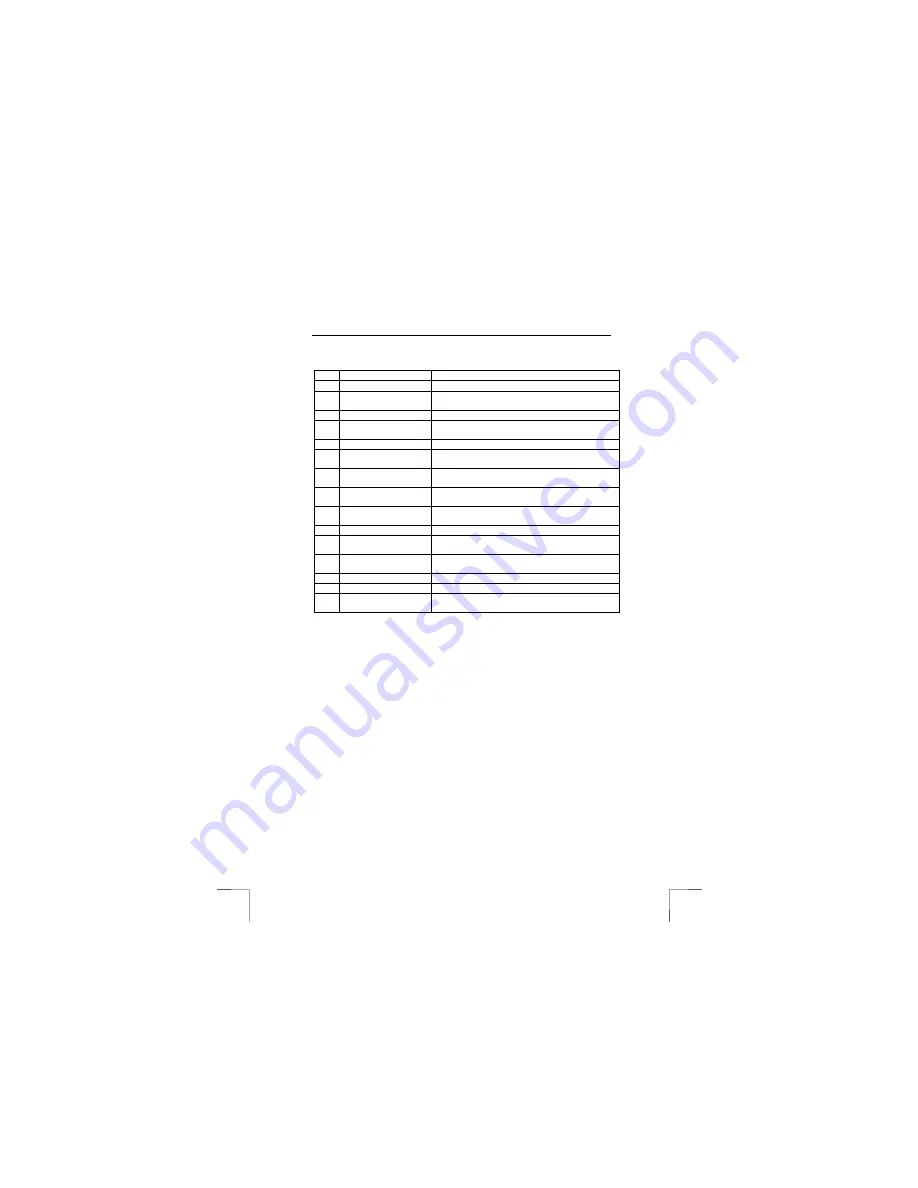
TRUST SPYC@M 300
8
Table 3 gives a description of the SpyC@m Manager’s functions when set to ‘DSC’.
Use table 3 in combination with figure 3.
Function
Description
A
Photo
The photograph in the camera’s memory.
B
Worksheet
All the photographs in the camera’s memory are
displayed here.
C
Live View
Switches to the live image.
D
Download
Allows you to view the photographs in the
camera’s memory.
E
DSC function
Switches to photograph editing.
F
Transfer all
Transfers all the photographs from the camera’s
memory to the program.
G
Transfer selected
Transfers the selected photograph from the
camera’s memory to the program.
H
AVI Creator (Forward)
Adds photographs and sound recordings together
in the chosen order.
I
Settings
Settings for the number of frames per second (fps)
and the photograph resolution.
I
Eject album window
Opens or closes the Web Album.
J
Image / Audio Sync
This can be used to combine photographs to make
a video clip.
K
AVI Creator (Reverse)
Adds photographs and sound recordings together
in the reverse order.
L
Web Album
M
Select all
Selects all the photographs in the Web Album.
N
Delete
Deletes the selected photographs from the Web
Album.
Table 3: SpyC@m 300 Manager - DSC
6.1.2
Selecting the 1.3 Mpix photograph resolution
The SPYC@M 300 has a photograph resolution of 1280 x 1024. This is selected as
follows.
1.
Click on the ‘Settings’ button (I, figure 3).
2.
Click on the ‘Picture’ tab. Figure 4 will appear.
3.
Select ‘1.3 Mpix (1280x1024)’ and click on OK.
The photographs will be downloaded from the camera’s memory onto your computer
with a photograph resolution of 1280 x 1024.
6.1.3
Saving a video clip
A video clip is made from a number of photographs which have been taken using the
repeat function (see chapter 3.6). These photographs can be played either in a
forward or reverse direction. Carry out the following.
1.
Start the SpyC@m Manager program (Start -> Programs -> SPYC@M 300 ->
SPYC@M 300). Figure 3 will appear.
2.
Click on the ‘Download’ button (D) to view the photographs in the camera’s
memory.
3.
Next, press the ‘AVI Creator (Forward)’ button (H, figure 3) to create a video
clip which plays in the forward direction or the ‘AVI Creator (Reverse)’ button
(K, figure 3) to create a video clip which plays in the reverse direction.
4.
The Web Album (see figure 3) will be opened and the video clip which has
been made with be visible in a small box.
5.
Double-click on the video clip to play it. The video clip will be played in your
default media player.
Содержание 12440
Страница 4: ......


























