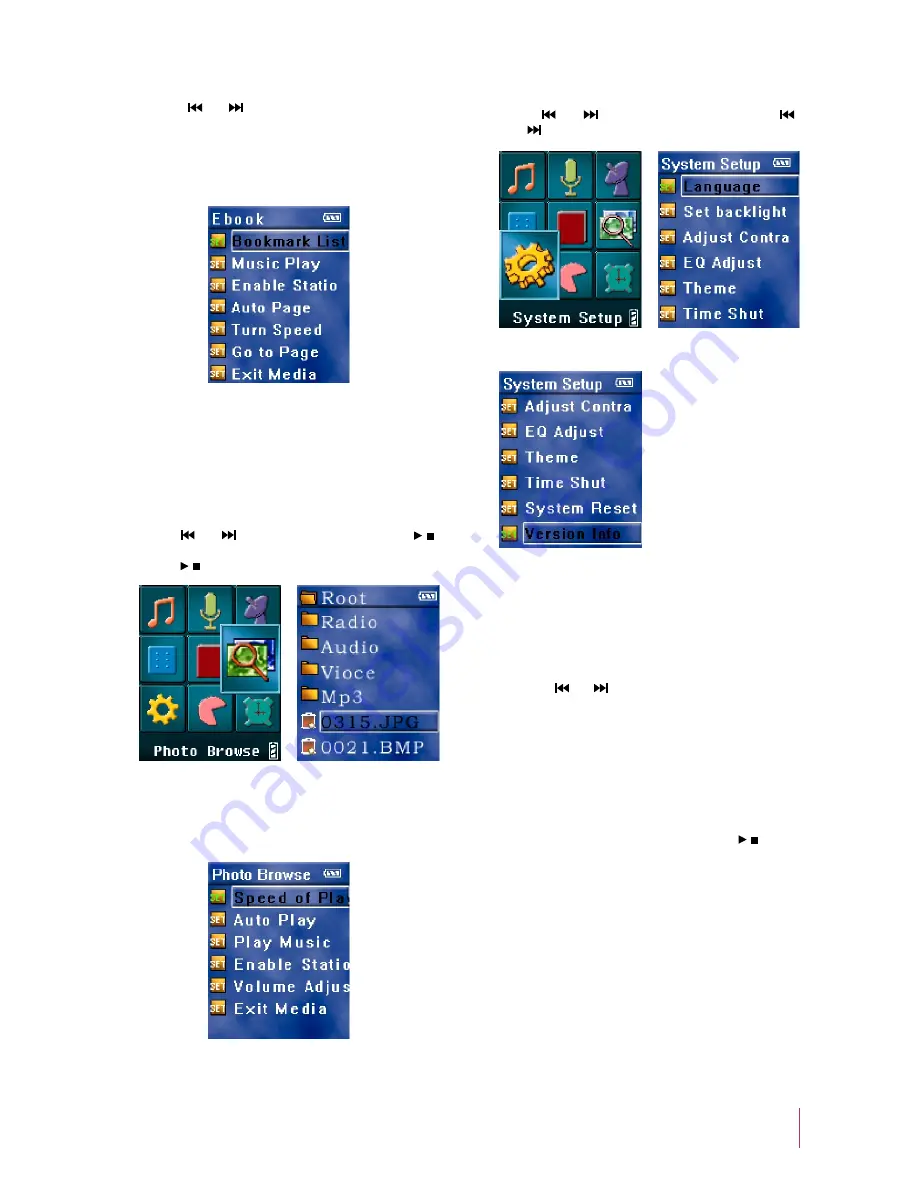
Manual Page Down
b)
Press [
] or [
] button.
Automatic Page Down
c)
Press [MENU] button (Figure 29), select “Page Down
Setting” and enable “Automatic Page Down”.
Figure 29
Play Music / FM Radio
d)
The operation is the same as that in game mode.
Press [
] or [
] button to select Figure 30, press [ / ]
button, select the file that you wan to browse. Figure 31
press [ / ] button to start browsing the selected picture.
Picture browsing
10.
Automatic Playback
a)
Press [MENU] button (Figure 32), select [Automatic
Playback] and enable automatic playback.
Figure 31
Figure 30
Figure 32
Play Music / FM Radio
b)
The operation is the same as that in game mode.
Press [
] or [
] button to select Figure 33, press [
]
or [
] button to select the submenus (Figure 34, 35).
System Settings
11.
Figure 34
Figure 33
Language
a)
This player supports Simplified Chinese, Traditional
Chinese, and English.
Backlight Timeout / Brightness / EQ Mode
b)
Press [
] or [
] button to adjust the backlight timeout
/ brightness / EQ.
Themes
c)
You can choose different color themes.
Timed Power Off
d)
Enter the [Timed Power Off] submenu, and then you
can enable / disable timed power off. Press [ / ] button
to confirm your operation. When in the [Timed Power
Off] submenu, you can set the time, at which the player
will power off automatically.
System Reset
e)
The system will be reset to the default status and all your
settings will be lost.
Version Information
f)
Display the model number of this player, date and version
information.
Figure 35
10















