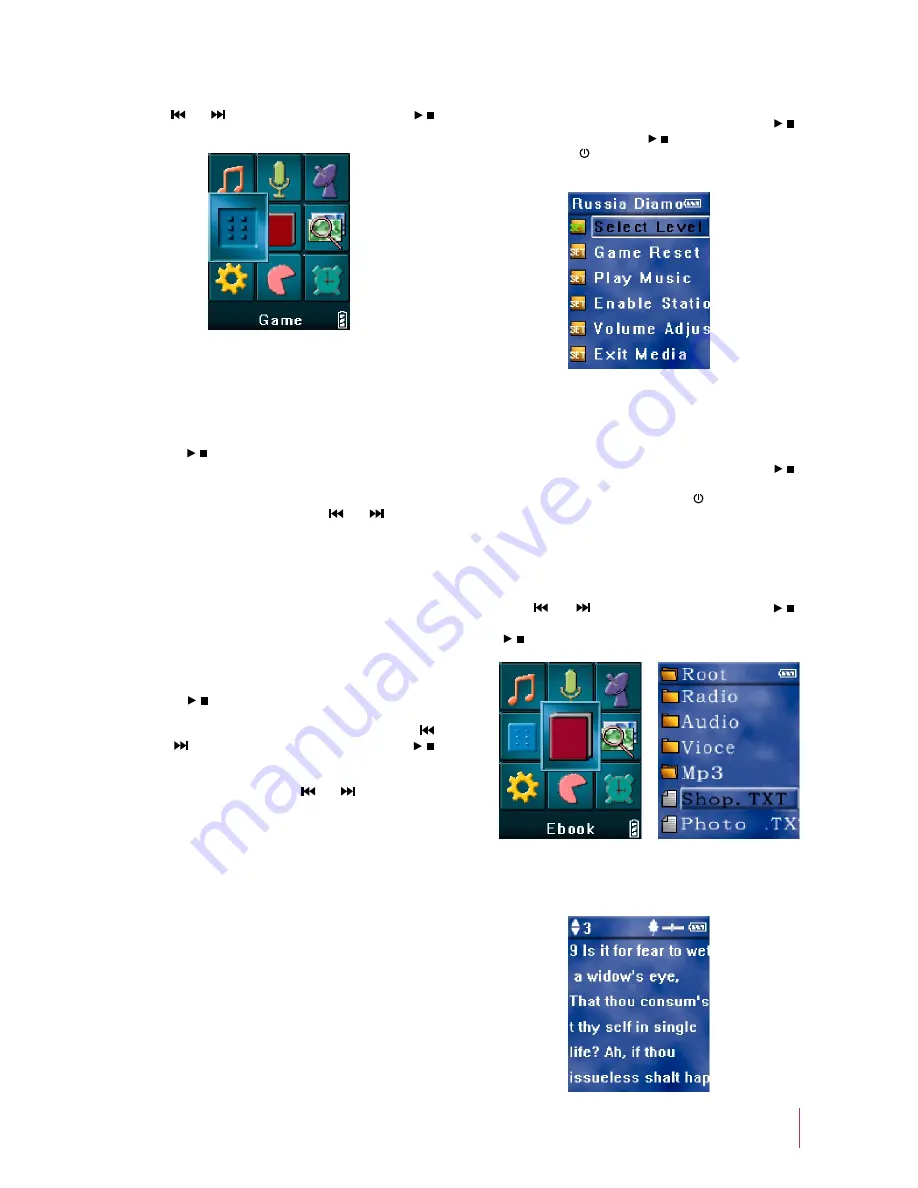
8. Games
Press [
] or [
] button to select Figure 24 and press [ / ]
button to enter.
Figure 24
Russian blocks
This player has three games:
a)
Press [ / ] button to start the game. Move and rotate the
blocks. A row will be removed when it is fully occupied
by blocks. Game is over when a block reaches the top of
the window. The next block will be displayed in the top
right corner of the window. Press [
] or [
] button to
move a block to the left or right. Press [VOL+] to change
the orientation of a block. Press [VOL–] button to make
the block fall faster.
Operation:
There are 9 levels, the higher the level, the faster blocks
will fall.
Level:
Jigsaw
Press [ / ] button to start that game. You are allowed to
move one step at a time. Press [EQ] button to view the
original picture. Press [VOL+] / [VOL–] button or [
]
or [
] button to move the selected block. Press [ / ]
button to select the block that you want to move, the
frame of the selected block will change to red. Then, press
[VOL+] / [VOL–] button or [
] or [
] button to move
the selected block.
Operation:
There are three levels: easy, normal, and difficult, which
allows you to view the original pictures five times, four
times, and three times respectively. The original picture
will be displayed at the beginning of the game.
Level:
Pushing boxes
Push all of the boxes to the blue area. You are allowed to
push one box at a time. You can walk into the blue area
if necessary.
Operation:
There are 30 levels. The higher the level, the more difficult
the game will be.
Level:
FM Radio
b)
When in game mode, press [MENU] button (Figure 25),
press [VOL–] button to select “FM Radio”, press [ / ]
button (Figure 23), press [ / ] button to start listening.
Press [ESC / ] button to resume reading E-book. Select
“Exit media” to stop listening to the FM radio.
Playing Music
c)
When in game mode, press [MENU] button (Figure 25),
press [VOL–] button to select “Play Music”, press [ / ]
button (Figure 3).The following operation is the same as
that of playing music. Press [ESC / ] button to resume
reading E-book. Select “Exit Media” to stop playing music.
9. E-book
Press [
] or [
] button to select Figure 26, press [ / ]
button, select the file you want to read (Figure 27), press
[ / ] button to start reading the selected E-book.
Figure 25
Figure 27
Figure 26
Add Bookmarks
a)
Press [EQ] button (Figure 28).
Figure 28
9















