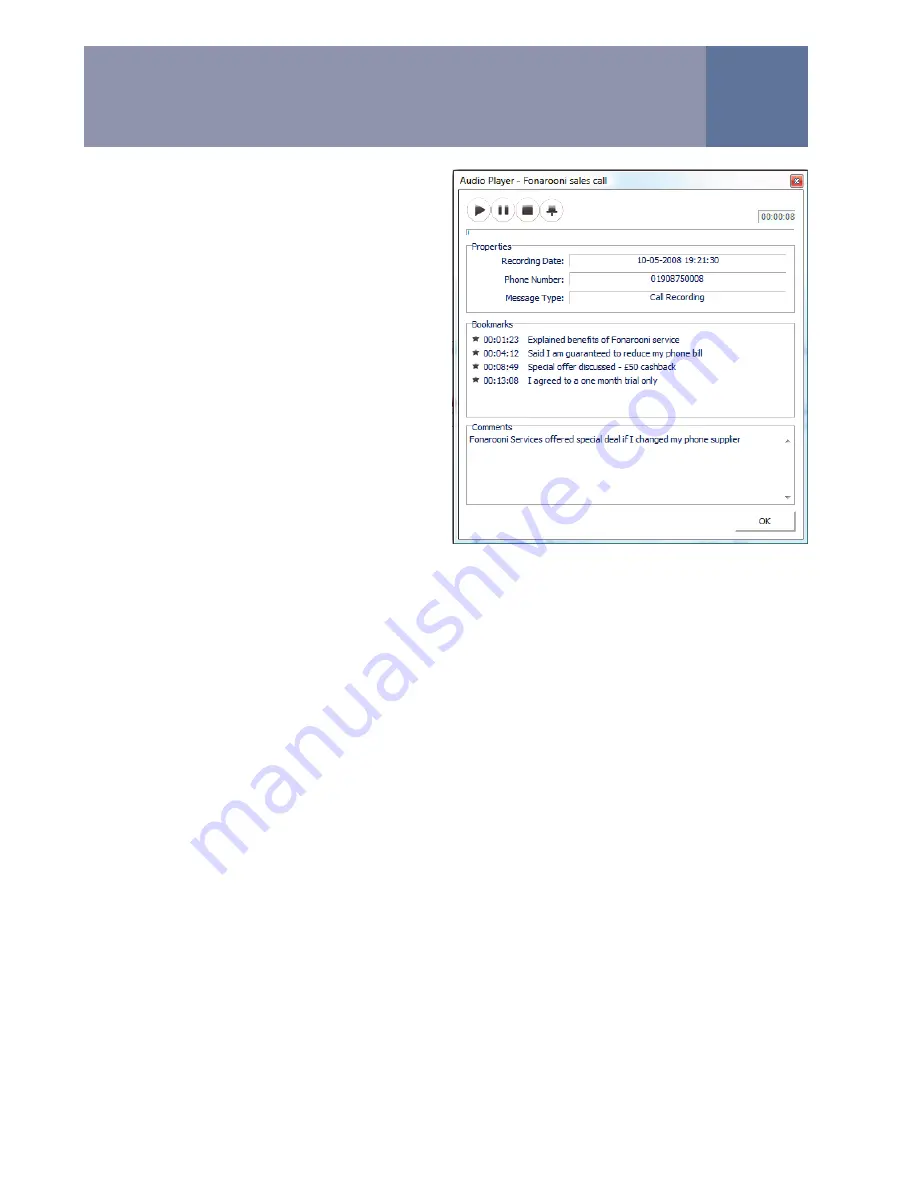
11
Saving recordings from the memory
card to the computer
To save a recording to your computer,
simply highlight one or a group of
recordings in the SD card area and drag
to the appropriate PC folder. Once you
the copy is complete, you can delete the
recording(s) from the memory card.
Renaming your recordings
Right click on a recording in the
computer window to change the name
of the file.
Listening to recordings stored on
your computer
If you double click on a recording in the
computer window, it is played back and
you have the opportunity to write comments as you are listening to
the call. You can also create bookmarks - markers in the recording -
by clicking on the Pin button. You can attach a description to each
bookmark to allow you to quickly find important parts of a recording.
Recordings are stored on your PC in the standard WAV file format.
Deleting recordings from the memory card
Once you have saved all the recordings you want to keep, you can
delete the remaining recordings from your memory card by clicking
on the „Delete all‟ button.
Don’t delete files from the memory card
using your computer’s operating system.
Getting trueCall to store the callers name with the recording
In your trueCall Internet Control Panel you can associate a name
with a telephone number (see the Internet Control Panel & Weblink
Guide). We recommend that you load up the names and numbers of
the people you speak to most often as this makes managing your
messages and recordings much easier. trueCall will then be able to
show the name against any calls to or from that number in your
Internet Control Panel and in trueCall Message centre.
Where trueCall can‟t find a name to associate with a telephone
number it will try to give other information about the number -
geographic location* or number type (freephone, premium, etc).
* Data from The National Telephone Numbering Plan, 8th November 2007 © Ofcom
Message centre
















