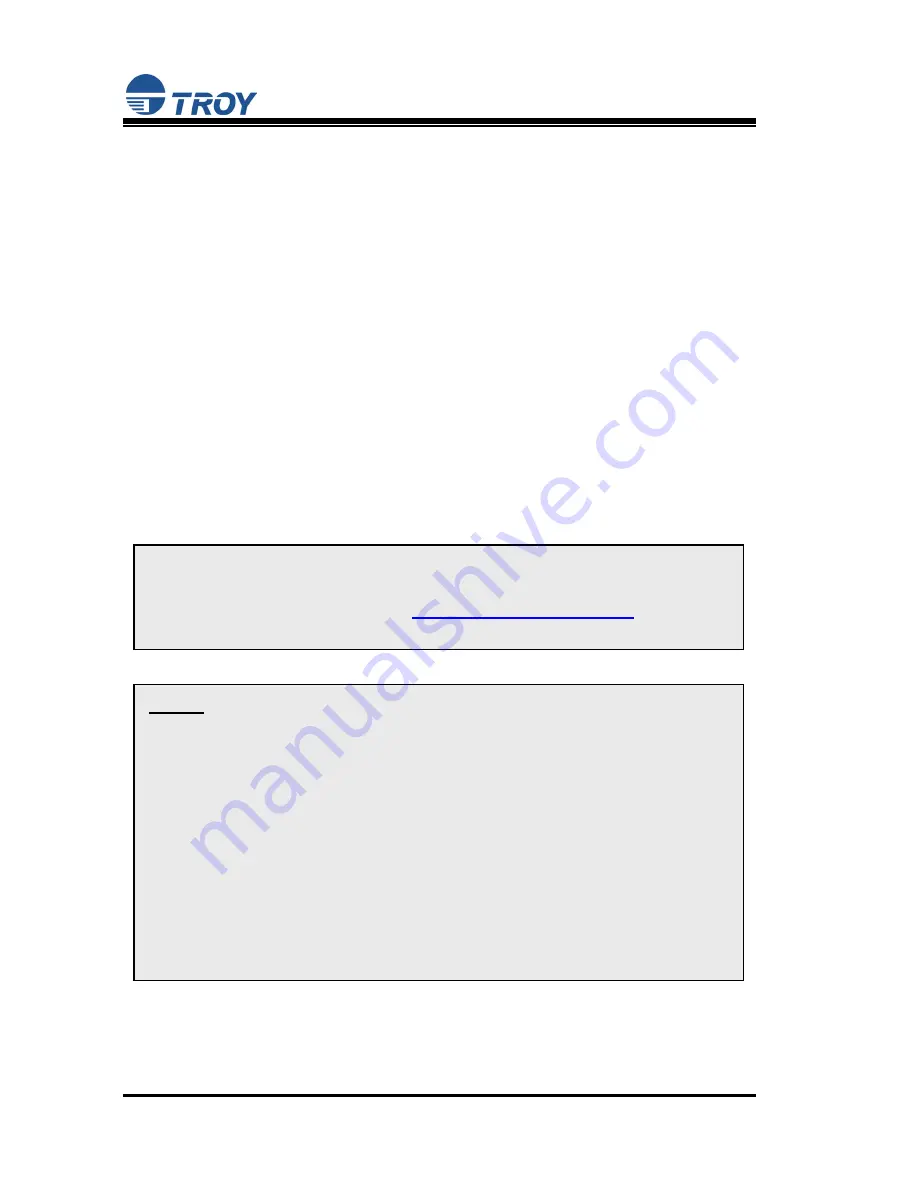
User’s
Guide
Document #40171-120 Rev. B
11
8. Double-click on the print server that you want to print to in the list.
The default print server name is TWC_xxxxxx (where xxxxxx is the
last six digits of the MAC address from the label located on the back
of the print server).
9. If you are using TCP/IP (recommended for Windows printing) and
you do not have a DHCP server (see note below), you will need to
manually assign a valid IP Address (if you are not sure what IP
address is valid, ask your network administrator), and click on
OK
.
10. Configure the 802.11b wireless settings (only for the PocketPro USB
Wireless version). To operate on an 802.11b network, you must set
the wireless mode (ad-hoc or infrastructure), SSID channel, data rate,
and WEP encryption of the PocketPro USB Wireless print server to
the same configuration as the wireless network you want the print
server to communicate on. All nodes of a wireless network need to
have the same settings in order to communicate with each other.
NOTE: If you are using DHCP on your network, the print server may
have acquired valid IP settings at this point and no further
configuration is necessary. This might work well if your DHCP
server allows the print server to keep this address permanently, but in
most cases, you will want to use a static address outside the range
reserved for DHCP (see your DHCP server documentation for
details). When you configure your printer port, the print server will
go to a static IP address. To assign a static IP address, right-click on
the print server in the menu, and then select Configuration. On the
TCP/IP tab, under IP Address Resolution, select Set Permanent, and
assign a valid static IP address for your network. Click on
OK
to save
the new settings.
NOTE: Refer to the wireless security addendum (provided in print
with the PocketPro USB wireless print server and is also available
from the TROY web site at
http://www.troygroup.com
) for extra
wireless security configuration instructions.





























