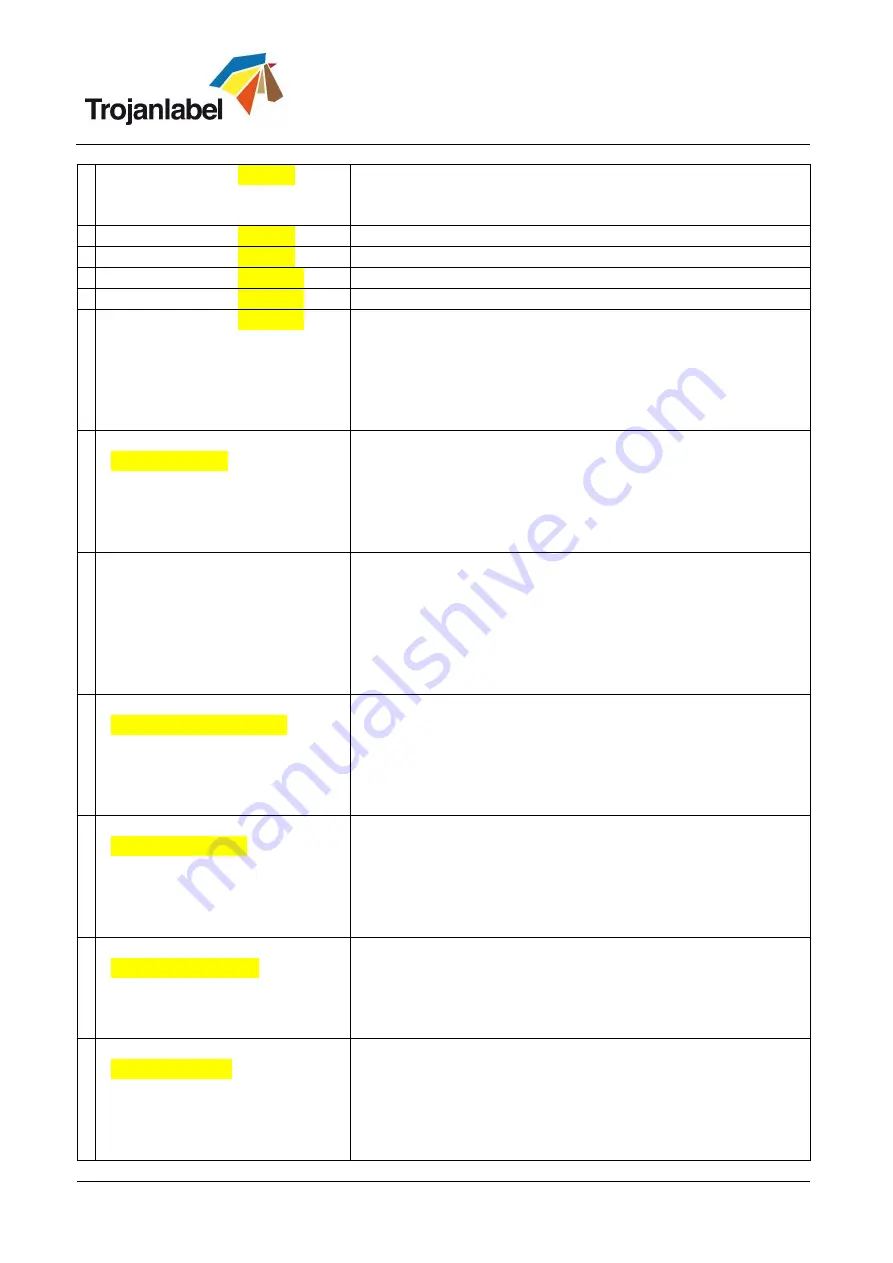
TrojanTwo User Guide v3.8
Page | 83
Web status display:
Error (7)
Motor safety switch is shorted, please contact support. Too high
input current for BLDC driver causes Emergency Board relays to
hang.
Web status display:
Error (8)
Factory calibration variables loaded, please contact support
Web status display:
Error (9)
Incompatible FPGA Version, please contact support
Web status display:
Error (10)
BLDC calibration check failed, please contact support
Web status display:
Error (11)
Rotary spi failed, please contact support
Web status display:
Error (12)
Dancer arm(s) are not in stop position when calibration starts,
please contact support
Possible reasons:
A)
Zero point calibration for the dancer arm(s) needed
B)
There is already tension on the web when calibration begins
(example: unwinder and/or rewinder brakes are closed)
Error display:
“
Missed TOF Error
”
A)
The gap size may be too short. Adjust “Gap Size” in media
settings in case Tof mode is continuous
B)
Make sure label gap/blackmark sensor is calibrated in case
TOF mode is set to diecut or blackmark
C)
Make sure that by all means the gap between labels is within
the supported range
The bottom of the label looks
unfinished, showing a yellow/green
line.
This is caused by the image being ‘truncated’ by the print size.
The Print Head prints in the order of Y, K, C, K, and M. The reason
why a dark green line shown is because the printhead stops
printing after Y, K and C are printed.
Therefore, the solution is to change the BOF and allow the PH to
print until the full image is printed.
Error display:
“
Data Path Underrun Error
”
A)
Make sure preview generation is not set to ‘Instantly’
B)
Reduce image complexity
C)
Reduce compression when using the RIP software
D)
Check design of artwork file. Check for overreaching
background objects in the printed image which can confuse
the machine as those over the specified label size.
Error display:
“
PRINTHEAD FAULTY
”
Communication error with the printhead. One or more segments
of the printhead cannot be read.
A)
Contact support.
B)
Try with another printhead
C)
Check RJ45 cables for Printhead communication, replace with
Cat5e or Cat6 cable versions
Error display:
“
Printhead Missing QA
”
Printhead is not installed physically or printhead QA chip cannot
be read out. If printhead is installed but not recognized, then
check/clean contact pins and reinsert the printhead. If cleaning
the contact pins does not solve the issue, then try with another
printhead or contact support.
Error display:
“
Maintenance Jam
”
The maintenance tray movement is blocked physically or
maintenance tray’s position is not calibrated or unknown to the
system.
A)
Use the red button at HOME ->Settings->Network menu to
restart the user interface and print engine. When the print
engine is starting up it does a maintenance tray calibration.











































