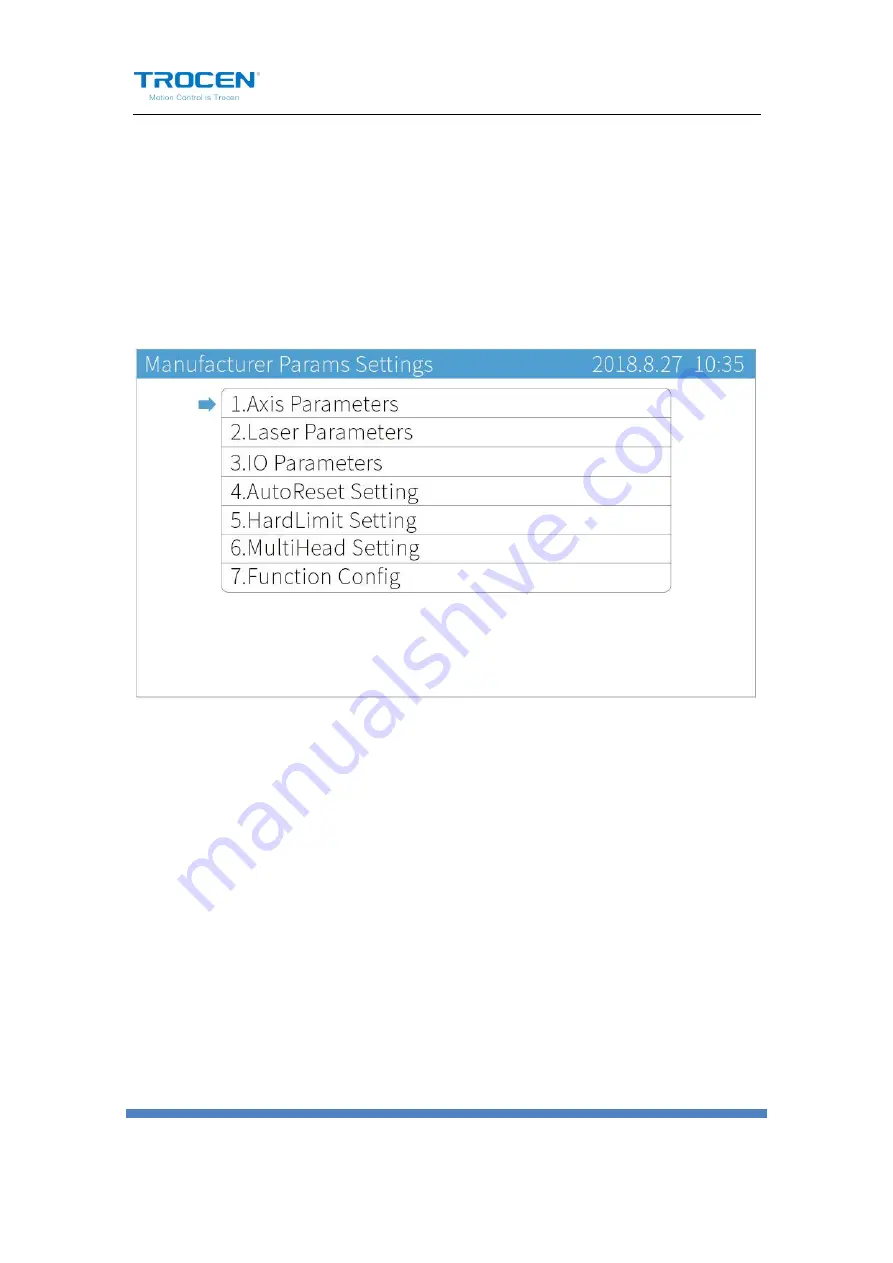
AWC708C PLUS Motion Control User Manual
WWW.SZTROCEN.COM
87
7. Manufacture Params Settings
On the main page, press
【
Stop
】
+
【
Shift
】
together, you will see
Manufacture Params Settings
page.
Figure7-1 Manufacture Params Interface
7.1 Axis Parameters
Move cursor to
【
Axis Parameters
】
and press
【
Enter
】
. Take the X axis
parameter setting as an example, other axis parameter settings are the
same.






























