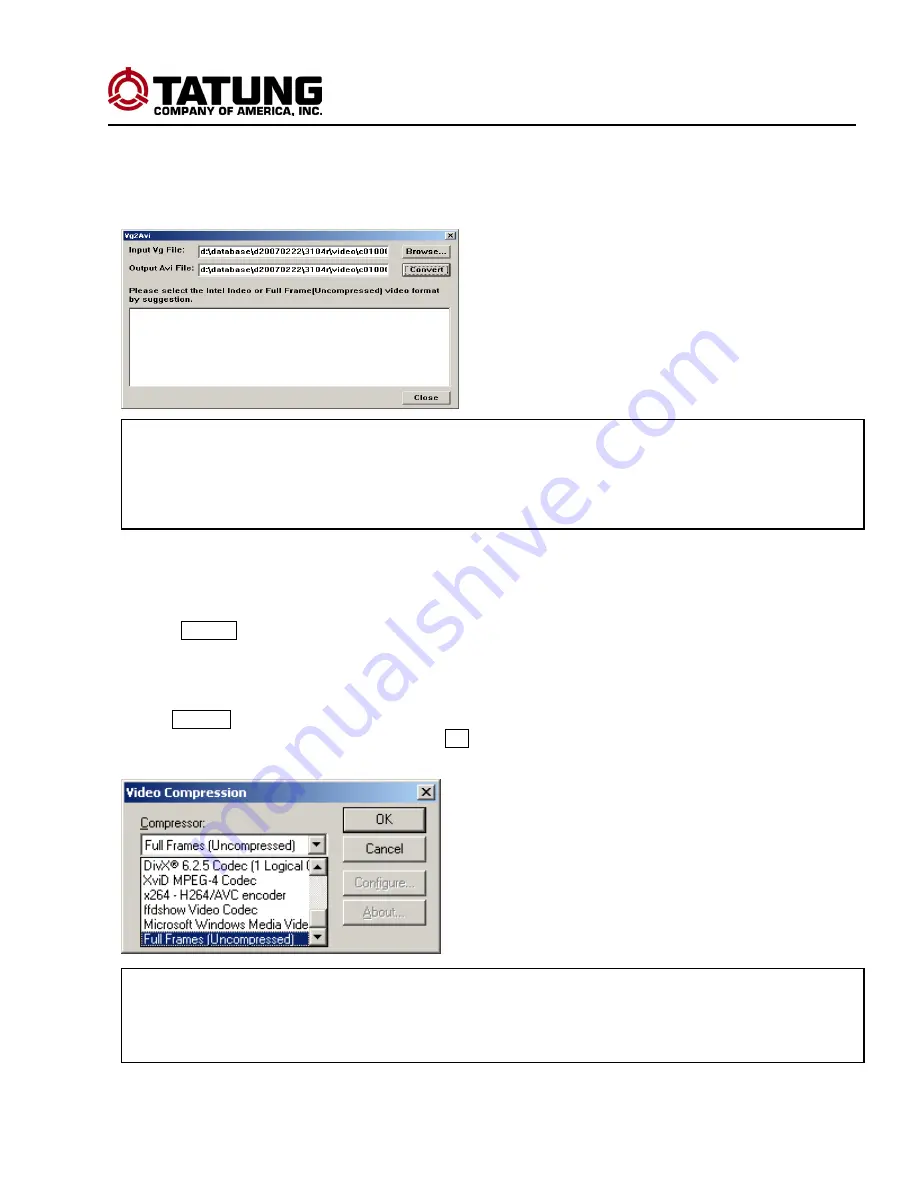
TDR series Digital Recording System
Page:
77
9.2 VG to AVI Conversion:
The DVR Player supports the conversion of VG Files (including VG, VGX and VGZ files) to AVI files. AVI files
then can be played back on most of other computers with various player software.
First, select
Tools
on the main screen. Then select
VG to AVI
, and the following will appear:
Select Image File
Click
Browse
, and the open file dialog will appear. Search for the folder that the file is in and select the file
type (VG, VGX, or VGZ format). The entire file names will be shown. Select the file to be converted.
Converting Files
Click
Convert
, and the Video Compression dialog will appear. Select an AVI compression format to use to
proceed with the converting of the files. Click
OK
. After the conversion, the file can be viewed with a player
such as Windows media player.
Note:
When converting VG files to AVI files, the computer will require a lot of space. If the original VG files
are very large, please allow said space and time for the conversion. Using the video clip function
will make smaller files and convert more quickly.
Note:
The compressions can be different in each computer depending on the image software it has
installed. Windows provides a few standard formats such as Intel Indeo®. You can select this
format to avoid incompatibilities in playback from other computers.
















