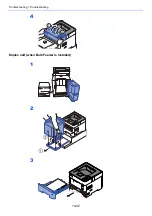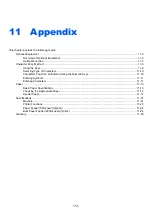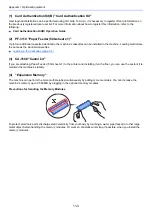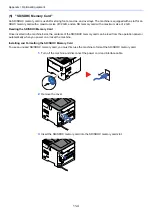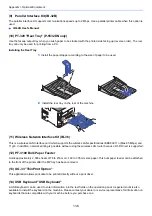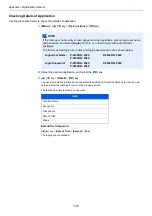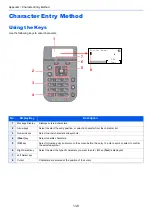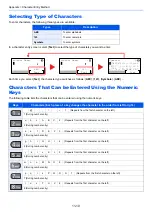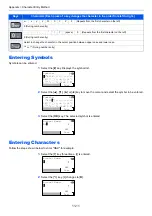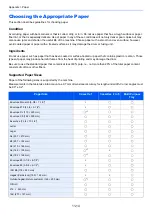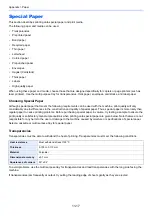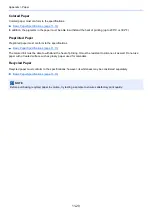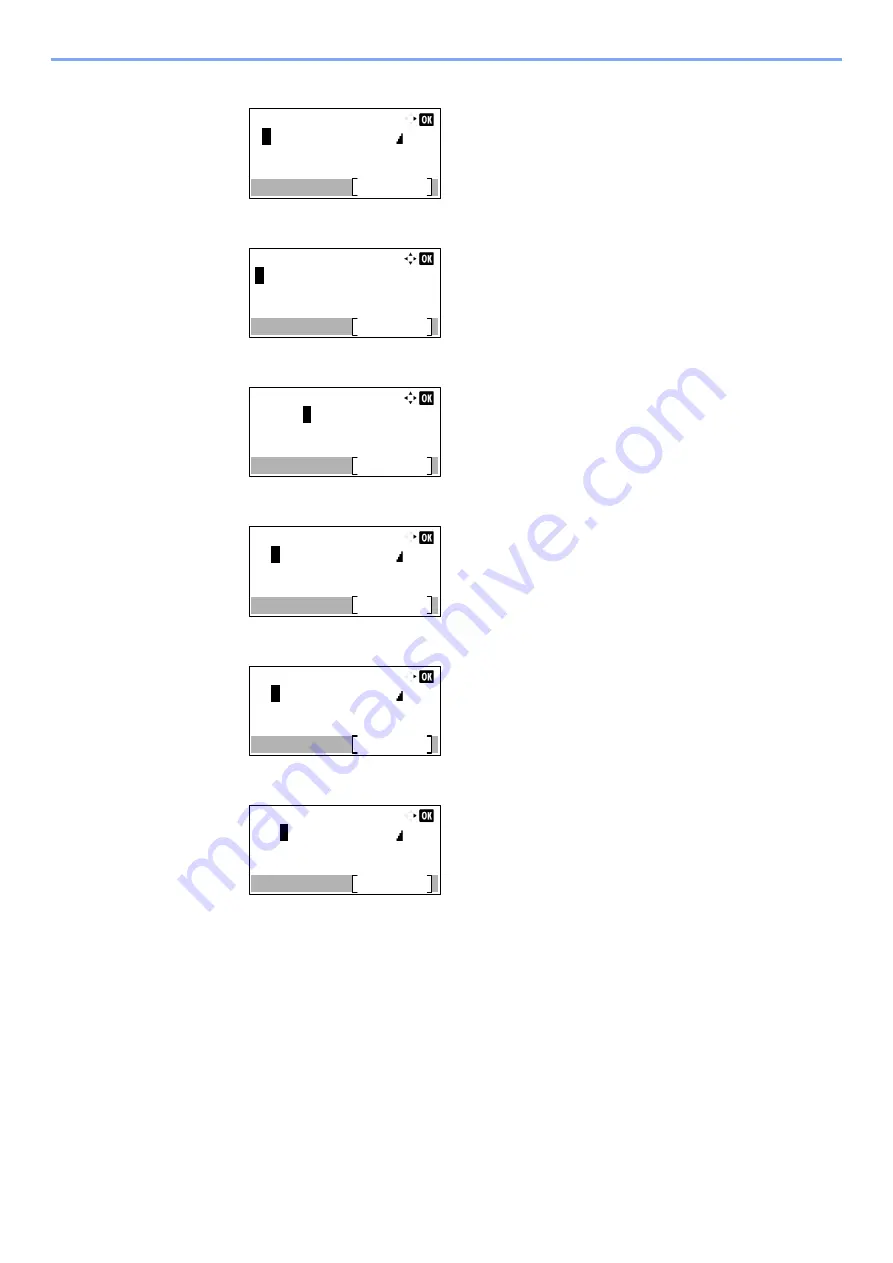
11-12
Appendix > Character Entry Method
3
Select the [
►
] key. The cursor moves to the right.
4
Select the [
#
] key. Displays the symbol list.
5
Select the [
▲
] or [
▼
] key to move the cursor and select [
&
].
6
Select the [
OK
] key. [
&
] is entered.
7
Select the [
3
] key four times. [
D
] is entered.
8
Select the [
►
] key.
Account Name:
Text
ABC
R
Symbols:
Text
!"#$%&'()*+,-./:;<=>
?@[\]^_`{|}~
̄
^
<>¡¢£¤¥¦§¨©ª
Symbols:
Text
!"#$%
&
'()*+,-./:;<=>
?@[\]^_`{|}~
̄
^
<>¡¢£¤¥¦§¨©ª
Account Name:
Text
ABC
R&
Account Name:
Text
ABC
R&
D
Account Name:
Text
ABC
R&D
Содержание P-4532DN
Страница 1: ...Operation Guide P 5532DN P 5032DN P 4532DN ...
Страница 219: ...10 5 Troubleshooting Regular Maintenance Replacing the Toner Container 1 2 ...
Страница 221: ...10 7 Troubleshooting Regular Maintenance 5 6 7 IMPORTANT Do not touch the points shown below ...
Страница 241: ...10 27 Troubleshooting Troubleshooting Duplex Unit 1 2 3 ...
Страница 243: ...10 29 Troubleshooting Troubleshooting 4 Inner Tray Inside Rear Cover 1 2 ...
Страница 245: ...10 31 Troubleshooting Troubleshooting Bulk Feeder 1 2 3 ...
Страница 246: ...10 32 Troubleshooting Troubleshooting 4 Duplex unit when Bulk Feeder is installed 1 2 3 ...
Страница 247: ...10 33 Troubleshooting Troubleshooting 4 5 6 ...
Страница 281: ......
Страница 282: ...2019 4 2TPGEEN001 TA Triumph Adler GmbH Betriebsstätte Norderstedt Ohechaussee 235 22848 Norderstedt Germany ...