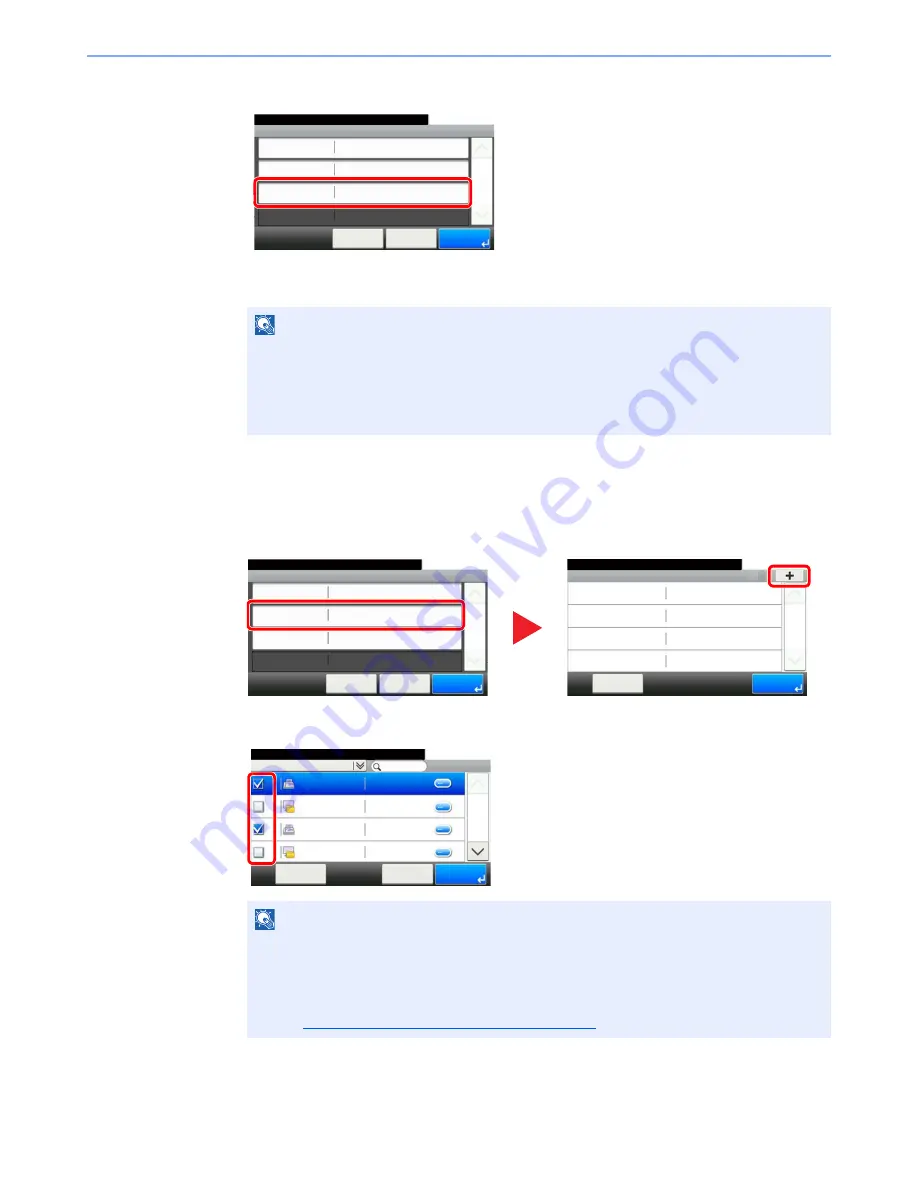
2-16
Before Using the Fax Machine > Registering Destinations in the Address Book
2
To specify an Address Number, press [Address Number].
3
Press [+], [-] or numeric keys to enter a particular Address Number (001-250).
4
Press [OK].
3
Select the members (destinations).
1
Press [Member] and then [+].
2
Select destinations (contacts) to add to the group.
3
Press [OK]. The destinations with a checkmark displayed in the checkbox will be added to
the members.
NOTE
Address Number is an ID for a destination. You can select any available number out of 200
numbers for contacts and 50 numbers for groups.
If you specify an address number that is already in use, an error message appears when
you press [Save] and the number cannot be registered. If you set "000" as the address
number, the address is registered under the lowest available number.
NOTE
Press the checkbox to select the desired destination from the list. The selected destinations
are indicated by a checkmark in the check box.
To cancel a selection, press the corresponding checkbox to clear the check mark.
Destinations can be sorted or searched by destination name or address number. For details,
refer to
Choosing from the Address Book on page 3-10
.
Add - Confirmation
Support department
10:10
Cancel
Select the item that you want to change.
Name
< Back
1/1
Save
Address Number
Auto
Member
Member: 0
Member
10:10
Menu
1/1
End
Add - Confirmation
Support department
10:10
Cancel
Select the item that you want to change.
Name
< Back
1/1
Save
Address Number
Auto
Member
Member: 0
1
2
Address Book (All)
10:10
1/2
001
Sales department 1
0123456
001
Sales department 1
abc
002
Support department
0234567
Cancel
OK
Menu
002
Support department
BOX
Содержание P-4035i
Страница 202: ......
Страница 203: ...First edition 2014 1 2P6GEEN500...
Страница 204: ...TA Triumph Adler GmbH Ohechaussee 235 22848 Norderstedt Germany...






























