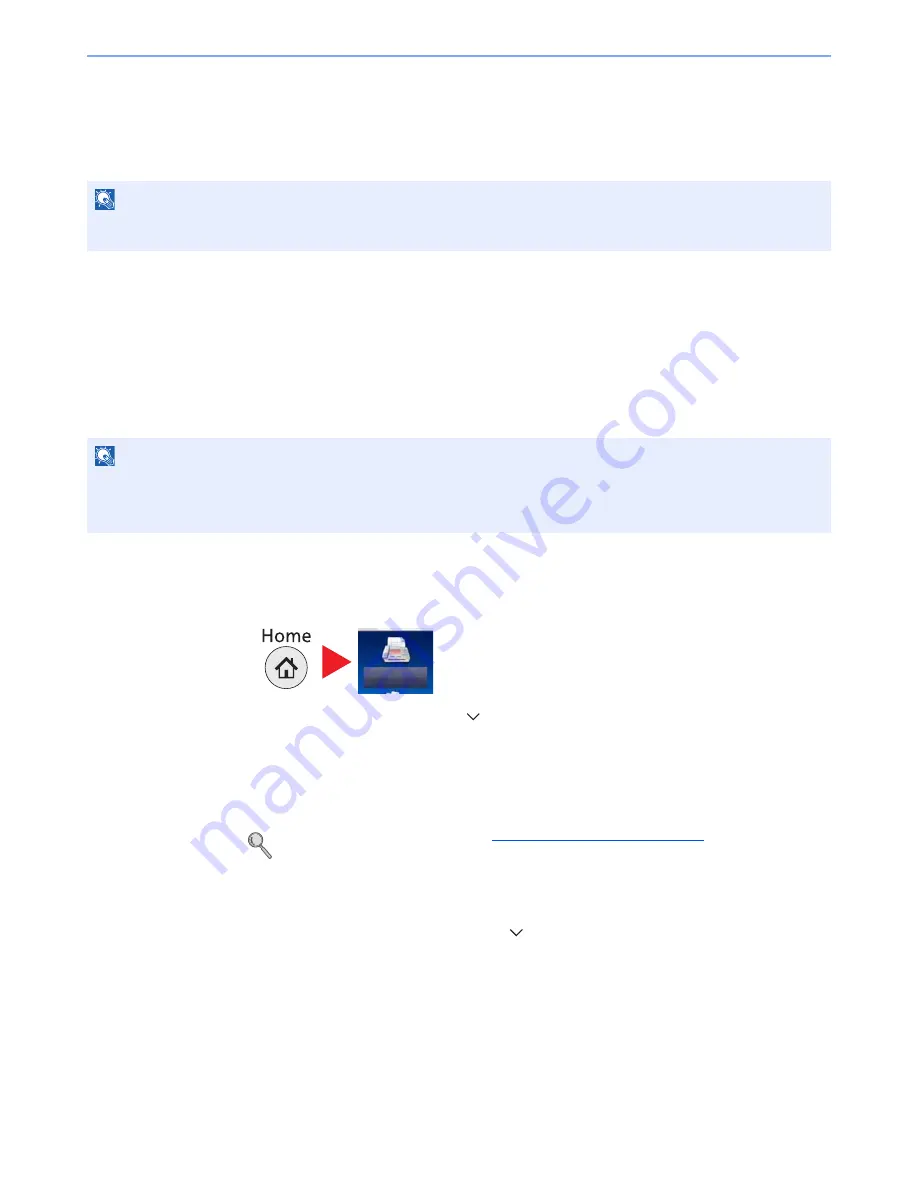
2-12
Before Using the Fax Machine > Registering Destinations in the Address Book
Registering Destinations in the Address Book
Save frequently used destinations to the Address Book or One Touch Keys. The saved destinations can be changed.
The destinations are available for Send as E-mail, Send to Folder, and Fax Transmission.
Adding a Destination (Address Book)
Add a new destination to the Address Book. There are two registering methods, contacts and groups. When adding a
group, enter the group name and select group members from the Address Book.
Adding a contact
A maximum of 200 contact addresses can be registered. Destination name, fax number, sub address communication,
encryption, transmission start speed, and ECM can be registered for each destination.
1
Display the screen.
1
Press [FAX] on the Home screen.
2
Press [Address Book], [Menu], [
], [Add], and then [Contact].
2
Enter the destination name.
1
Enter the destination name (up to 32 characters) to be displayed on the Address Book and
press [Next >].
For details on character entry, refer to
Character Entry Method on page 10-2
.
2
Enter the destination name (up to 32 characters) to be displayed on the Address Book and
press [Next >].
3
To specify an Address Number, press [
] and then [Address Number].
4
Press [+], [-] or numeric keys to enter a particular Address Number (001-250).
NOTE
Registering and editing of the Address Book can also be done in Embedded Web Server RX. For details, refer to the
machine’s
Operation Guide
.
NOTE
If user login administration is enabled, you can only edit destinations in the Address Book by logging in with
administrator privileges.
Contact addresses can also be registered in the system menu.
FAX
Содержание P-4035i
Страница 202: ......
Страница 203: ...First edition 2014 1 2P6GEEN500...
Страница 204: ...TA Triumph Adler GmbH Ohechaussee 235 22848 Norderstedt Germany...






























