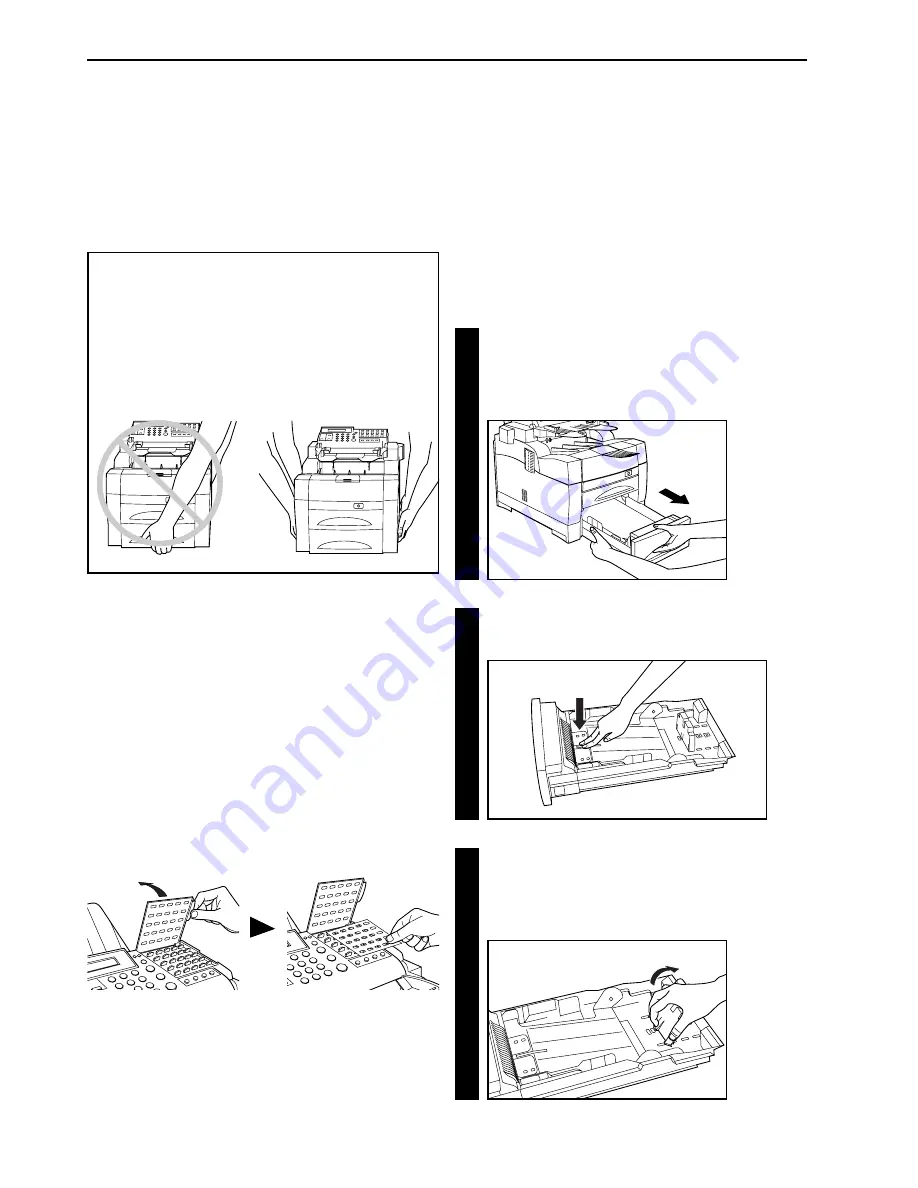
3
3. Apply pressure on the middle and on both ends of the paper
stop plate that is set in the paper cassette, and lower it in the
direction of the arrow shown in the illustration to remove the
stop plate from the cassette.
CAUTION
Observe the following points of caution when picking up or moving
the facsimile to avoid dropping it as there is a danger of personal
injury or damage to the unit.
• This facsimile should ALWAYS be picked up or moved by two or
more people.
• Get a firm hold on the fax moving handles located on both sides
of the facsimile whenever picking it up or moving it.
• BE SURE to maintain the facsimile in a horizontal position
whenever picking it up or moving it.
2-6
6HFWLRQ
Fax Operation (Basic)
Preparation
Prior to using this facsimile for the first time BE SURE to read
“(1) Cautions On Moving the Fax Unit” first. Then perform the steps
listed in procedures “(2) Attaching the Included Seals” through “(5)
Warm Up” in order.
(1) Cautions On Moving the Fax Unit
* DO NOT throw the packing material away as it should be used any
time the facsimile is moved to another location.
(2) Attaching the Included Seals
Included with this fax are label seals (one-touch key seals, a special
characters seal and key-indicator seal) and a one-touch key label
sheet.
• Each one-touch key seal should be marked with the appropriate
information and placed above the corresponding one-touch key
No. 1 - 20 in order to indicate the information registered under that
key. The one-touch key label sheet should be marked with the
corresponding information and, with the cover plate up, placed over
one-touch keys No. 21 - 45.
• The special characters seal should be attached to the top of the
cover plate, directly under one-touch key No. 10.
• The key-indicator seal indicates the meanings of the symbols shown
on the operation panel and should be attached to a location on the
fax that makes it easy for the user to refer to.
1
1. Pull the paper cassette straight out towards you. After
pulling it out as far as it will go, lift up slightly on the paper
cassette and remove it from the facsimile.
* Hold the cassette with both hands when drawing it out.
2
2. Press down on the cassette bottom plate to lock it into place.
(3) Setting Paper
Up to 500 sheets of plain paper (75 g/m
2
- 80 g/m
2
) can be set in the
paper cassette at any one time. Use only A4 or Folio size paper.
When this facsimile is to be used for the first time, when changing to
a different size of paper after that or when simply replenishing paper,
carry out the following procedure in order to set paper into the paper
cassette.
The size of paper set in the cassette must be registered in the
operation panel as well. When changing the size of the paper in the
paper cassette, be sure to change the paper size registered in the
operation panel. (Refer to “Setting the Paper Size”, page 9-8.)
Содержание FAX 950
Страница 1: ...INSTRUCTION HANDBOOK FAX 950 ...
Страница 9: ...6HFWLRQ Important Please read first 1 1 ...
Страница 13: ...6HFWLRQ Fax Operation Basic 2 1 ...
Страница 39: ...6HFWLRQ Making Copies 3 1 ...
Страница 47: ...6HFWLRQ Fax Operation Various Functions 4 1 ...
Страница 54: ...4 8 6HFWLRQ Fax Operation Various Functions ...
Страница 55: ...6HFWLRQ Replacing Consumables and Maintenance 5 1 ...
Страница 61: ...6HFWLRQ Troubleshooting 6 1 ...
Страница 72: ...6 12 6HFWLRQ Troubleshooting ...
Страница 73: ...6HFWLRQ Fax operation Other functions 7 1 ...
Страница 101: ...6HFWLRQ Management Report List Print Out 8 1 ...
Страница 106: ...8 6 6HFWLRQ Management Report List Print Out ...
Страница 107: ...6HFWLRQ Other Settings and Registration 9 1 ...
Страница 118: ...9 12 6HFWLRQ Other Settings and Registration ...
Страница 119: ...6HFWLRQ Options 10 1 ...
Страница 145: ...6HFWLRQ Reference 11 1 ...
Страница 155: ......
















































