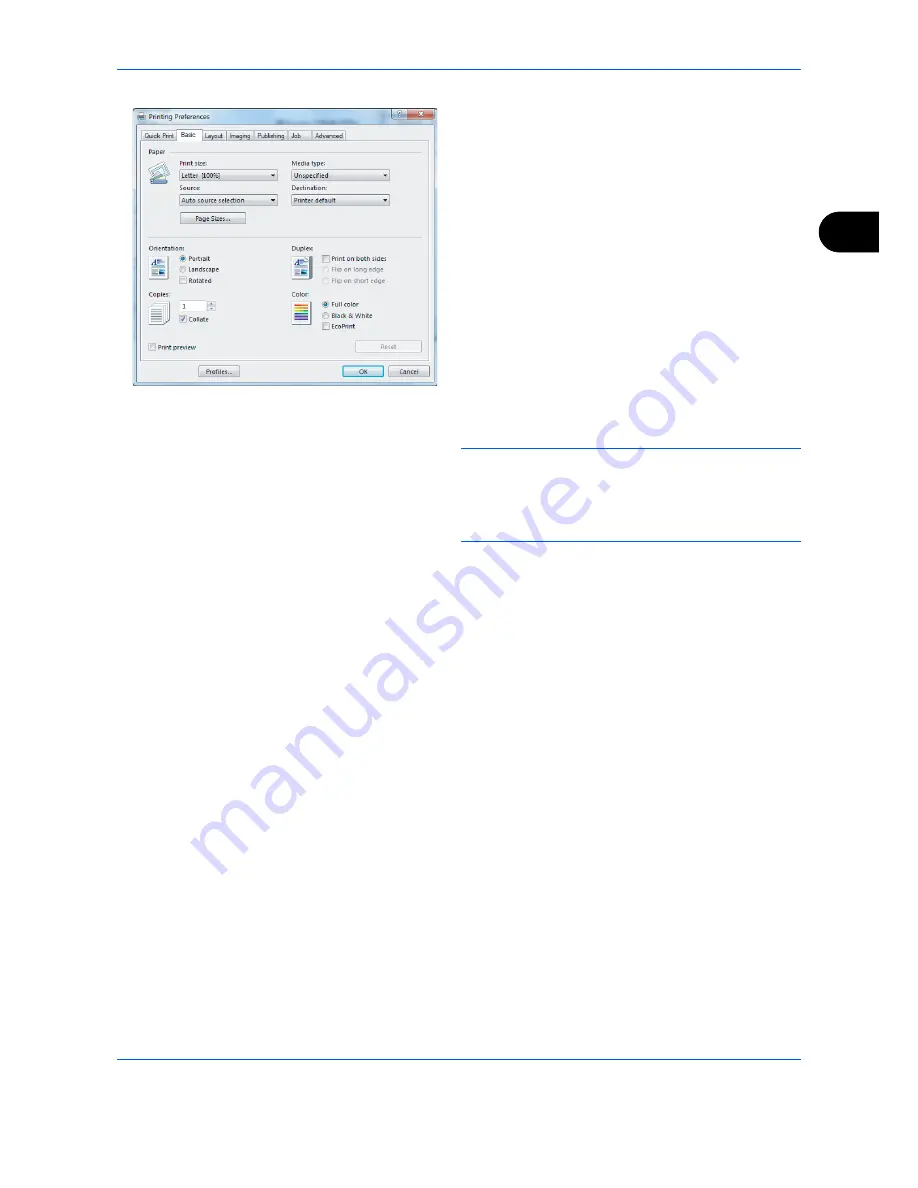
Basic Operation
3-23
3
6
Select the
Basic
tab and click
Page Size
button to
select the paper size.
To print on the special paper such as thick paper or
transparency, click the
Media Type
menu and
select the media type.
7
Click
Source
and select the paper source.
NOTE:
If you choose
Auto Select
, papers are
supplied automatically from the paper source loaded
with paper of optimum size and type. To print on
special paper such as envelope or thick paper, place it
on the multi purpose tray and select
MP Tray
.
8
Select paper orientation, either
Portrait
or
Landscape
, to match the orientation of the
document.
Selecting
Rotate 180°
will print the document
rotated 180°.
9
Click
OK
button to return to the
dialog box.
10
Click
OK
button to start printing.
Содержание DCC 6526L
Страница 2: ......
Страница 29: ...xxvi...
Страница 37: ...xxxiv...
Страница 39: ...xxxvi...
Страница 80: ...Preparation before Use 2 35 2 Paper stopper To use the sheet ejection stopper open as shown below Example Legal...
Страница 101: ...Preparation before Use 2 56...
Страница 141: ...Basic Operation 3 40 2 Click Advanced settings 3 Click Inbound Rules 4 Click New Rule 5 Select Port and click Next...
Страница 153: ...Basic Operation 3 52...
Страница 179: ...Copying Functions 4 26...
Страница 211: ...Sending Functions 5 32...
Страница 223: ...Document Box 6 12...
Страница 245: ...Status Job Cancel 7 22...
Страница 417: ...Default Setting System Menu 8 172 8 Press the OK key Completed is displayed and the screen returns to the System menu...
Страница 449: ...Troubleshooting 10 22...
Страница 521: ...Index Index 6 Auto Zoom 3 13 Manual Zoom 3 13 Preset Zoom 3 13 Zoom Mode Copy 3 13 5 6 Send 5 6...
Страница 522: ......
Страница 523: ......
Страница 524: ......
Страница 525: ...First edition 2011 4 2MAKMEN000...
Страница 526: ...TA Triumph Adler GmbH Ohechaussee 235 22848 Norderstedt Germany...






























