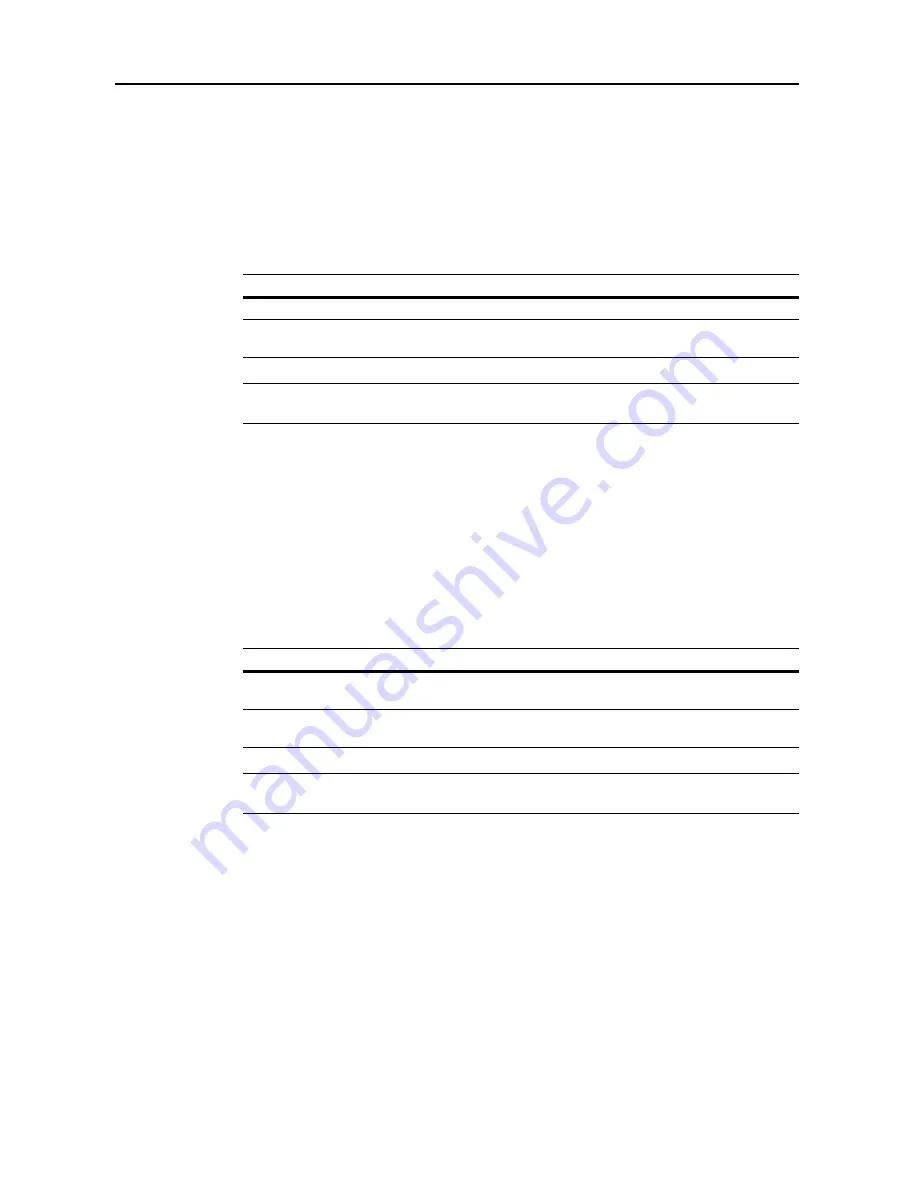
Job Accounting
8-6
2
Press [
S
] or [
T
] to select
Copy
and press [Change #].
3
Select [Permitted] or [Is not permitted] ([Is not permited]).
4
Press [Close] to save settings or [Back] to cancel settings. The touch panel will return to the usage
restriction screen.
Restricting Printing
Specify whether to allow printing. The setting items are as follows.
NOTE:
This item is not shown when Job Account default setting
Printer Job Accounting
(see
page
8-17
) is set to [Off].
1
Refer to steps 1 to 9 of
New Account
on page
8-4
on page to display the usage restriction screen.
2
Press [
S
] or [
T
] to select
Printer
and press [Change #].
3
Select [Permitted] or [Is not permitted] ([Is not permited]).
4
Press [Close] to save settings or [Back] to cancel settings. The touch panel will return to the usage
restriction screen.
Limitation (All)
Set to limit the total pages used for copier and printer. The setting items are as follows.
NOTE:
This setting is not displayed when both
Restricting Copying
(see page
8-5
) and
Restricting
Printing
are set to [Is not permitted] ([Is not permited]).
1
Refer to steps 1 to 9 of
New Account
on page
8-4
on page to display the usage restriction screen.
2
Press [
S
] or [
T
] to select
Limitation (All)
and press [Change #].
3
Select [No limit] or [Counter limit].
When [Counter limit] is selected, use the numeric keys to enter the page limit.
4
Press [Close] to save settings or [Back] to cancel settings. The touch panel will return to the usage
restriction screen.
Item
Description
Permitted
Allows printing.
Is not permitted (Is not
permited)
Prevents printing.
Item
Description
No limit
Do not limit the number of pages used by the copier and printer
functions.
Counter limit
Limit the total number of pages used by the copier and printer
functions to between 1-999,999 pages (1 page increments).
Содержание DCC 2625
Страница 1: ...Instruction Handbook Advanced DCC 2625 2632 2635 Digital Colour Copying and Printing System ...
Страница 2: ......
Страница 16: ...xiv ...
Страница 21: ...Copy Functions 1 5 5 Press the Start key Copying begins ...
Страница 92: ...Document and Output Management Functions 2 10 6 Press End Display is returned to Document Management ...
Страница 142: ...Printer Settings 3 48 ...
Страница 166: ...Scanner Settings 4 24 ...
Страница 246: ...Included Scanner Utilities 6 54 ...
Страница 298: ...System Menu 7 52 ...
Страница 322: ...Job Accounting 8 24 ...
Страница 342: ...Troubleshooting 9 20 ...
Страница 362: ...Appendix Appendix 20 ...
Страница 368: ...Index Index 6 ...
Страница 369: ...E1 For best results and machine performance we recommend that you use only our original supplies for your products ...
Страница 370: ...UTAX GmbH Ohechaussee 235 22848 Norderstedt Germany ...






























