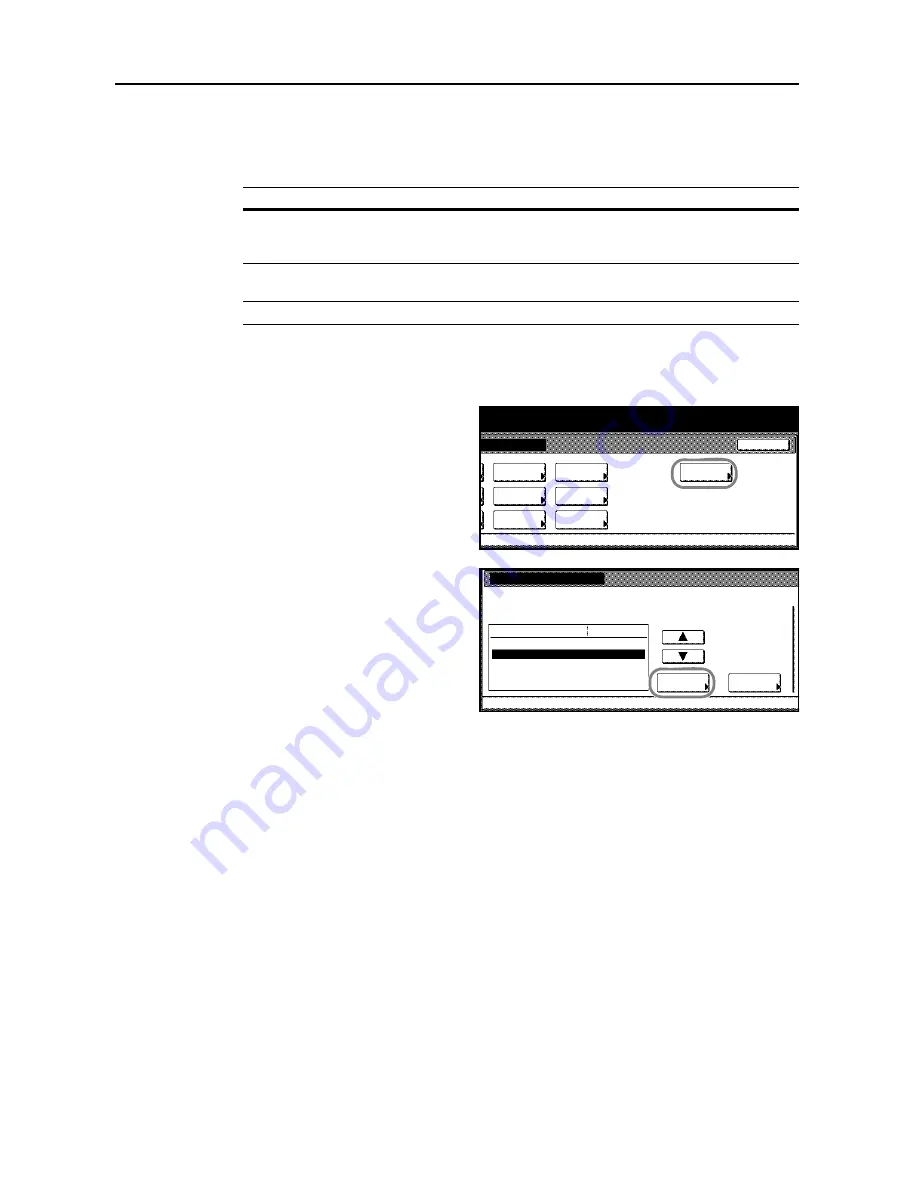
Printer Settings
3-42
Setting Resource Protect Mode
When this devicer's emulation switches from PCL 6 to another emulation type, all downloaded files
and macros are lost. Set the Resource Protect Mode to
Protect
or
Permanent
to protect the PCL
environment and preserve those resources for use when again returning to PCL 6 emulation.
1
Press the
Printer
key.
2
Press [Printer Menu].
3
Press [Others].
4
Press [
S
] or [
T
] to select
Resource
Protect
and press [Change #].
5
Press [Off], [Permanent] or [Permanent/Temporary].
6
Press [Close]. The display returns to the
Others
screen.
7
Press [Close]. The display is returned to the
Printer menu
screen.
Auto continue
When an error occurs, automatically continues printing from the next received data after the
specified period of time. The default setting is [Off] (No auto continue). Auto continue can continue
printing after the following errors.
•
Print Overrun Press GO.
•
Memory overflow Press GO.
You can also specify the time delay before Auto continue.
1
Press the
Printer
key.
2
Press [Printer Menu].
Item
Description
Auto
Saves permanent PCL resources such as fonts, macros, and symbol sets in this
device's memory when switching emulation types. Temporary resources,
however, are released.
Protect
Saves permanent and temporary PCL resources in this device's memory when
switching emulation types.
Off
No resources are protected.
Page Set
Paper
RAM DISK
Mode
Close
item.
Font
Color Mode
Handling
Quality
Others
Others
Printer menu
Off
Service
Value
Setting Item
Form Feed Time Out
Resource Protect
Auto Continue
Finishing Error
Permanent
30
.
Change #
Sec.
Содержание DCC 2625
Страница 1: ...Instruction Handbook Advanced DCC 2625 2632 2635 Digital Colour Copying and Printing System ...
Страница 2: ......
Страница 16: ...xiv ...
Страница 21: ...Copy Functions 1 5 5 Press the Start key Copying begins ...
Страница 92: ...Document and Output Management Functions 2 10 6 Press End Display is returned to Document Management ...
Страница 142: ...Printer Settings 3 48 ...
Страница 166: ...Scanner Settings 4 24 ...
Страница 246: ...Included Scanner Utilities 6 54 ...
Страница 298: ...System Menu 7 52 ...
Страница 322: ...Job Accounting 8 24 ...
Страница 342: ...Troubleshooting 9 20 ...
Страница 362: ...Appendix Appendix 20 ...
Страница 368: ...Index Index 6 ...
Страница 369: ...E1 For best results and machine performance we recommend that you use only our original supplies for your products ...
Страница 370: ...UTAX GmbH Ohechaussee 235 22848 Norderstedt Germany ...






























