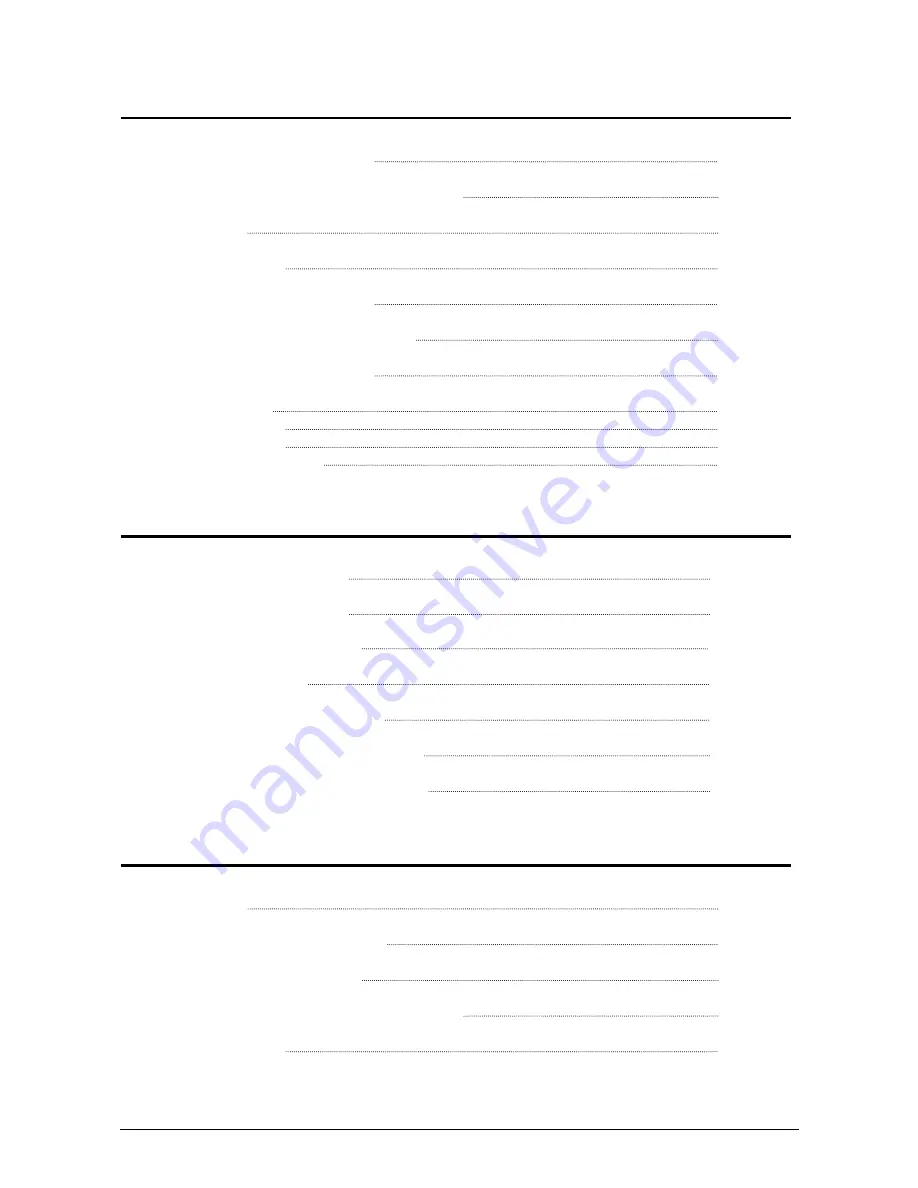
TABLE OF CONTENTS
Chapter 1 Before Use
Page
1. 1 Installation Requirements
1- 2
1. 2 Originals Prohibited from Duplication
1- 3
1. 3 Features
1- 4
1. 4 Specifications
1- 5
1. 5 Specifications of Original
1- 6
1. 6 Specifications of Copying Paper
1- 8
1. 7 Storage of Copying Media
1- 9
1. 8 Appearance
1-10
1. 8. 1 Front View
1-10
1. 8. 2 Rear View
1-12
1. 8. 3 Operation Panel
1-13
Chapter 2 Basic Operation
Page
2. 1 Turning on the CX 8020
2- 2
2. 2 Turning off the CX 8020
2- 4
2. 3 Replacing the Roll Media
2- 5
2. 4 Adding the Toner
2- 9
2. 5 Copying with the Roll Media
2-13
2. 6 Copying with the Cut Sheet Media
2-16
2. 7 Replacing the Waste Toner Bottle
2-20
Chapter 3 Useful Functions
Page
3. 1 Initial Cut
3- 2
3. 2 Adjusting the Copy Density
3- 3
3. 3 Selecting the Cut Mode
3- 5
3. 4 Adjusting the Leading/Trailing Margin
3- 6
3. 5 Multiple Copy
3- 7
(5)



























