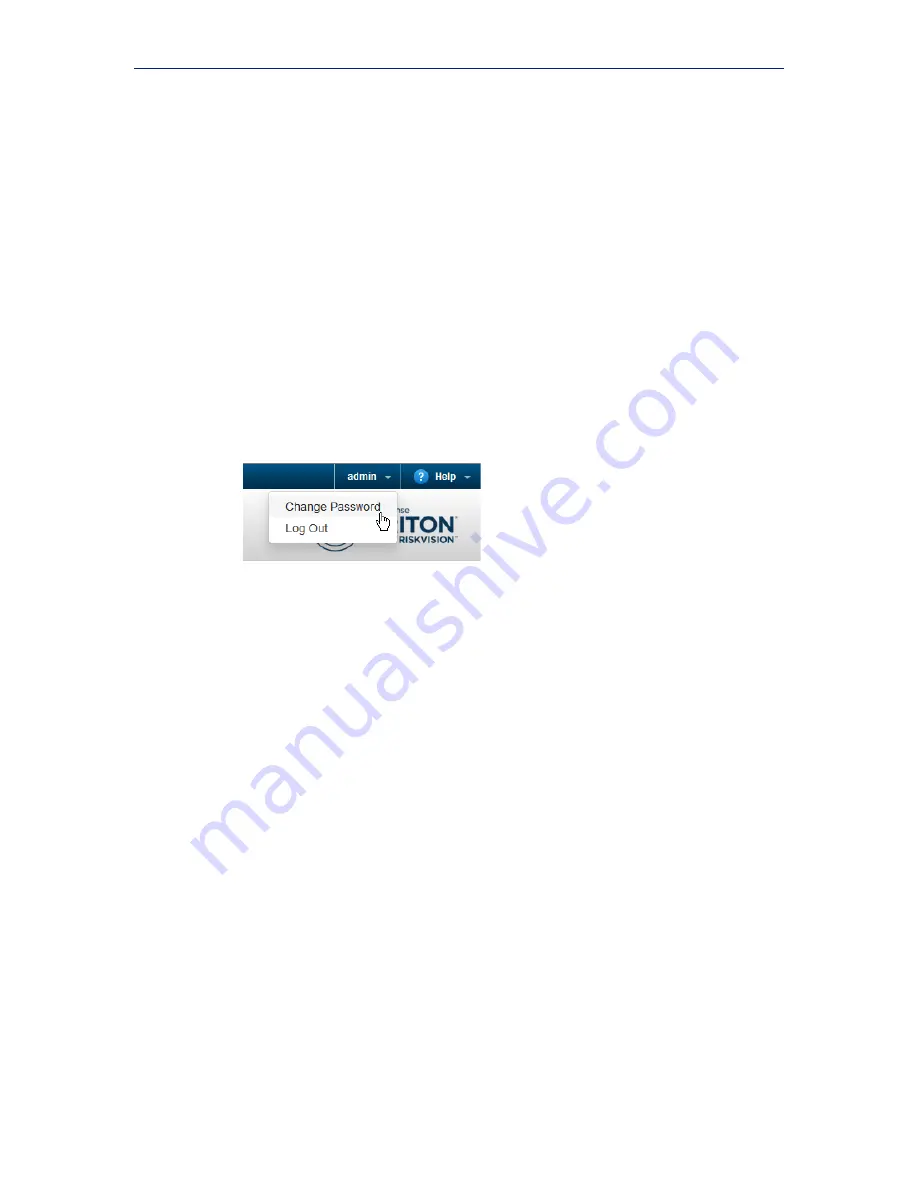
Initial Setup
12
Websense TRITON RiskVision
If you need to change the interface used to monitor traffic, use the
Traffic capture
interface
drop-down list to select the new interface.
Enable RiskVision analysis
When you enter your subscription key in the Local Manager, RiskVision connects to
Websense servers to validate the subscription. This is required to download analytic
databases, connect to the File Sandboxing cloud service, and retrieve reporting
information from Websense Security Labs.
To enter your key:
1.
Open an instance of Mozilla Firefox or Google Chrome and navigate to:
https://<C_interface_IP_address>:8443
2.
Log on to the Local Manager with user name
admin
and password
admin
.
3.
Immediately select the
admin
menu in the toolbar at the top of the page, then
click
Change Password
.
4.
Enter and confirm the new password for the admin account, then click
Change
Password
.
As a best practice, enter a strong password containing a combination of
uppercase and lowercase characters, numbers, and special characters.
The password must be between 4 and 255 characters long.
5.
Select the
System
page in the RiskVision toolbar.
Содержание RiskVision
Страница 1: ...v2 0 TRITON RiskVision Setup Guide...
Страница 4: ...ii Websense TRITON RiskVision Contents...
Страница 14: ...Installation 10 Websense TRITON RiskVision...
Страница 26: ...Initial Setup 22 Websense TRITON RiskVision...

























