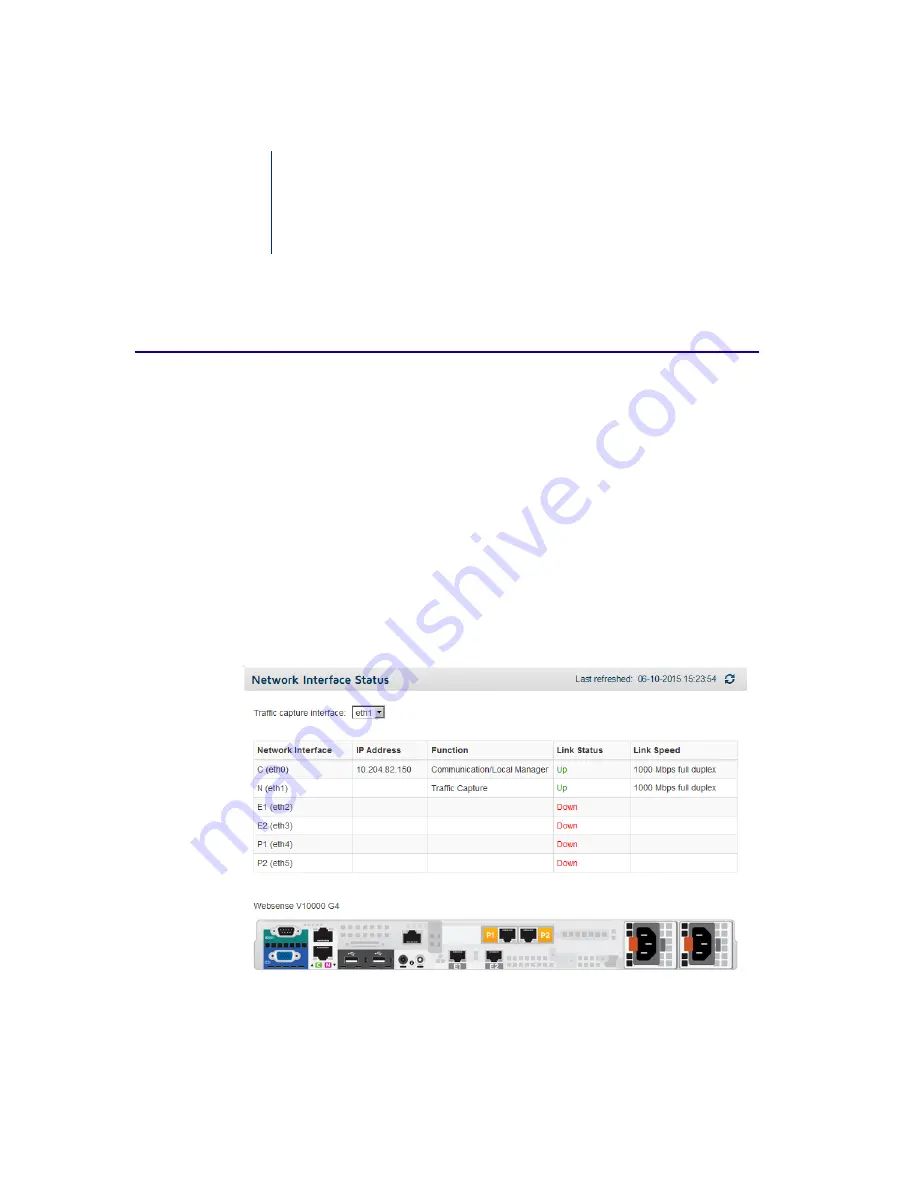
3
TRITON RiskVision Setup Guide
11
Initial Setup
TRITON RiskVision Setup Guide | TRITON RiskVision | v2.0
Step 3: Configure the system
When installation is complete, use the RiskVision Local Manager to enter your
subscription key and verify the system.
Verify your network interface configuration
During installation, the Capture service is configured to use the
C interface
(eth0) for
communication and the
N interface
(eth1) to monitor traffic. If DHCP is enabled in
your network, the C interface is automatically assigned an IP address during
installation.
To verify your current network interface configuration, and change the traffic capture
interface (if needed):
1.
Select the
System > Network
tab in the Local Manager.
2.
Verify that an IP address is assigned to interface C, and that the link status is
Up
.
3.
Verify that the N interface is being used for
Traffic Capture
, and that the link
status is
Up
.
Содержание RiskVision
Страница 1: ...v2 0 TRITON RiskVision Setup Guide...
Страница 4: ...ii Websense TRITON RiskVision Contents...
Страница 14: ...Installation 10 Websense TRITON RiskVision...
Страница 26: ...Initial Setup 22 Websense TRITON RiskVision...


























