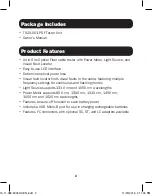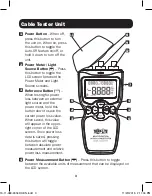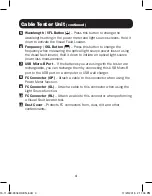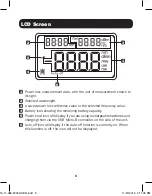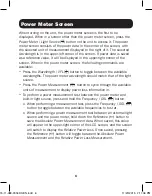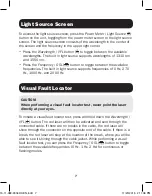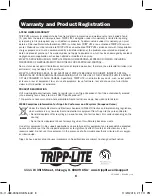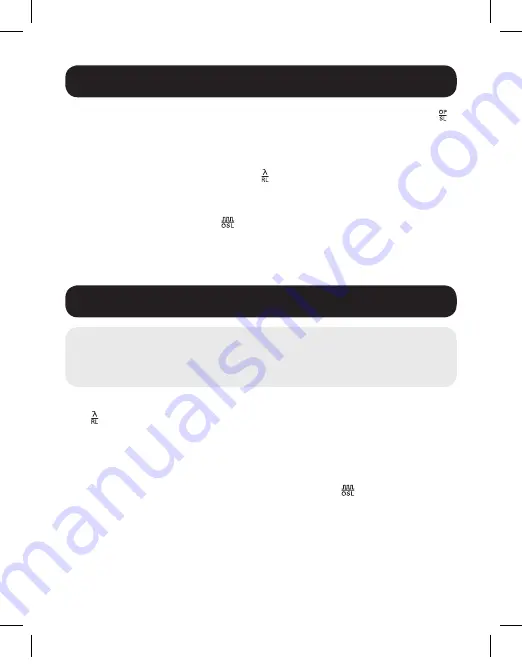
7
Light Source Screen
Visual Fault Locator
To access the light source screen, press the
Power Meter / Light Source
( )
button on the unit, toggling from the power meter screen to the light source
screen. The light source screen consists of the wavelength in the center of
the screen and the frequency in the upper-right corner.
• Press the
Wavelength / VFL button
( ) to toggle between the available
wavelengths. The built in light source supports wavelengths of 1310 nm
and 1550 nm.
• Press the
Frequency / OSL
( ) button to toggle between the available
frequencies. The built in light source supports frequencies of 0 Hz, 270
Hz, 1000 Hz, and 2000 Hz.
To initiate a visual fault locator test, press and hold down the
Wavelength /
VFL
( ) button. The red laser will then be activated and sent through the
connected cable. If there are no breaks in the cable, the red laser will
shine through the connector on the opposite end of the cable. If there is a
break, the red laser will stop at the location of the break, where you will be
able to see it shining through the cable jacket. While performing a visual
fault locator test, you can press the
Frequency / OSL
( ) button to toggle
between the available frequencies (0 Hz, 1 Hz, 2 Hz) for continuous or
flashing modes.
CAUTION!
When performing a visual fault locator test, never point the laser
directly at your eyes.
15-11-089-9334DC-EN.indd 7
11/20/2015 2:11:06 PM