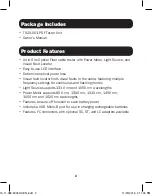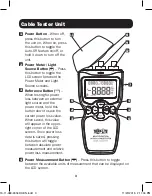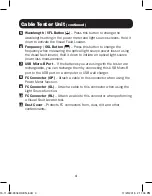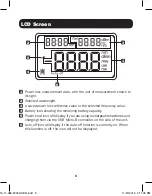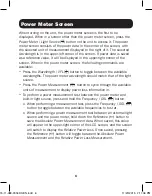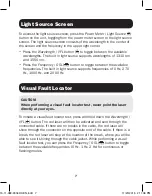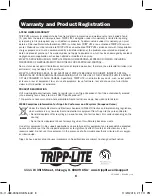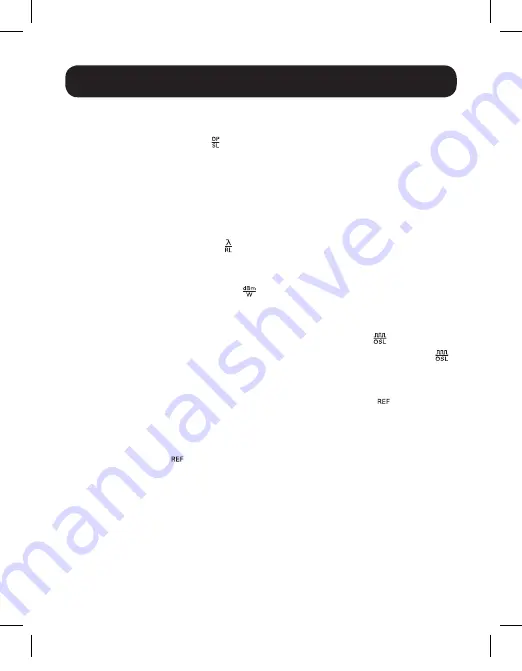
6
Power Meter Screen
When turning on the unit, the power meter screen is the first to be
displayed. When in a screen other than the power meter screen, press the
Power Meter / Light Source
( ) button on the unit to access it. The power
meter screen consists of the power data in the center of the screen, with
the selected unit of measurement displayed to the right of it. The selected
wavelength is in the upper-left corner of the screen. If power data is saved
as a reference value, it will be displayed in the upper-right corner of the
screen. When in the power meter screen, the following commands are
available:
• Press the
Wavelength / VFL
( ) button to toggle between the available
wavelengths. The power meter wavelength should match that of the light
source.
• Press the
Power Measurement
( ) button to cycle through the available
units of measurement to display power loss information in.
• To perform a power measurement test between the power meter and
built-in light source, press and hold the
Frequency / OSL
( ) button.
o When performing a measurement test, press the
Frequency / OSL
( )
button to toggle between the available frequencies to test at.
o When performing a power measurement test between an external light
source and the power meter, hold down the
Reference
( ) button to
save the
Absolute Power Measurement
data. When saved, this value
will appear in the upper-right corner of the LCD screen, and the screen
will switch to display the
Relative Power Loss
. Once saved, pressing
the
Reference
( ) button will toggle between the
Absolute Power
Measurement
and the
Relative Power Loss Measurement
.
15-11-089-9334DC-EN.indd 6
11/20/2015 2:11:06 PM