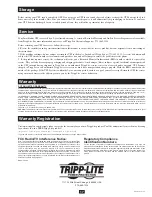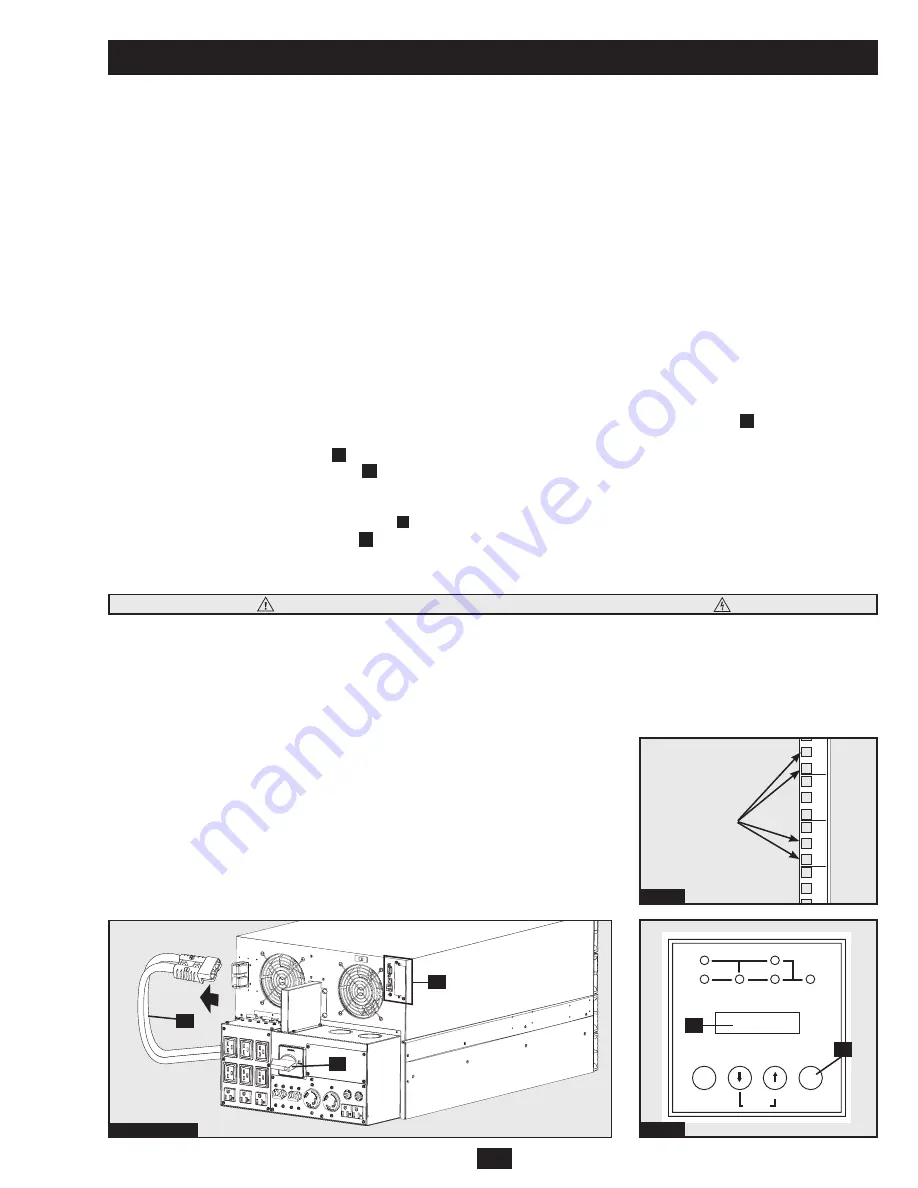
15
Manual Bypass Procedure
WARNING! For qualified service personnel only. Failure to follow the bypass procedure completely will not adequately power down
the UPS, resulting in the continued risk of death or injury from potential contact with high voltage. The UPS is extremely heavy. This
procedure requires several people to perform.
The UPS system includes an independent, detachable PDU with a bypass switch. This switch allows qualified service personnel to remove the
detachable PDU from the power module for maintenance, repair or replacement without disrupting power to connected loads. While this switch
is set to “BYPASS”, connected equipment will receive unfiltered AC mains power, but the equipment will not receive battery power in the
event of a blackout.
Note: An optional hardwire output detachable PDU is also available. Contact Tripp Lite for details.
(Optional: During a hot-swap, the PDU can be housed in the back of the rack configuration using supplied PDU hanger brackets and hardware.
See STEP 1
below for mounting instructions.)
I/P
BYPASS
BATTERY AC/DC
DC/AC
O/P
OFF
ON
MUTE
SELECT
SETUP
UPs Power Module removal
STEP 1.
(Optional) Attach 2 PDU hanger brackets to the right-side, rear mounting rail using included screws and cage nuts.
Important:
determining where to attach your PDU hanger brackets will depend on your rack configuration. Generally it is recommended to
mount the top bracket in the bottom two square holes of the U space that the PDU and UPS are mounted in. The second bracket
should be installed 2U measures down and placed in the bottom two square holes of the U. (For example: If the PDU and UPS are
mounted in 7U, the first bracket will be installed in the bottom two square holes of 7U. The second bracket would be installed in the
bottom two square holes of 5U.)
STEP 2.
Disable PowerAlert Software and disconnect all communication cable(s) from the communication port(s)
a
on the UPS
power module.
STEP 3.
Press the UPS's "OFF" Button
B
, if the UPS is powered, until you hear a beep and see a “Switch to Bypass N(ON)/Y(OFF)”
message shown in the LCD Display
C
. To continue, press the OFF button. If the bypass voltage is out of range, the unit will
display "Bypass Out of Range, Unable to Bypass" and will cancel the request. Repeat this procedure. If the error persists, contact
Customer Support.
STEP 4.
Turn the detachable PDU's Bypass Switch
D
to “BYPASS”.
STEP 5.
Disconnect the battery power cable
e
from the UPS power module.
The UPS power module is now safely powered down and it can be detached from the PDU to perform maintenance/replacement.
STEP 6.
Remove the screws that hold the detachable PDU to the power module.
STEP 7.
Using several assistants at each end, carefully pull the detachable PDU away from the power module. During this process,
ensure that each section is properly supported after they are separated.
• If the sections are detached in a rackmount application, ensure that each section remains adequately supported by the
rackmount rails. Remove the rackmounting hardware from the front panel of the UPS; slide the power module forward, and
remove. The PDU will remain supported on the rackmount rails. Care should be taken in this process because the PDU will
not be secured to the rack with hardware of any kind.
• If it is desired to leave the detached PDU in the rack, hang the unit in the back
of the rack on the installed PDU hangers by the step screws attached to the
PDU.
• If the sections are detached in a tower application, ensure that the PDU is
supported by the UPS's tower feet. Adjust the tower feet so they are as close
together as possible.
Warning: Use extreme caution when handling the PDU. Do not allow the
contacts to touch any surface.
To reattach the PDU, reverse the process listed above.
steps 2, 4 & 5
step 3
e
D
a
C
B
Warning! High Voltage! risk of electrical shock! see neXt Page.
7
8
6
5
4
3
Mount Here
step 1