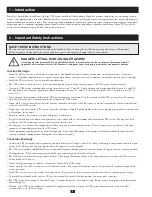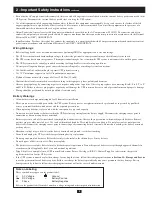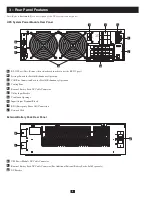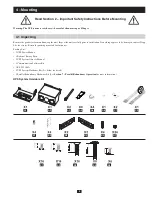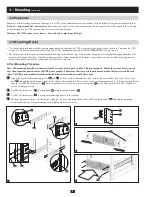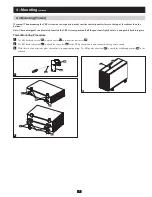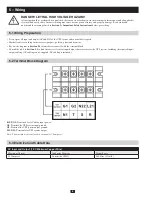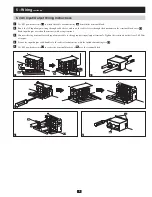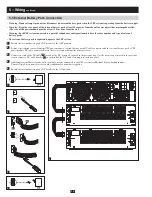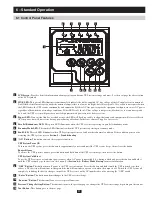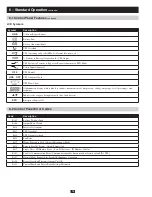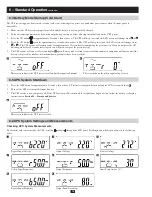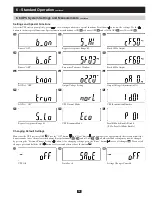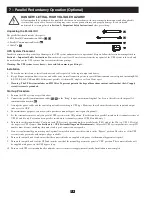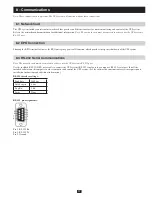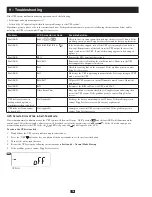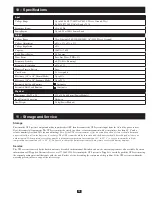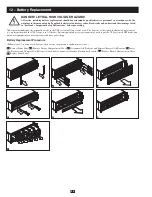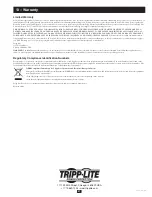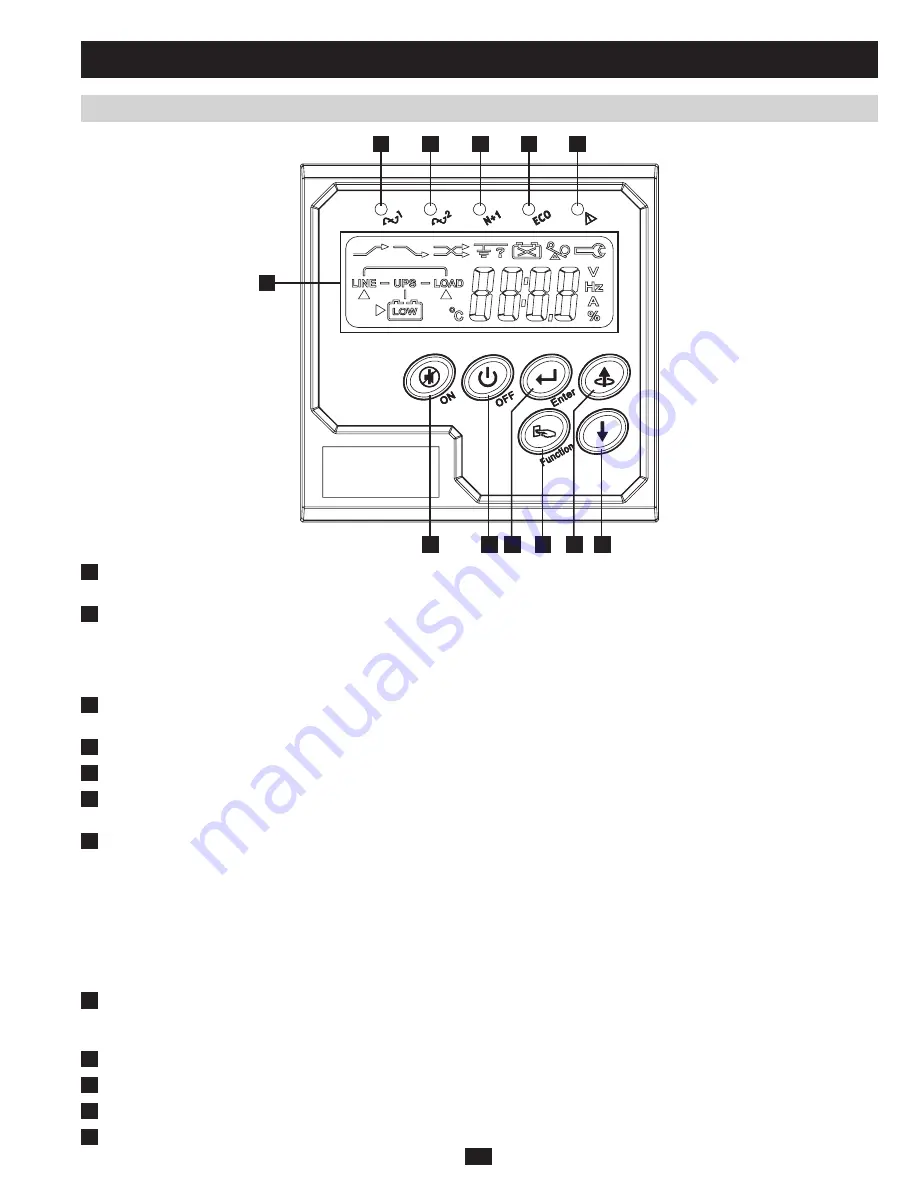
11
1
2
7
8 9
10
11 12
3
4
5
6
6-1 Control Panel Features
6 – Standard Operation
1
LCD Screen:
Provides detailed information about operating conditions, UPS system settings and more. See the next page for a description
of the LCD symbols.
2
LINE LED:
This green LED illuminates continuously to indicate the utility-supplied AC line voltage of the AC supply circuit is nominal.
It will flash if the line voltage is outside the nominal range (either too low or too high), but still acceptable. User action is not required when
the LED flashes; the UPS system continuously and automatically filters AC line power to provide equipment with pure sine wave AC power,
regardless of brownout or overvoltage conditions. If this LED is off, then AC line voltage is not present (blackout) or is at an unacceptable
level, and the UPS system will provide connected equipment with power from its battery system.
3
Bypass LED:
If an internal fault or overload occurs, the LED will flash repeatedly to show that connected equipment will receive filtered
AC line power, but will not receive battery power during a blackout. In this case, contact Tripp Lite for service.
4
Parallel Redundancy LED:
This green LED illuminates when the UPS system is operating in parallel redundancy mode.
5
Economy Mode LED:
This amber LED illuminates when the UPS system is operating in economy mode.
6
Fault LED:
This red LED illuminates when UPS system experiences a fault or other abnormal condition. If the condition persists after
restarting the UPS system, refer to
Section 9 – Troubleshooting
.
7
“ON” Button:
This button controls these separate functions:
UPS System Power ON
To turn on the UPS system, press this button for approximately one second until the UPS system beeps, then release the button.
Buzzer Silence
To silence the UPS system’s buzzer, press this button and hold it until the UPS system beeps, then release the button.
UPS System Cold Start
To use the UPS system as a stand-alone power source when AC power is unavailable (i.e. during a blackout), press this button and hold it
until the UPS system beeps, then release the button. See
Section 6-4 – Battery Mode Startup
for more information.
8
“OFF” Button:
This button turns off power to the UPS system’s output. Press this button and hold it until the UPS system beeps, then
release it. The battery will continue to charge and the fan will continue to operate even when the output is off. To turn the UPS system off
completely, including the battery charger, turn off the UPS system’s utility AC input breaker after pressing the “OFF” switch.
9
“Enter” Button:
This button confirms changes to the UPS system settings.
10
“Function” Button:
This button allows access to special functions.
11
Previous/Change Setting Button:
This button returns to the previous page or changes the UPS system settings, depending on the context.
12
Next Button:
This button goes to the next page.