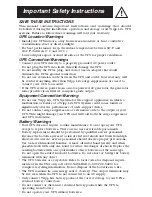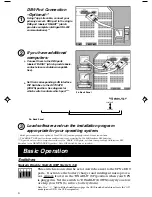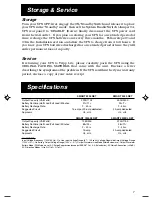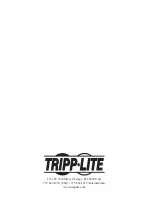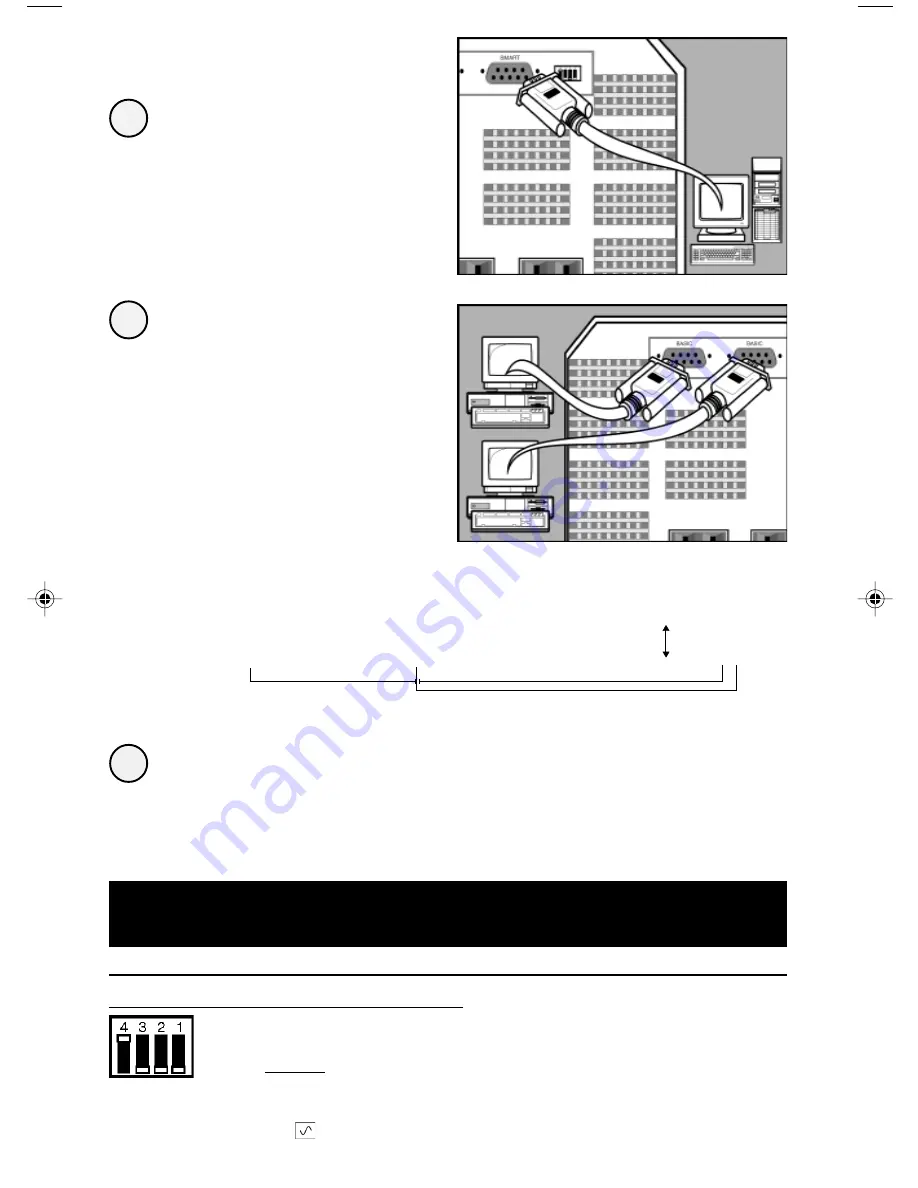
4
Switches
System Enable Switch (DIP Switch #4)
This switch is located in the set of 4 switches next to the UPS’s DB9
ports. It activates the battery charger and intelligent microproces-
sor. Always leave it in the “ENABLE” (UP) position when your UPS
is plugged in. Set the switch to “DISABLE” (DOWN) only if you store
or ship your UPS (to reduce battery drain).
Note: the “
XXX
” light will flash until you engage the ON/Standby Switch to activate the “ON”
mode (power ON at the UPS receptacles).
3
2
1
DB9 Port Connection
–Optional–*
Using Tripp Lite cable, connect your
primary server’s DB9 port to the single
DB9 port labeled “SMART” (which
provides complete intelligent RS-232
communications).**
If you have additional
computers:
Connect them to the DB9 ports
labeled “BASIC” (which provide basic,
contact-closure shutdown capabili-
ties).
Set their corresponding LAN Interface
DIP Switches to the ACTIVATE
(DOWN) position. See diagram for
which switch controls which port.***
* Serial port connections are optional. Your UPS will function properly without these connections.
** The “SMART” DB9 port is always enabled and is not controlled by the LAN Interface DIP Switches.
*** If you do not connect a computer to either of the “BASIC” DB9 ports, set their corresponding LAN Interface DIP
Switches to the DEACTIVATE (UP) position. Note: DIP Switch #3 has no function.
a.
b.
2a. Back Panel
Basic Operation
Load software and run the installation program
appropriate for your operating system.
2b. Back Panel
DIP Switches #2 & #1
(Lan Interface Switches)
DEACTIVATE
ACTIVATE
9811198 SmartPro NET & SmartPro XC Owners Manual.p65
5/17/00, 10:57 AM
4