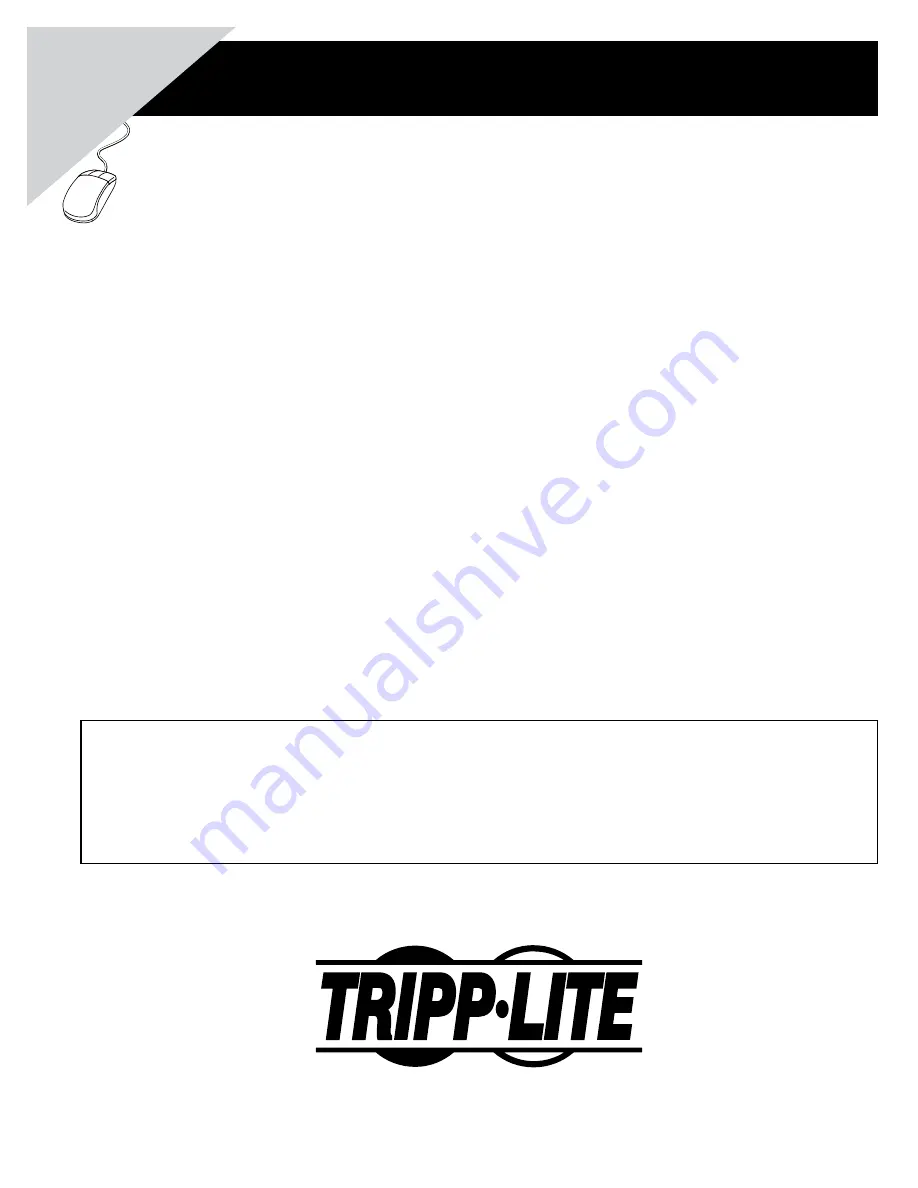
1
Owner’s Manual
Warranty
Registration:
register online toda
y f
or a
chance to win a FREE
Tripp Lite
product—www
.tr
ipplite
.com/w
arr
anty
NetDirector Cat5 IP
KVM Switches
Models:
B064-016-02-IPG, B064-016-04-IPG, B064-032-02-IPG and B064-032-04-IPG
FCC Information
This device complies with part 15 of the FCC Rules. Operation is subject to the following two conditions: (1) This device may not cause harmful
interference, and (2) this device must accept any interference received, including interference that may cause undesired operation.
Note: This equipment has been tested and found to comply with the limits for a Class A digital device, pursuant to part 15 of the FCC Rules. These
limits are designed to provide reasonable protection against harmful interference when the equipment is operated in a commercial environment.
This equipment generates, uses, and can radiate radio frequency energy and, if not installed and used in accordance with the instruction manual,
may cause harmful interference to radio communications. Operation of this equipment in a residential area is likely to cause harmful interference
in which case the user will be required to correct the interference at his own expense. The user must use shielded cables and connectors with this
equipment. Any changes or modifications to this equipment not expressly approved by Tripp Lite could void the user’s authority to operate this
equipment.
RoHS
This product is RoHS compliant.
Package Contents
This package contains:
(1) B064-016-02-IPG, B064-016-04-IPG,
B064-032-02-IPG or B064-032-04-IPG
(1) USB/PS2 Combo Console Cable Kit
(2) Power Cords – C5 to 5-15P Connectors
(1) RJ45 Female to DB9 Male Adapter
(1) Grounding Wire
(1) Rackmount Kit
(1) Set of Foot Pads
(1) CD (Includes Manual, Quick Start Guide
and Device Files)
(1) Quick Start Guide
1111 W. 35th Street, Chicago, IL 60609 USA
www.tripplite.com/support
Note:
Follow these instructions to ensure proper operation and prevent damage to this device and its connected equipment.
Copyright © 2011 Tripp Lite. All rights reserved. All trademarks are the property of their respective owners.
















