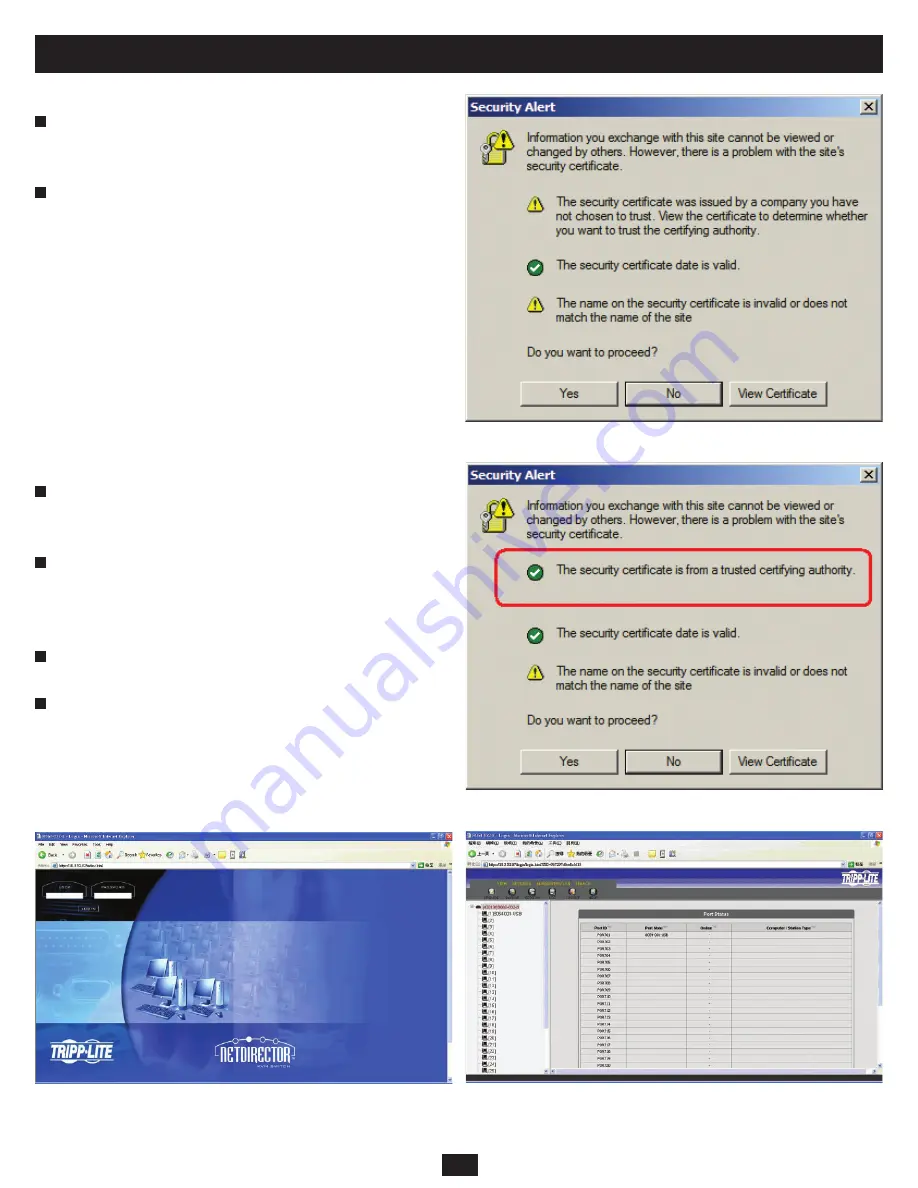
15
10. Administrator Utility
To login to the B060-032-8 Administrator Utility:
Enter the IP address that you have just set up (http://192.168.1.xxx) for the
B060-032-8 in the address bar of a Web browser and press ENTER. Note:
If you do not know the IP address of the B060-032-8, ask your network
administrator.
When you try to login to the B060-032-8 from your Web browser, a
Security Alert message appears to inform you that the device’s certi
fi
cate
is not trusted, and asks if you want to proceed (Figure 2). The certi
fi
cate
can be trusted, but the alert is triggered because the certi
fi
cate’s name is
not found on Microsoft’s list of Trusted Authorities. You have two options:
(a)
Ignore the warning and click Yes to go on
. If you are working on a
computer at another location, accept the certi
fi
cate for just this session
by
clicking
Yes.
(b)
Install the certi
fi
cate and have it be recognized as trusted.
If you
are working at your own computer, install the certi
fi
cate on your
computer (see next section). After the certi
fi
cate is installed, it will be
recognized as trusted.
To install the Security Certi
fi
cate:
In
the
Security Alert
dialog box, click
View Certi
fi
cate
. The
Certi
fi
cate
dialog box appears. Note: Upon opening the certi
fi
cate, you will notice
there is a red and white X logo over the certi
fi
cate to indicate that it is not
trusted.
Click
Install Certi
fi
cate
.
Follow the Installation Wizard to complete the installation. Unless you
have a speci
fi
c reason to choose otherwise, accept the default options.
The Wizard presents a caution screen to inform you that you are about to
install a certi
fi
cate from an outside authority.
Click
Yes
.
Click
Finish
to complete the installation.
Click
OK
to close the dialog box.
The certi
fi
cate is now trusted (Figure 3).
When you click
View Certi
fi
cate
, the red and white
X
logo will no longer
be present—further indication that the certi
fi
cate is trusted.
Enter your username and password (default is ADMIN, ADMIN). The
B060-032-8 Administrator Utility Main Web Page appears.
2
2
3
4
1
1
Figure 2: Security Alert
Figure 3: Trusted Security Certi
fi
cate
Figure 4: Login Web Page
Figure 5: Administrator Utility Main Web Page
















































