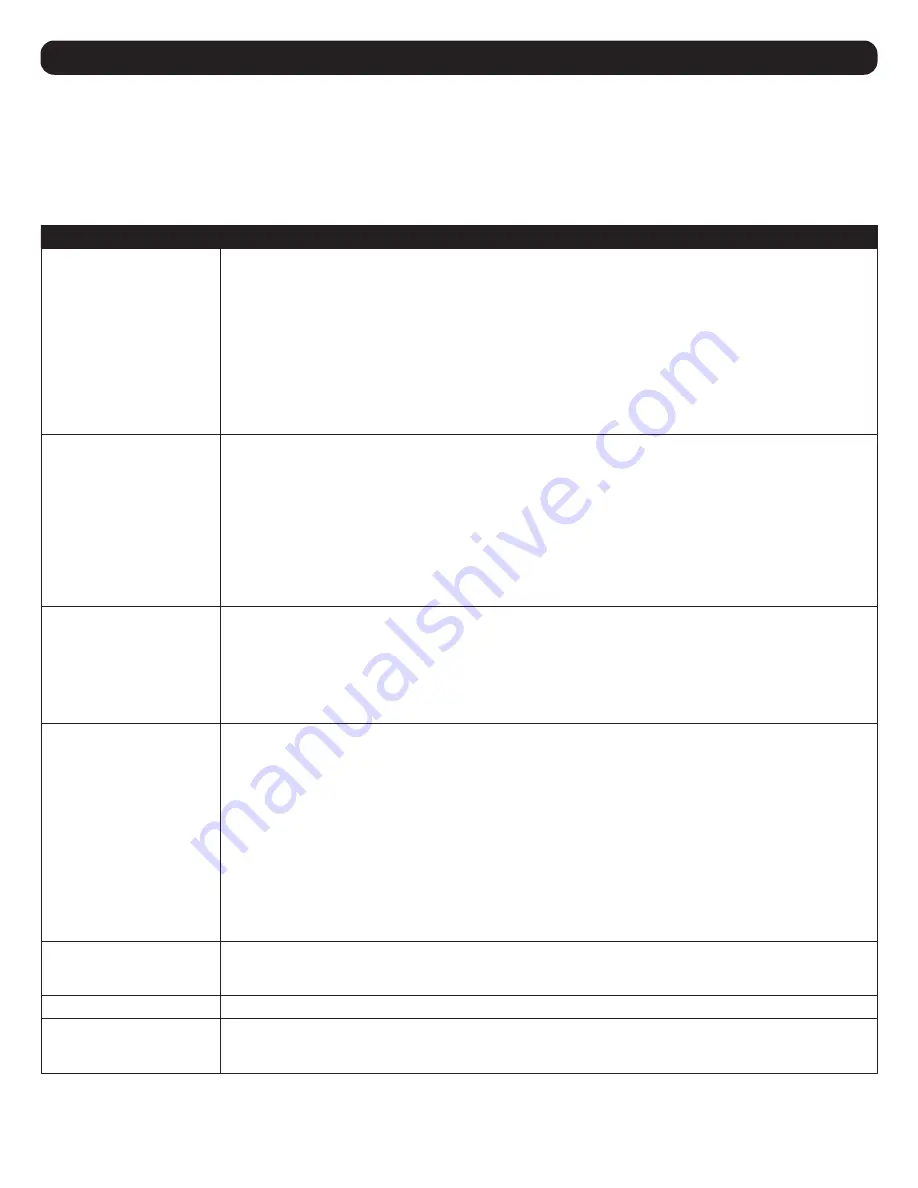
26
10.2.4 F4: ADM
F4 is an administrator-only function. It allows the administrator to configure and control the overall operation of the OSD. To change a setting,
double-click it or use the up and down arrow keys to move the highlight bar to it, then press
[Enter]
.
When an item is selected, a submenu with further choices to select from appears. Double-click an item or move the highlight bar to it, then press
[Enter]
. An icon appears before the selected item so that you know which one it is. The settings are explained in table 10-4:
Table 10-4
Header
Description
SET USER LOGIN
This function is used to set usernames and passwords for the administrator and users:
1. Usernames and passwords for one administrator and four users can be set.
2. After selecting the administrator field or one of the user fields, a screen that allows you to key in the username
and password appears. Usernames and passwords can be from 1 to 16 characters long and can consist of
any combination of letters and numbers (A–Z, 0–9) and some additional keys: * ( ) + : - , ? . / space.
3. For each individual, key in the username and password, confirm the password, then press
[Enter]
.
4. To modify or delete a previous username and/or password, use the backspace key to erase individual letters
or numbers. Press
[Enter]
when done.
Note:
Usernames and passwords are not case sensitive. Usernames are displayed in capital letters in the OSD.
SET ACCESSIBLE PORTS
This function allows the administrator to define user access to the computers on the installation on a port-by-
port basis.
For each user, select the target port; then press the
[Spacebar]
to cycle through the choices:
F
(full access),
V
(view only), or blank. Repeat until all access rights have been set, then press [Enter]. The default is F for all
users on all ports.
Notes:
• A blank setting means that no access rights are granted. The port will not show up on the user’s LIST on the
main screen.
• The administrator always has full access to all ports.
SET LOGOUT TIMEOUT
If there is no input from the console for the amount of time set with this function, the user is automatically
logged out. A login is necessary before the console can be used again. This enables other users to gain access
to the computers when the original user is no longer accessing them, but has forgotten to log out.
To set the timeout value, key in a number from 1–180 minutes, then press
[Enter]
. The default setting of 0 disables
this function.
Note:
This feature does not function if Set Login Mode is disabled. See Table 10-4 SET LOGIN MODE.
EDIT PORT NAMES
To help remember which computer is attached to a particular port, every port can be given a name. This
function allows the administrator to create, modify, or delete port names.
To edit a port name:
1. Click the port, or use the navigation keys to move the highlight bar to it, then press
[Enter]
.
2. Key in the new port name, or modify/delete the old one. The maximum number of characters allowed for
the port name is 12. Allowed characters include:
• All alpha characters: A–Z
• All numeric characters: 0–9
• * ( ) + : - , ? . /
Case does not matter; the OSD displays the port name in all capitals no matter how they are keyed in.
3. When finished editing, press
[Enter]
to have the change take effect. To abort the change, press
[Esc]
.
RESTORE DEFAULT VALUES
This function is used to undo all changes and return the setup to the original factory default settings (see section
14.1 Factory Default Hot Keys and Settings
) except for the port name list, username and password
information, which are saved.
CLEAR THE NAME LIST
This function clears the port name list.
ACTIVATE BEEPER
Choices are
Y
(on), or
N
(off). When activated, the beeper sounds whenever a port is changed; when activating
the Auto Scan function (see section
10.2.7 F7: SCAN
); or if an invalid entry is made on an OSD menu. The
default is Y.
10. On-Screen Display (OSD) Operation
Содержание NetDirector B024-HU08
Страница 13: ...13 7 Installation 8 4 1 3 7 7 2 USB HDMI KVM Cable Set 5 HDMI 6 USB HDMI KVM Cable Set ...
Страница 15: ...15 7 Installation Two Level Installation Diagram USB HDMI KVM Cable Set ...
Страница 17: ...17 7 Installation Three Level Installation Diagram USB HDMI KVM Cable Set USB HDMI KVM Cable Set ...
Страница 44: ...44 1111 W 35th Street Chicago IL 60609 USA tripplite com support 20 01 047 93 3B7A_RevB ...
















































