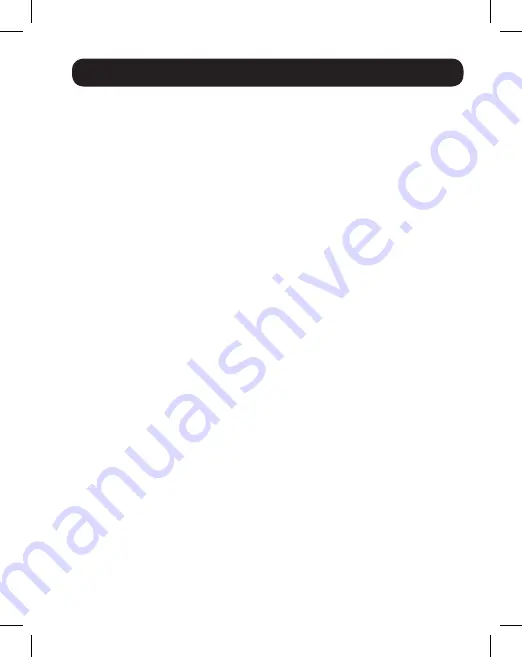
5
Troubleshooting
If you are unable to get an acceptable image after following the installation
instructions, try the troubleshooting tips below.
1. Is the external power supply that came with the product
connected and plugged into a working power source?
For the
product to function properly, the transmitter or receiver must be
connected to and receiving power from an external power supply.
2. Was the power to the HDMI source turned off prior to
installation?
If not, restart.
3. What resolution are you trying to reach?
See the
Product Features
and
Installation
sections in this manual for details on maximum
distance and resolution. The shorter the extension distance, the higher
the resolution you will be able to obtain. If you are not able to get an
acceptable image, try lowering your computer’s video resolution or
adjusting the refresh rate.
4. What type of cabling are you using?
Inferior cabling can result in
poor performance, so it is important that you use cables that can
support the video resolution you are trying to obtain. To achieve
maximum distance and resolution, 24 AWG solid-wire UTP cable (such
as Tripp Lite’s N202-Series cables) must be used.
5. Test your cables to ensure they are working properly.
For example,
connect your Cat5e/6 cable between a computer and a network to
verify that it establishes a network connection.
6. Do you have any patch panels or other devices in between the
transmitter and receiver units?
Tripp Lite’s HDMI over Cat5 extender
kits are designed to be connected directly from the transmitter to the
receiver via UTP cable. The more connection points that are between
the source and the remote monitor, the more likely signal degradation
will occur, causing poor performance. If you have a patch panel or other
device in between, it should be removed from the installation.
16-04-148-9334B1-EN.indd 5
5/2/2016 3:03:01 PM


























