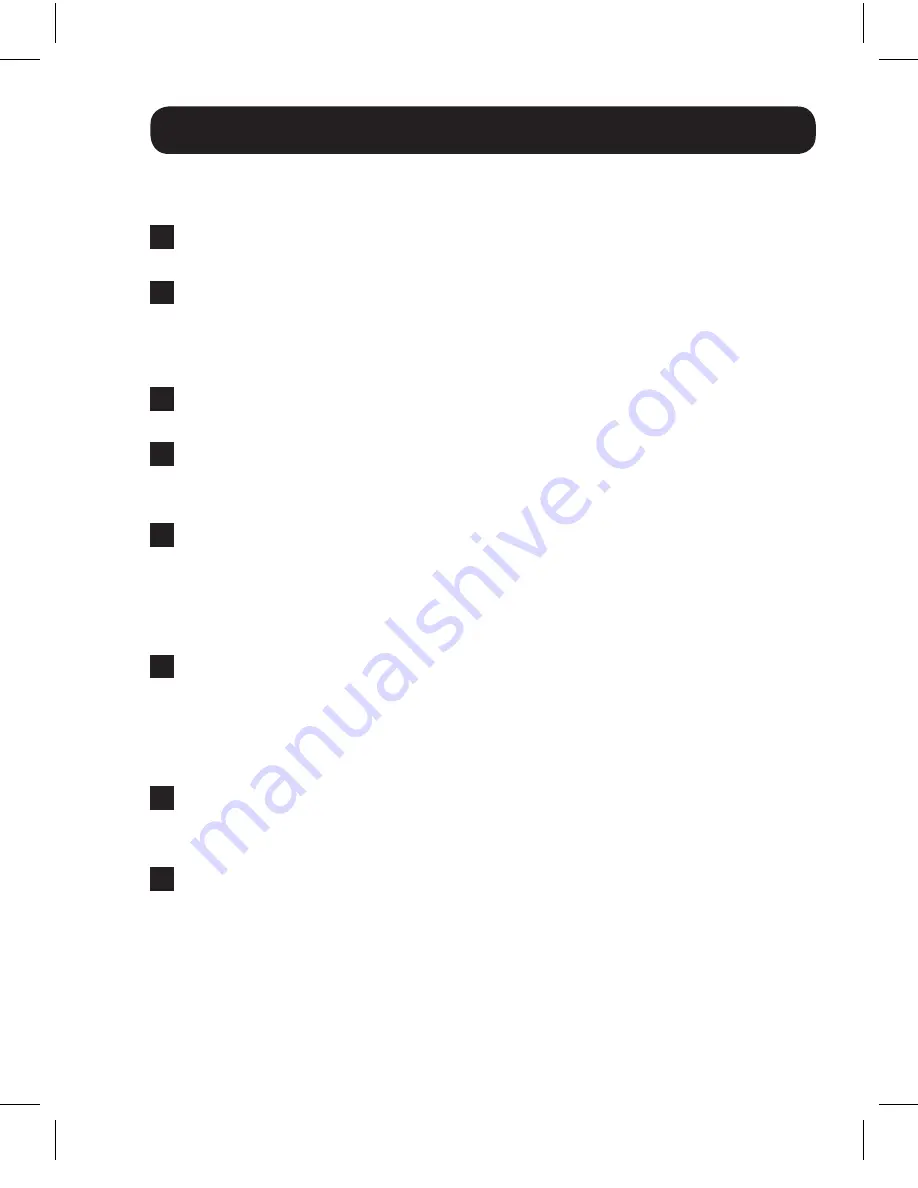
5
Troubleshooting
If you are unable to get an acceptable image after following the installation
instructions, try the troubleshooting tips below.
1
Press the reset button on the front of the splitter to reset the signal
being sent to the connected displays.
2
Is the external power supply that came with the product connected
and plugged into a working power source? For the product to function
properly, it must be connected to and receiving power from the external
power supply.
3
Was the power to the connected devices turned off prior to installation?
If not, restart them.
4
What resolution are you trying to reach? Tripp Lite’s HDMI splitters are
tested to support up to 1080p @ 60Hz video resolution, at 36-bit (12-
bits per channel) Deep Color.
5
What length HDMI cable are you using? (See the Installation section in
this manual for details on the maximum cable distance). The shorter the
cable being used, the higher the resolution you will be able to obtain. If
you are not able to get an acceptable image, try using a shorter cable,
or lowering your source’s video resolution, or color depth settings.
6
What type of cabling are you using? Inferior cabling can result in poor
performance, so it is important that you use cables that can support
the video resolution you are trying to obtain. It is recommended that
you use Tripp Lite’s P568-Series High-Speed HDMI cables, as they
have been tested to work with the B118-Series splitters.
7
Test your cables to ensure they are working properly. For example,
connect your HDMI cable between a source and monitor that you know
works to see if the cable is functioning.
8
Is the unit located in an area that exposes it to higher temperatures? If
the product is overheated, it will not function properly.
13-07-120 93-32BD.indd 5
8/2/2013 4:04:44 PM


























